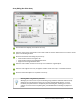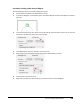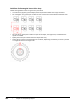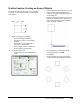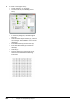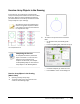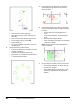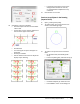User`s guide
Table Of Contents
- Introduction
- Chapter 1: Taking the AutoCAD Tour
- Chapter 2: Creating Basic Drawings
- Chapter 3: Manipulating Objects
- Lesson: Selecting Objects in the Drawing
- Lesson: Changing an Object's Position
- Lesson: Creating New Objects from Existing Objects
- Lesson: Changing the Angle of an Object's Position
- Lesson: Creating a Mirror Image of Existing Objects
- Lesson: Creating Object Patterns
- Lesson: Changing an Object's Size
- Challenge Exercise: Grips
- Challenge Exercise: Architectural
- Challenge Exercise: Mechanical
- Chapter Summary
- Chapter 4: Drawing Organization and Inquiry Commands
- Chapter 5: Altering Objects
- Lesson: Trimming and Extending Objects to Defined Boundaries
- Lesson: Creating Parallel and Offset Geometry
- Lesson: Joining Objects
- Lesson: Breaking an Object into Two Objects
- Lesson: Applying a Radius Corner to Two Objects
- Lesson: Creating an Angled Corner Between Two Objects
- Lesson: Changing Part of an Object's Shape
- Challenge Exercise: Architectural
- Challenge Exercise: Mechanical
- Chapter Summary
218 ■ Chapter 3: Manipulating Objects
Procedure: Creating a Rectangular Array of Objects
The following steps give an overview of creating rectangular arrays.
1.
On the ribbon, click Home tab > Modify Panel > Array.
2.
In the Array dialog box, click the Rectangular option. Click Select Objects and select the objects to
include in the array.
3.
Enter row and column values, or click Pick Offset to define the row and column offset values.
4.
If required, enter an angle for the array.
5.
Click Preview to preview the array.
6.
Right-click to accept and create the array, or press ESC to return to the dialog box.