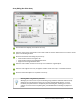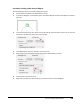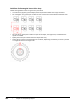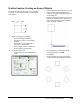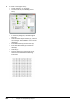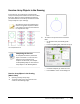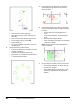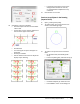User`s guide
Table Of Contents
- Introduction
- Chapter 1: Taking the AutoCAD Tour
- Chapter 2: Creating Basic Drawings
- Chapter 3: Manipulating Objects
- Lesson: Selecting Objects in the Drawing
- Lesson: Changing an Object's Position
- Lesson: Creating New Objects from Existing Objects
- Lesson: Changing the Angle of an Object's Position
- Lesson: Creating a Mirror Image of Existing Objects
- Lesson: Creating Object Patterns
- Lesson: Changing an Object's Size
- Challenge Exercise: Grips
- Challenge Exercise: Architectural
- Challenge Exercise: Mechanical
- Chapter Summary
- Chapter 4: Drawing Organization and Inquiry Commands
- Chapter 5: Altering Objects
- Lesson: Trimming and Extending Objects to Defined Boundaries
- Lesson: Creating Parallel and Offset Geometry
- Lesson: Joining Objects
- Lesson: Breaking an Object into Two Objects
- Lesson: Applying a Radius Corner to Two Objects
- Lesson: Creating an Angled Corner Between Two Objects
- Lesson: Changing Part of an Object's Shape
- Challenge Exercise: Architectural
- Challenge Exercise: Mechanical
- Chapter Summary
Lesson: Creating Object Patterns ■ 217
Array Dialog Box: Polar Array
Click to select the object(s) to include in the array.
Enter the center point's coordinates in the X and Y fields or click the Select Point icon to select a center
point in the drawing window.
Select the method for calculating the polar array.
■ Total number of items and angle to fill.
■ Total number of items and angle between items.
■ Angle to fill and angle between items.
Enter the total number of items for the array. This includes the original object.
Enter the total angle for the array. A negative number creates the array in a clockwise direction.
Select to rotate each object as it is placed in the array.
Zooming while using the Array command
Although you cannot zoom or pan the drawing using traditional methods while the Array
dialog box or Array Preview is active, you can select the Pick Object button, or any of
the other pick point buttons to temporarily hide the dialog box, allowing you to zoom
and pan. To return to the Array dialog box, press ENTER without selecting any objects or
points.