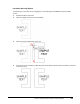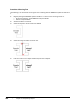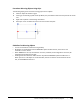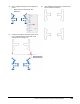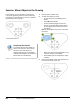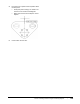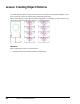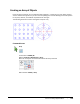User`s guide
Table Of Contents
- Introduction
- Chapter 1: Taking the AutoCAD Tour
- Chapter 2: Creating Basic Drawings
- Chapter 3: Manipulating Objects
- Lesson: Selecting Objects in the Drawing
- Lesson: Changing an Object's Position
- Lesson: Creating New Objects from Existing Objects
- Lesson: Changing the Angle of an Object's Position
- Lesson: Creating a Mirror Image of Existing Objects
- Lesson: Creating Object Patterns
- Lesson: Changing an Object's Size
- Challenge Exercise: Grips
- Challenge Exercise: Architectural
- Challenge Exercise: Mechanical
- Chapter Summary
- Chapter 4: Drawing Organization and Inquiry Commands
- Chapter 5: Altering Objects
- Lesson: Trimming and Extending Objects to Defined Boundaries
- Lesson: Creating Parallel and Offset Geometry
- Lesson: Joining Objects
- Lesson: Breaking an Object into Two Objects
- Lesson: Applying a Radius Corner to Two Objects
- Lesson: Creating an Angled Corner Between Two Objects
- Lesson: Changing Part of an Object's Shape
- Challenge Exercise: Architectural
- Challenge Exercise: Mechanical
- Chapter Summary
212 ■ Chapter 3: Manipulating Objects
Exercise: Mirror Objects in the Drawing
In this exercise, you use the Mirror command to
copy similar geometry from one side of a drawing
to another. You also identify and correct a potential
problem when mirroring text.
The completed exercise
Completing the Exercise
To complete the exercise, follow the
steps in this book or in the onscreen
exercise. In the onscreen list of
chapters and exercises, click Chapter
3: Manipulating Objects. Click Exercise:
Mirror Objects in the Drawing.
1.
Open M_Mirror-Object.dwg.
2.
To select the objects to mirror:
■ On the Home tab, click Modify panel >
Mirror.
■ Enter WP. Press ENTER.
■ Create a window polygon around the
objects as indicated below. Select points
(1) through (4) in the blank area around
the objects.
Hint: To avoid object snaps, zoom in to select
the points.
■ When you have enclosed the object in the
selection window, press ENTER.
■ Press ENTER again to complete the object
selection.
3.
Select the endpoint of the circle centerline as
the first point of the mirror line.