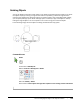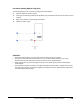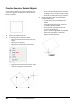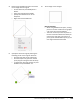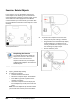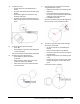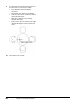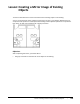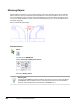User`s guide
Table Of Contents
- Introduction
- Chapter 1: Taking the AutoCAD Tour
- Chapter 2: Creating Basic Drawings
- Chapter 3: Manipulating Objects
- Lesson: Selecting Objects in the Drawing
- Lesson: Changing an Object's Position
- Lesson: Creating New Objects from Existing Objects
- Lesson: Changing the Angle of an Object's Position
- Lesson: Creating a Mirror Image of Existing Objects
- Lesson: Creating Object Patterns
- Lesson: Changing an Object's Size
- Challenge Exercise: Grips
- Challenge Exercise: Architectural
- Challenge Exercise: Mechanical
- Chapter Summary
- Chapter 4: Drawing Organization and Inquiry Commands
- Chapter 5: Altering Objects
- Lesson: Trimming and Extending Objects to Defined Boundaries
- Lesson: Creating Parallel and Offset Geometry
- Lesson: Joining Objects
- Lesson: Breaking an Object into Two Objects
- Lesson: Applying a Radius Corner to Two Objects
- Lesson: Creating an Angled Corner Between Two Objects
- Lesson: Changing Part of an Object's Shape
- Challenge Exercise: Architectural
- Challenge Exercise: Mechanical
- Chapter Summary
206 ■ Chapter 3: Manipulating Objects
Mirroring Objects
Using the Mirror command, you can create symmetric versions of geometry. When you activate the
Mirror command, you are prompted to select the objects to mirror and to define a mirror line. The
mirror line defines a vector across which all selected geometry is mirrored. After defining the mirror
line, you can decide whether to erase or retain the source geometry. You can also control the Mirror
command using grips.
Mirror works for all object types.
Command Access
Mirror
Command Line: MIRROR, MI
Ribbon: Home tab > Modify panel > Mirror
Menu Bar: Modify > Mirror
Mirroring Text
You can use the MIRRTEXT system variable to reverse text in a mirror action. By default,
the MIRRTEXT system variable is set to 0, which means the text is not reversed when
mirrored. If you need the text to be reversed, set MIRRTEXT to 1.