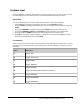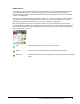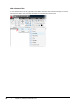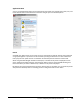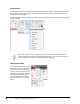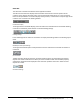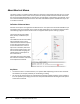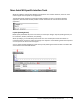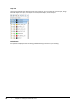User`s guide
Table Of Contents
- Introduction
- Chapter 1: Taking the AutoCAD Tour
- Chapter 2: Creating Basic Drawings
- Chapter 3: Manipulating Objects
- Lesson: Selecting Objects in the Drawing
- Lesson: Changing an Object's Position
- Lesson: Creating New Objects from Existing Objects
- Lesson: Changing the Angle of an Object's Position
- Lesson: Creating a Mirror Image of Existing Objects
- Lesson: Creating Object Patterns
- Lesson: Changing an Object's Size
- Challenge Exercise: Grips
- Challenge Exercise: Architectural
- Challenge Exercise: Mechanical
- Chapter Summary
- Chapter 4: Drawing Organization and Inquiry Commands
- Chapter 5: Altering Objects
- Lesson: Trimming and Extending Objects to Defined Boundaries
- Lesson: Creating Parallel and Offset Geometry
- Lesson: Joining Objects
- Lesson: Breaking an Object into Two Objects
- Lesson: Applying a Radius Corner to Two Objects
- Lesson: Creating an Angled Corner Between Two Objects
- Lesson: Changing Part of an Object's Shape
- Challenge Exercise: Architectural
- Challenge Exercise: Mechanical
- Chapter Summary
8 ■ Chapter 1: Taking the AutoCAD Tour
Option
Description
F10
Toggles Polar Tracking
F11
Toggles Object Snap Tracking
F12
Toggles Dynamic Input
User Interface Layout
There are interface elements common to other Windows applications such as ribbon panels, toolbars,
and menus. If you have used other Windows applications, these user interface elements should
appear familiar. However, there are interface elements such as the command line and the status bar,
which are unique to AutoCAD.
Heads-up Design Defined
Heads-up design is a methodology intended to increase your efficiency while using the software.
Whenever you turn your visual focus away from your design to locate a tool, it slows you down.
Instead, you should use the most efficient access methods such as Dynamic Input, right-click shortcut
menus and the ribbon control panels whenever possible.
Ribbon Defined
The ribbon is a special tool palette associated with each workspace containing only the tools and
controls relevant to that workspace. For example, the ribbon for the 2D Drafting & Annotation
workspace contains tools relevant to 2D drawing, dimensioning, and annotating, but does not contain
tools for 3D geometry creation.
The ribbon supports the heads-up design process because it is space efficient and eliminates the
clutter of tool palettes and toolbars. Using the ribbon alone provides you with more space on your
screen in the drawing area and enables you to maintain access to the tools and controls you need.