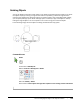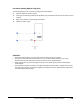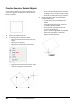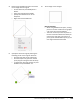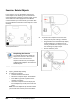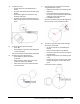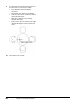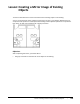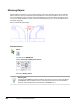User`s guide
Table Of Contents
- Introduction
- Chapter 1: Taking the AutoCAD Tour
- Chapter 2: Creating Basic Drawings
- Chapter 3: Manipulating Objects
- Lesson: Selecting Objects in the Drawing
- Lesson: Changing an Object's Position
- Lesson: Creating New Objects from Existing Objects
- Lesson: Changing the Angle of an Object's Position
- Lesson: Creating a Mirror Image of Existing Objects
- Lesson: Creating Object Patterns
- Lesson: Changing an Object's Size
- Challenge Exercise: Grips
- Challenge Exercise: Architectural
- Challenge Exercise: Mechanical
- Chapter Summary
- Chapter 4: Drawing Organization and Inquiry Commands
- Chapter 5: Altering Objects
- Lesson: Trimming and Extending Objects to Defined Boundaries
- Lesson: Creating Parallel and Offset Geometry
- Lesson: Joining Objects
- Lesson: Breaking an Object into Two Objects
- Lesson: Applying a Radius Corner to Two Objects
- Lesson: Creating an Angled Corner Between Two Objects
- Lesson: Changing Part of an Object's Shape
- Challenge Exercise: Architectural
- Challenge Exercise: Mechanical
- Chapter Summary
202 ■ Chapter 3: Manipulating Objects
Exercise: Rotate Objects
In this exercise, you use the Rotate command to
rotate objects in the drawing. You use the default
rotate method for specifying a rotation angle, as well
as the Reference and Copy options of the Rotate
command. When you have finished, you will be able
to use the Rotate command to rotate objects in other
drawings.
The completed exercise
Completing the Exercise
To complete the exercise, follow the
steps in this book or in the onscreen
exercise. In the onscreen list of
chapters and exercises, click Chapter
3: Manipulating Objects. Click Exercise:
Rotate Objects.
1.
Open C_Rotate-Objects.dwg.
2.
To rotate the computer:
■ Activate the Rotate command.
■ Select the computer object. Press ENTER.
■ Press SHIFT+right-click anywhere in the
drawing. Click Insert.
■ Touch the computer block to display the
Insert Object Snap marker, then select the
point.
Note: The Insert Object Snap override enables
you to select the insertion point of the block.
3.
To position the computer to face the chair:
■ Verify that the polar setting is selected.
■ Drag clockwise until the PolarSnap display
reads 315 degrees. The distance is not
critical, just make sure that your cursor is
not activating any object snaps.
■ Click to select the point.