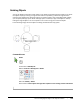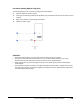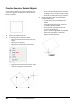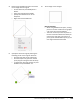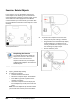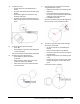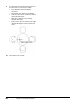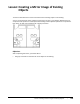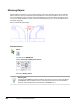User`s guide
Table Of Contents
- Introduction
- Chapter 1: Taking the AutoCAD Tour
- Chapter 2: Creating Basic Drawings
- Chapter 3: Manipulating Objects
- Lesson: Selecting Objects in the Drawing
- Lesson: Changing an Object's Position
- Lesson: Creating New Objects from Existing Objects
- Lesson: Changing the Angle of an Object's Position
- Lesson: Creating a Mirror Image of Existing Objects
- Lesson: Creating Object Patterns
- Lesson: Changing an Object's Size
- Challenge Exercise: Grips
- Challenge Exercise: Architectural
- Challenge Exercise: Mechanical
- Chapter Summary
- Chapter 4: Drawing Organization and Inquiry Commands
- Chapter 5: Altering Objects
- Lesson: Trimming and Extending Objects to Defined Boundaries
- Lesson: Creating Parallel and Offset Geometry
- Lesson: Joining Objects
- Lesson: Breaking an Object into Two Objects
- Lesson: Applying a Radius Corner to Two Objects
- Lesson: Creating an Angled Corner Between Two Objects
- Lesson: Changing Part of an Object's Shape
- Challenge Exercise: Architectural
- Challenge Exercise: Mechanical
- Chapter Summary
Lesson: Changing the Angle of an Object's Position ■ 201
4.
Rotate using the Reference option and orient
the rectangle back to angle 0:
■ On the Home tab, click Modify Panel >
Rotate.
■ Select the rectangle. Press ENTER.
■ Specify the lower left corner as the
basepoint.
■ Right-click and click Reference.
5.
Specify the reference angle by selecting the
following points on the angle of reference:
■ Click the lower left corner endpoint (1).
■ Click the endpoint at (2) for the second
point (any point along that line will work).
■ To specify the new angle, enter 0, or press
ENTER to accept the default <0>.
6.
The rectangle is now straight.
Note the following:
■ When using the Reference option, clicking
points on the line of reference using object
snap is the most accurate method.
■ The order in which you click the points on
the line of reference determines what you
enter for the new angle. For instance, if
point (2) was selected before point (1), the
new angle would have been 180.