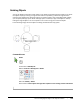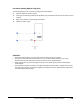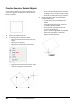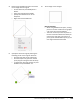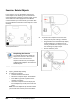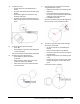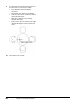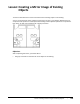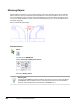User`s guide
Table Of Contents
- Introduction
- Chapter 1: Taking the AutoCAD Tour
- Chapter 2: Creating Basic Drawings
- Chapter 3: Manipulating Objects
- Lesson: Selecting Objects in the Drawing
- Lesson: Changing an Object's Position
- Lesson: Creating New Objects from Existing Objects
- Lesson: Changing the Angle of an Object's Position
- Lesson: Creating a Mirror Image of Existing Objects
- Lesson: Creating Object Patterns
- Lesson: Changing an Object's Size
- Challenge Exercise: Grips
- Challenge Exercise: Architectural
- Challenge Exercise: Mechanical
- Chapter Summary
- Chapter 4: Drawing Organization and Inquiry Commands
- Chapter 5: Altering Objects
- Lesson: Trimming and Extending Objects to Defined Boundaries
- Lesson: Creating Parallel and Offset Geometry
- Lesson: Joining Objects
- Lesson: Breaking an Object into Two Objects
- Lesson: Applying a Radius Corner to Two Objects
- Lesson: Creating an Angled Corner Between Two Objects
- Lesson: Changing Part of an Object's Shape
- Challenge Exercise: Architectural
- Challenge Exercise: Mechanical
- Chapter Summary
Lesson: Changing the Angle of an Object's Position ■ 199
Procedure: Rotating Objects Using Grips
The following steps give an overview of using grips to rotate objects.
1.
Select an object to activate its grips.
2.
Click a grip to activate grip edit mode. By default, this point will also be used as the center point of
rotation.
3.
Right-click anywhere in the drawing. Click Rotate.
4.
Specify a rotation angle.
Guidelines
■ Rotate the original object or use the Copy option to rotate a copy of the object.
■ The base point for the rotation should be on or near the object being rotated. This is critical
because the base point represents the point of rotation for the selected object.
■ When appropriate, use polar tracking for accuracy and to speed up the process for defining the
rotation angle.
■ Use the Reference option to refer to the angle of the object that you want to change. You can enter
the angle of that object, or specify that angle by selecting two points to determine the angle vector
then entering the desired angle.