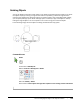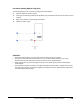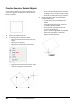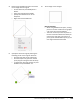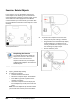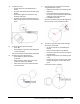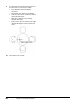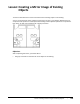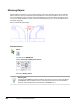User`s guide
Table Of Contents
- Introduction
- Chapter 1: Taking the AutoCAD Tour
- Chapter 2: Creating Basic Drawings
- Chapter 3: Manipulating Objects
- Lesson: Selecting Objects in the Drawing
- Lesson: Changing an Object's Position
- Lesson: Creating New Objects from Existing Objects
- Lesson: Changing the Angle of an Object's Position
- Lesson: Creating a Mirror Image of Existing Objects
- Lesson: Creating Object Patterns
- Lesson: Changing an Object's Size
- Challenge Exercise: Grips
- Challenge Exercise: Architectural
- Challenge Exercise: Mechanical
- Chapter Summary
- Chapter 4: Drawing Organization and Inquiry Commands
- Chapter 5: Altering Objects
- Lesson: Trimming and Extending Objects to Defined Boundaries
- Lesson: Creating Parallel and Offset Geometry
- Lesson: Joining Objects
- Lesson: Breaking an Object into Two Objects
- Lesson: Applying a Radius Corner to Two Objects
- Lesson: Creating an Angled Corner Between Two Objects
- Lesson: Changing Part of an Object's Shape
- Challenge Exercise: Architectural
- Challenge Exercise: Mechanical
- Chapter Summary
Lesson: Changing the Angle of an Object's Position ■ 197
Rotating Objects
You use the Rotate command to rotate objects in the drawing. Command options enable you to rotate
the objects simply by entering an angle for the rotation or by defining a reference angle and then
entering a new angle for the reference angle. If you need to make a copy of the object while rotating,
you can specify the Copy option. When the Copy option is selected, a copy of the object is rotated,
leaving the original object in its current position. You can also use grips to rotate the object.
In the following image, two chair objects are being rotated with the Copy option.
Command Access
Rotate
Command Line: ROTATE, RO
Ribbon: Home tab > Modify panel > Rotate
Menu Bar: Modify > Rotate
Shortcut Menu: Select objects then right-click anywhere in the drawing window. Click Rotate.