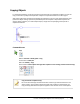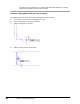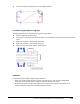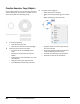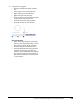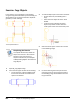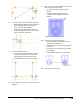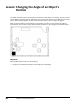User`s guide
Table Of Contents
- Introduction
- Chapter 1: Taking the AutoCAD Tour
- Chapter 2: Creating Basic Drawings
- Chapter 3: Manipulating Objects
- Lesson: Selecting Objects in the Drawing
- Lesson: Changing an Object's Position
- Lesson: Creating New Objects from Existing Objects
- Lesson: Changing the Angle of an Object's Position
- Lesson: Creating a Mirror Image of Existing Objects
- Lesson: Creating Object Patterns
- Lesson: Changing an Object's Size
- Challenge Exercise: Grips
- Challenge Exercise: Architectural
- Challenge Exercise: Mechanical
- Chapter Summary
- Chapter 4: Drawing Organization and Inquiry Commands
- Chapter 5: Altering Objects
- Lesson: Trimming and Extending Objects to Defined Boundaries
- Lesson: Creating Parallel and Offset Geometry
- Lesson: Joining Objects
- Lesson: Breaking an Object into Two Objects
- Lesson: Applying a Radius Corner to Two Objects
- Lesson: Creating an Angled Corner Between Two Objects
- Lesson: Changing Part of an Object's Shape
- Challenge Exercise: Architectural
- Challenge Exercise: Mechanical
- Chapter Summary
196 ■ Chapter 3: Manipulating Objects
Lesson: Changing the Angle of an Object's
Lesson: Position
This lesson describes how to use the Rotate command to rotate objects in a drawing. You learn how to
use the Rotate command using the default options, and also learn how to use the Reference and Copy
options while rotating objects. This lesson also describes how to rotate an object using grips.
After you have created or inserted objects in the drawing, at times you must change the angle of
those objects. You can do this easily with the Rotate command, or by using grips to rotate the object.
Objectives
After completing this lesson, you will be able to:
■ Use grips or the Rotate command to rotate objects in the drawing.