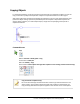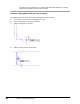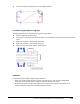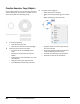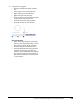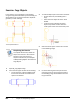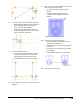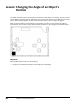User`s guide
Table Of Contents
- Introduction
- Chapter 1: Taking the AutoCAD Tour
- Chapter 2: Creating Basic Drawings
- Chapter 3: Manipulating Objects
- Lesson: Selecting Objects in the Drawing
- Lesson: Changing an Object's Position
- Lesson: Creating New Objects from Existing Objects
- Lesson: Changing the Angle of an Object's Position
- Lesson: Creating a Mirror Image of Existing Objects
- Lesson: Creating Object Patterns
- Lesson: Changing an Object's Size
- Challenge Exercise: Grips
- Challenge Exercise: Architectural
- Challenge Exercise: Mechanical
- Chapter Summary
- Chapter 4: Drawing Organization and Inquiry Commands
- Chapter 5: Altering Objects
- Lesson: Trimming and Extending Objects to Defined Boundaries
- Lesson: Creating Parallel and Offset Geometry
- Lesson: Joining Objects
- Lesson: Breaking an Object into Two Objects
- Lesson: Applying a Radius Corner to Two Objects
- Lesson: Creating an Angled Corner Between Two Objects
- Lesson: Changing Part of an Object's Shape
- Challenge Exercise: Architectural
- Challenge Exercise: Mechanical
- Chapter Summary
Lesson: Creating New Objects from Existing Objects ■ 195
6.
To create a copy of the side view of the screw:
■ Press ENTER to repeat the Copy command.
■ Select the edge view of the pan head
screw as shown. Press ENTER.
■ Using the center object snap, select the
center of the ellipse used to create the pan
head screw as the base point.
7.
To create additional copies:
■ Using the Intersection object snap option,
select the intersections as shown in the
following image to position the copies.
■ Press ENTER to exit the Copy command.
8.
Pan or zoom the view to see a side view of the
geometry.
9.
Next, create a copy of the geometry in the side
view for use as a section view:
■ On the command line, enter co. Press
ENTER.
■ Click two points to define a window
selection around the geometry. Press
ENTER.
10.
To place the copy of the geometry:
■ Select the center of one of the circles in
the view as the base point.
■ Verify that Ortho or Polar Tracking mode is
turned on.
■ Drag the cursor to the right and enter 50.
Press ENTER.
■ Press ENTER to exit the Copy command.
11.
Close all files. Do not save.