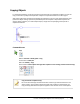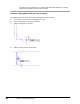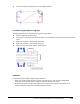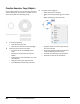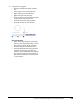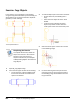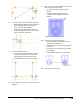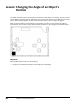User`s guide
Table Of Contents
- Introduction
- Chapter 1: Taking the AutoCAD Tour
- Chapter 2: Creating Basic Drawings
- Chapter 3: Manipulating Objects
- Lesson: Selecting Objects in the Drawing
- Lesson: Changing an Object's Position
- Lesson: Creating New Objects from Existing Objects
- Lesson: Changing the Angle of an Object's Position
- Lesson: Creating a Mirror Image of Existing Objects
- Lesson: Creating Object Patterns
- Lesson: Changing an Object's Size
- Challenge Exercise: Grips
- Challenge Exercise: Architectural
- Challenge Exercise: Mechanical
- Chapter Summary
- Chapter 4: Drawing Organization and Inquiry Commands
- Chapter 5: Altering Objects
- Lesson: Trimming and Extending Objects to Defined Boundaries
- Lesson: Creating Parallel and Offset Geometry
- Lesson: Joining Objects
- Lesson: Breaking an Object into Two Objects
- Lesson: Applying a Radius Corner to Two Objects
- Lesson: Creating an Angled Corner Between Two Objects
- Lesson: Changing Part of an Object's Shape
- Challenge Exercise: Architectural
- Challenge Exercise: Mechanical
- Chapter Summary
194 ■ Chapter 3: Manipulating Objects
Exercise: Copy Objects
In this exercise, you copy objects in the drawing
using the Copy command. When you've finished, you
will be able to use the Copy command to duplicate
geometry in other drawings.
The completed exercise
Completing the Exercise
To complete the exercise, follow the
steps in this book or in the onscreen
exercise. In the onscreen list of
chapters and exercises, click Chapter
3: Manipulating Objects. Click Exercise:
Copy Objects.
1.
Open M_Copy-Objects.dwg.
2.
Zoom into the upper left view of the drawing.
■ On the status bar, right-click Object Snap.
Ensure that the Center and Intersection
options are selected.
3.
To make multiple copies of the red screw head:
■ On the Home tab, click Modify panel >
Copy.
■ Select the screw object as shown. Press
ENTER.
■ Touch the circle to display the center
object snap marker. Click to select the
center point of the circle as the base point.
4.
Select the center point of the circle as shown
in the following image.
5.
Continue selecting the center points of the
remaining circles in the top view as shown in
the following image. Press ENTER to end the
Copy command.