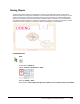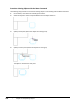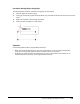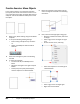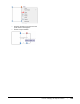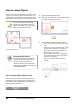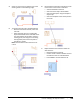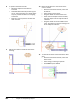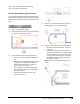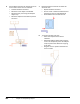User`s guide
Table Of Contents
- Introduction
- Chapter 1: Taking the AutoCAD Tour
- Chapter 2: Creating Basic Drawings
- Chapter 3: Manipulating Objects
- Lesson: Selecting Objects in the Drawing
- Lesson: Changing an Object's Position
- Lesson: Creating New Objects from Existing Objects
- Lesson: Changing the Angle of an Object's Position
- Lesson: Creating a Mirror Image of Existing Objects
- Lesson: Creating Object Patterns
- Lesson: Changing an Object's Size
- Challenge Exercise: Grips
- Challenge Exercise: Architectural
- Challenge Exercise: Mechanical
- Chapter Summary
- Chapter 4: Drawing Organization and Inquiry Commands
- Chapter 5: Altering Objects
- Lesson: Trimming and Extending Objects to Defined Boundaries
- Lesson: Creating Parallel and Offset Geometry
- Lesson: Joining Objects
- Lesson: Breaking an Object into Two Objects
- Lesson: Applying a Radius Corner to Two Objects
- Lesson: Creating an Angled Corner Between Two Objects
- Lesson: Changing Part of an Object's Shape
- Challenge Exercise: Architectural
- Challenge Exercise: Mechanical
- Chapter Summary
Lesson: Changing an Object's Position ■ 185
12.
Zoom to display your entire drawing.
13.
Close all files. Do not save.
Exercise: Move Objects (Imperial Units)
You move the furnishings into the designated rooms
using the Move command and grips. Polar Tracking,
Object Snap, and Object Snap Tracking modes must
be on.
1.
Open I_Moving-Objects.dwg.
2.
Zoom into the lower left corner of the drawing,
as shown in the following image.
3.
Select the sink to move it into the kitchen:
■ With the command line blank, select the
sink.
■ Notice that it is a single object with a grip
located at the midpoint. You will learn
more about these kinds of symbols, or
blocks, later in this course.
■ Select the grip on the sink and drag it to
the midpoint of the line representing the
wall in the kitchen.
■ Click to relocate the sink to the new
position, as shown.
4.
Zoom out, then zoom to view the area of the
drawing shown in the following image.
5.
To position the love seat as illustrated below:
■ With the command line blank, select the
love seat.
■ Select the single grip on it and drag the
object towards the wall as indicated. Hover
over the midpoint of the wall to acquire a
tracking point, then drag the cursor along
the alignment path and click to position
the object as shown.
Note: An exact distance from the wall is not
critical.