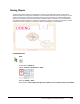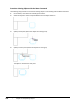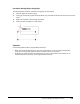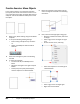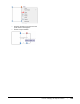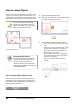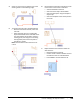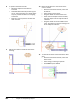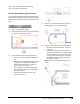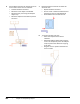User`s guide
Table Of Contents
- Introduction
- Chapter 1: Taking the AutoCAD Tour
- Chapter 2: Creating Basic Drawings
- Chapter 3: Manipulating Objects
- Lesson: Selecting Objects in the Drawing
- Lesson: Changing an Object's Position
- Lesson: Creating New Objects from Existing Objects
- Lesson: Changing the Angle of an Object's Position
- Lesson: Creating a Mirror Image of Existing Objects
- Lesson: Creating Object Patterns
- Lesson: Changing an Object's Size
- Challenge Exercise: Grips
- Challenge Exercise: Architectural
- Challenge Exercise: Mechanical
- Chapter Summary
- Chapter 4: Drawing Organization and Inquiry Commands
- Chapter 5: Altering Objects
- Lesson: Trimming and Extending Objects to Defined Boundaries
- Lesson: Creating Parallel and Offset Geometry
- Lesson: Joining Objects
- Lesson: Breaking an Object into Two Objects
- Lesson: Applying a Radius Corner to Two Objects
- Lesson: Creating an Angled Corner Between Two Objects
- Lesson: Changing Part of an Object's Shape
- Challenge Exercise: Architectural
- Challenge Exercise: Mechanical
- Chapter Summary
180 ■ Chapter 3: Manipulating Objects
Practice Exercise: Move Objects
In this practice exercise, you draw two rectangles
(of any size) then move one of them so that it is one
unit to the right of the other rectangle offset from its
midpoint. You use two different techniques to move
this object.
1.
Begin a new, blank drawing using the acad.dwt
template.
2.
To set up the drawing drafting settings:
■ Polar tracking and object snap should be
on.
■ Object snap Midpoint mode should be
selected.
3.
Draw two rectangles any size in the drawing
window.
4.
To move the rectangle:
■ On the Home tab, click Modify Panel >
Move.
■ Select the rectangle on the right and press
ENTER.
■ At the prompt to specify the basepoint,
click the midpoint as indicated below.
5.
Move the rectangle to the midpoint of the
other rectangle as indicated in the following
illustration:
6.
Now, move the rectangle again using grips:
■ With the command line blank, select the
rectangle.
■ Select a grip on the rectangle and right-
click.
■ On the shortcut menu, click Copy.
■ Select the midpoint on the rectangle as
indicated below:
■ Select a grip on the rectangle again.
■ Right-click and click Move.