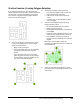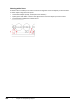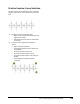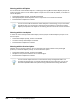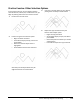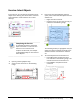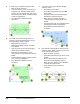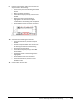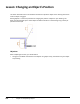User`s guide
Table Of Contents
- Introduction
- Chapter 1: Taking the AutoCAD Tour
- Chapter 2: Creating Basic Drawings
- Chapter 3: Manipulating Objects
- Lesson: Selecting Objects in the Drawing
- Lesson: Changing an Object's Position
- Lesson: Creating New Objects from Existing Objects
- Lesson: Changing the Angle of an Object's Position
- Lesson: Creating a Mirror Image of Existing Objects
- Lesson: Creating Object Patterns
- Lesson: Changing an Object's Size
- Challenge Exercise: Grips
- Challenge Exercise: Architectural
- Challenge Exercise: Mechanical
- Chapter Summary
- Chapter 4: Drawing Organization and Inquiry Commands
- Chapter 5: Altering Objects
- Lesson: Trimming and Extending Objects to Defined Boundaries
- Lesson: Creating Parallel and Offset Geometry
- Lesson: Joining Objects
- Lesson: Breaking an Object into Two Objects
- Lesson: Applying a Radius Corner to Two Objects
- Lesson: Creating an Angled Corner Between Two Objects
- Lesson: Changing Part of an Object's Shape
- Challenge Exercise: Architectural
- Challenge Exercise: Mechanical
- Chapter Summary
Lesson: Selecting Objects in the Drawing ■ 175
9.
Use the Last selection option to erase the last
object made in this drawing:
■ Zoom to the part of the drawing illustrated
below.
■ Begin the Erase command.
■ At the Select object prompt, enter L. Press
ENTER.
■ Notice that the arrow to the left is
highlighted. This was the last object
created when this drawing was completed.
■ Press ENTER to finish the erase command.
10.
View the entire drawing and erase all:
■ At the Command line, enter Z and press
ENTER.
■ Enter E and press ENTER. You should now
be viewing the extents of the drawing.
■ Start the Erase command.
■ At the Select objects prompt, enter ALL.
Press ENTER.
■ Everything visible in the drawing will be
highlighted.
■ Press ENTER to start the command.
■ At the Command line, enter U . Press
ENTER to undo.
11.
Close all files. Do not save.