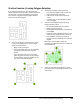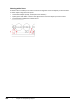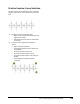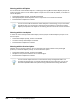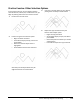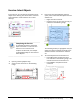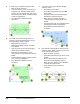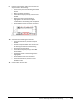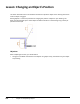User`s guide
Table Of Contents
- Introduction
- Chapter 1: Taking the AutoCAD Tour
- Chapter 2: Creating Basic Drawings
- Chapter 3: Manipulating Objects
- Lesson: Selecting Objects in the Drawing
- Lesson: Changing an Object's Position
- Lesson: Creating New Objects from Existing Objects
- Lesson: Changing the Angle of an Object's Position
- Lesson: Creating a Mirror Image of Existing Objects
- Lesson: Creating Object Patterns
- Lesson: Changing an Object's Size
- Challenge Exercise: Grips
- Challenge Exercise: Architectural
- Challenge Exercise: Mechanical
- Chapter Summary
- Chapter 4: Drawing Organization and Inquiry Commands
- Chapter 5: Altering Objects
- Lesson: Trimming and Extending Objects to Defined Boundaries
- Lesson: Creating Parallel and Offset Geometry
- Lesson: Joining Objects
- Lesson: Breaking an Object into Two Objects
- Lesson: Applying a Radius Corner to Two Objects
- Lesson: Creating an Angled Corner Between Two Objects
- Lesson: Changing Part of an Object's Shape
- Challenge Exercise: Architectural
- Challenge Exercise: Mechanical
- Chapter Summary
Lesson: Selecting Objects in the Drawing ■ 173
Exercise: Select Objects
In this exercise, you use selection methods to erase
objects in the drawing. You will be able to use these
same methods to create selection sets in other
drawings.
The completed exercise
Completing the Exercise
To complete the exercise, follow the
steps in this book or in the onscreen
exercise. In the onscreen list of
chapters and exercises, click Chapter
3: Manipulating Objects. Click Exercise:
Select Objects.
1.
Open M_Selecting-Objects.dwg.
2.
Zoom into the area shown in the following
image.
3.
Erase using the Implied Window selection
option, then remove selected objects from the
selection set:
■ Begin the Erase command.
■ Click near point (1), then near point (2), as
indicated in the following image.
The selected geometry is highlighted. Only the
objects that were completely enclosed by the
window should be included in the selection
set.
4.
To remove objects from the selection set:
■ Press SHIFT+select to select the three
lines indicated in the following image. This
removes them from the selection set.
■ Press ENTER to complete the erase
command.