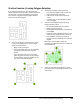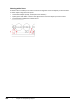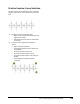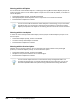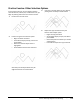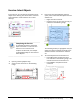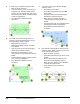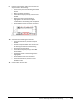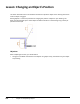User`s guide
Table Of Contents
- Introduction
- Chapter 1: Taking the AutoCAD Tour
- Chapter 2: Creating Basic Drawings
- Chapter 3: Manipulating Objects
- Lesson: Selecting Objects in the Drawing
- Lesson: Changing an Object's Position
- Lesson: Creating New Objects from Existing Objects
- Lesson: Changing the Angle of an Object's Position
- Lesson: Creating a Mirror Image of Existing Objects
- Lesson: Creating Object Patterns
- Lesson: Changing an Object's Size
- Challenge Exercise: Grips
- Challenge Exercise: Architectural
- Challenge Exercise: Mechanical
- Chapter Summary
- Chapter 4: Drawing Organization and Inquiry Commands
- Chapter 5: Altering Objects
- Lesson: Trimming and Extending Objects to Defined Boundaries
- Lesson: Creating Parallel and Offset Geometry
- Lesson: Joining Objects
- Lesson: Breaking an Object into Two Objects
- Lesson: Applying a Radius Corner to Two Objects
- Lesson: Creating an Angled Corner Between Two Objects
- Lesson: Changing Part of an Object's Shape
- Challenge Exercise: Architectural
- Challenge Exercise: Mechanical
- Chapter Summary
170 ■ Chapter 3: Manipulating Objects
Selecting with the All Option
You can select all of the available objects in a drawing by entering all at the Select Objects prompt. Be
careful using this option as it also affects objects on layers that are turned off, thawed, or unlocked. To
use the All option:
■ At the Select Objects prompt, enter all. Press ENTER.
■ All displayed objects and all objects that are on layers that are turned off are selected.
■ Press ENTER to complete the selection.
You can use the CTRL+A method to select all objects in the drawing, but you must select
the objects first, prior to starting a command. Pressing CTRL+A in response to a Select
Objects prompt selects all objects in the drawing, but also cancels the current command.
Selecting with the Last Option
To select the most recently created visible object, enter L (Last) at the Select Objects prompt. To use
the Last option:
■ At the Select Objects prompt, enter L. Press ENTER.
■ The most recently created object is selected.
■ Press ENTER to complete the selection.
Selecting with the Previous Option
Selection sets are stored in memory. You can recall the most recent selection set by entering P
(Previous) at the Select Objects prompt. To use the Previous option:
■ At the Select Objects prompt, enter P. Press ENTER.
■ All objects in the previous selection set are selected again.
■ Press ENTER to complete the selection.
You can remove objects from the current selection set by holding down SHIFT and
selecting the objects again. To remove multiple objects at the same time, you can use
both the Implied Window and Implied Crossing methods while holding down SHIFT.