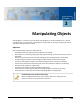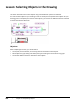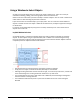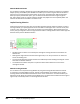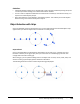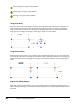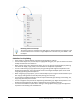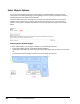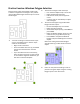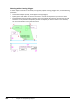User`s guide
Table Of Contents
- Introduction
- Chapter 1: Taking the AutoCAD Tour
- Chapter 2: Creating Basic Drawings
- Chapter 3: Manipulating Objects
- Lesson: Selecting Objects in the Drawing
- Lesson: Changing an Object's Position
- Lesson: Creating New Objects from Existing Objects
- Lesson: Changing the Angle of an Object's Position
- Lesson: Creating a Mirror Image of Existing Objects
- Lesson: Creating Object Patterns
- Lesson: Changing an Object's Size
- Challenge Exercise: Grips
- Challenge Exercise: Architectural
- Challenge Exercise: Mechanical
- Chapter Summary
- Chapter 4: Drawing Organization and Inquiry Commands
- Chapter 5: Altering Objects
- Lesson: Trimming and Extending Objects to Defined Boundaries
- Lesson: Creating Parallel and Offset Geometry
- Lesson: Joining Objects
- Lesson: Breaking an Object into Two Objects
- Lesson: Applying a Radius Corner to Two Objects
- Lesson: Creating an Angled Corner Between Two Objects
- Lesson: Changing Part of an Object's Shape
- Challenge Exercise: Architectural
- Challenge Exercise: Mechanical
- Chapter Summary
Lesson: Selecting Objects in the Drawing ■ 163
Removing Selection from Grips
To remove a hot grip, press ESC. Press ESC again to remove selection from all grips in the
current selection set. To remove a single object from a selection set, press SHIFT + click
the object.
Guidelines for Grip Editing
■ Grips appear on selected objects only when the Command line is blank.
■ You can select objects first, so that they are highlighted with grips, then you can choose one of the
modify commands for that selection.
■ When used in conjunction with Dynamic Input, you can use grips to resize geometry by entering
new values for length, angle, radius, and coordinates in the Dynamic Input fields.
■ You can combine the grip copy option with your grip editing tasks. Right-click anywhere in the
drawing and select Copy. The original object remains unchanged. Multiple copies can be made
using the grip editing command options.
■ When using the grip copy option, you can make multiple copies at regular intervals based on your
first copy by holding down the shift key when placing your next copy.
■ You can perform clipboard edit options of the object selected by right-clicking and choosing: Cut,
Copy, Copy with base point or Paste.
■ You can change the base point of the object being edited with grips. Right-click anywhere in the
drawing and click Base Point to define a new base point for the objects selected.
■ You can use the Reference option when rotating or scaling objects during a grip edit. Right-click
anywhere in the drawing and click Reference.