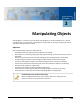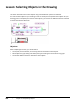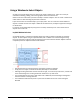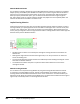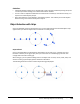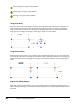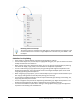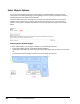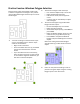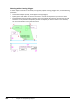User`s guide
Table Of Contents
- Introduction
- Chapter 1: Taking the AutoCAD Tour
- Chapter 2: Creating Basic Drawings
- Chapter 3: Manipulating Objects
- Lesson: Selecting Objects in the Drawing
- Lesson: Changing an Object's Position
- Lesson: Creating New Objects from Existing Objects
- Lesson: Changing the Angle of an Object's Position
- Lesson: Creating a Mirror Image of Existing Objects
- Lesson: Creating Object Patterns
- Lesson: Changing an Object's Size
- Challenge Exercise: Grips
- Challenge Exercise: Architectural
- Challenge Exercise: Mechanical
- Chapter Summary
- Chapter 4: Drawing Organization and Inquiry Commands
- Chapter 5: Altering Objects
- Lesson: Trimming and Extending Objects to Defined Boundaries
- Lesson: Creating Parallel and Offset Geometry
- Lesson: Joining Objects
- Lesson: Breaking an Object into Two Objects
- Lesson: Applying a Radius Corner to Two Objects
- Lesson: Creating an Angled Corner Between Two Objects
- Lesson: Changing Part of an Object's Shape
- Challenge Exercise: Architectural
- Challenge Exercise: Mechanical
- Chapter Summary
162 ■ Chapter 3: Manipulating Objects
Unselected grip. This grip is blue by default.
Selected grip. This grip is red by default.
Hover grip. This grip is pink by default.
Using Hover Grips
Place your mouse over a grip without selecting it and the grip becomes a hover grip. These grips are
used with Dynamic Input to provide real-time dimensional information such as the current length,
angle, and diameter of objects in the drawing. The following illustration on the left demonstrates a
hover grip on a rectangle. On the right, a hover grip is shown on a circle object.
Using Selected Grips
With Dynamic Input turned on, you can select a grip to display fields where you can input new values
such as length and radius. On the left, the illustration shows a selected grip where you can change the
length of the top line of the rectangle. On the right, the illustration shows the result of changing that
value.
Display Grip Editing Options
Right-click a selected grip to display a menu of grip editing options. The default grip editing option is
Stretch. With grip editing, you can perform all of the operations on the menu without having to start a
command.