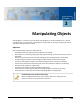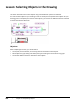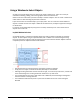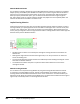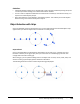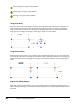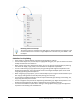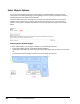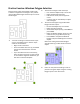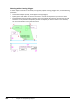User`s guide
Table Of Contents
- Introduction
- Chapter 1: Taking the AutoCAD Tour
- Chapter 2: Creating Basic Drawings
- Chapter 3: Manipulating Objects
- Lesson: Selecting Objects in the Drawing
- Lesson: Changing an Object's Position
- Lesson: Creating New Objects from Existing Objects
- Lesson: Changing the Angle of an Object's Position
- Lesson: Creating a Mirror Image of Existing Objects
- Lesson: Creating Object Patterns
- Lesson: Changing an Object's Size
- Challenge Exercise: Grips
- Challenge Exercise: Architectural
- Challenge Exercise: Mechanical
- Chapter Summary
- Chapter 4: Drawing Organization and Inquiry Commands
- Chapter 5: Altering Objects
- Lesson: Trimming and Extending Objects to Defined Boundaries
- Lesson: Creating Parallel and Offset Geometry
- Lesson: Joining Objects
- Lesson: Breaking an Object into Two Objects
- Lesson: Applying a Radius Corner to Two Objects
- Lesson: Creating an Angled Corner Between Two Objects
- Lesson: Changing Part of an Object's Shape
- Challenge Exercise: Architectural
- Challenge Exercise: Mechanical
- Chapter Summary
Lesson: Selecting Objects in the Drawing ■ 161
Guidelines
■ Implied windowing enables you to automatically create a selection window by clicking two points
in a blank part of the drawing area to define the selection window.
■ You can create an implied window when the Command line is blank (no command is active), or in
response to a Select objects prompt.
■ Noun-Verb selection is on by default in the software options. This enables you to select objects
before starting a command to modify those objects.
Object Selection with Grips
Grips are selectable points on geometry that you use to initiate editing of the selected object. Grips
appear when you select an object and no command is currently active.
Grips Defined
Grips on selected objects are displayed as colored boxes. If you click a grip, it changes color and
becomes a selected, or hot grip. If you place your mouse over an unselected grip, the color also
changes and it becomes a hover grip.
With a hot grip, you can perform editing tasks on the object such as move, mirror, rotate, scale, and
stretch. A hover grip can display specific dimension information.
The following illustration shows a common object with grips displayed.