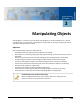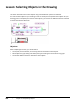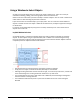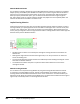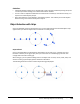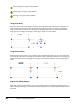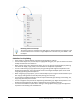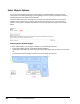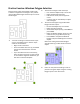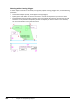User`s guide
Table Of Contents
- Introduction
- Chapter 1: Taking the AutoCAD Tour
- Chapter 2: Creating Basic Drawings
- Chapter 3: Manipulating Objects
- Lesson: Selecting Objects in the Drawing
- Lesson: Changing an Object's Position
- Lesson: Creating New Objects from Existing Objects
- Lesson: Changing the Angle of an Object's Position
- Lesson: Creating a Mirror Image of Existing Objects
- Lesson: Creating Object Patterns
- Lesson: Changing an Object's Size
- Challenge Exercise: Grips
- Challenge Exercise: Architectural
- Challenge Exercise: Mechanical
- Chapter Summary
- Chapter 4: Drawing Organization and Inquiry Commands
- Chapter 5: Altering Objects
- Lesson: Trimming and Extending Objects to Defined Boundaries
- Lesson: Creating Parallel and Offset Geometry
- Lesson: Joining Objects
- Lesson: Breaking an Object into Two Objects
- Lesson: Applying a Radius Corner to Two Objects
- Lesson: Creating an Angled Corner Between Two Objects
- Lesson: Changing Part of an Object's Shape
- Challenge Exercise: Architectural
- Challenge Exercise: Mechanical
- Chapter Summary
Lesson: Selecting Objects in the Drawing ■ 159
Using a Window to Select Objects
An object or group of objects that you select is also called a selection set. There are a variety of
methods for selecting, adding, and removing objects within this selection set.
Selection sets are useful when you want to modify a number of objects. You can create a selection set
either before or after activating the pertinent command.
If you want to select an individual object, you simply click it. You can continue to select additional
objects as needed. As each new object is added to the selection set, the object's appearance changes
to dashed lines.
In response to the Select Objects prompt, there are many methods you can use to select several
objects at the same time.
Implied Window Selection
An implied window is a method of selecting objects by creating a selection window around those
objects. To select objects using an implied window, click in a blank area of the drawing then drag
the cursor from left to right and click the opposite corner of the selection window. Objects enclosed
completely within the implied window will be selected.
■ Only objects that are entirely within the rectangular window are selected.
■ If any part of an object is outside the window, that object is not selected.
■ Although the drag movement must be from left to right, it can also be up and across, or down and
across the drawing area. The drag movement shown here is up and across.
■ The window selection area has a solid outline and a differently colored shading to distinguish it
from that used in a crossing selection.
■ The shaded area indicates the points in space used to define the corners of the rectangular
Window.