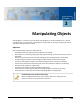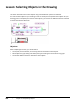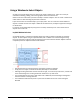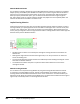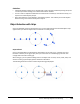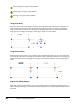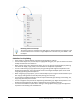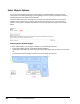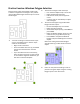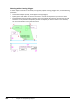User`s guide
Table Of Contents
- Introduction
- Chapter 1: Taking the AutoCAD Tour
- Chapter 2: Creating Basic Drawings
- Chapter 3: Manipulating Objects
- Lesson: Selecting Objects in the Drawing
- Lesson: Changing an Object's Position
- Lesson: Creating New Objects from Existing Objects
- Lesson: Changing the Angle of an Object's Position
- Lesson: Creating a Mirror Image of Existing Objects
- Lesson: Creating Object Patterns
- Lesson: Changing an Object's Size
- Challenge Exercise: Grips
- Challenge Exercise: Architectural
- Challenge Exercise: Mechanical
- Chapter Summary
- Chapter 4: Drawing Organization and Inquiry Commands
- Chapter 5: Altering Objects
- Lesson: Trimming and Extending Objects to Defined Boundaries
- Lesson: Creating Parallel and Offset Geometry
- Lesson: Joining Objects
- Lesson: Breaking an Object into Two Objects
- Lesson: Applying a Radius Corner to Two Objects
- Lesson: Creating an Angled Corner Between Two Objects
- Lesson: Changing Part of an Object's Shape
- Challenge Exercise: Architectural
- Challenge Exercise: Mechanical
- Chapter Summary
158 ■ Chapter 3: Manipulating Objects
Lesson: Selecting Objects in the Drawing
This lesson describes how to select objects using several different options and methods.
You need to select objects in your drawing in order to modify and manipulate those objects. As your
drawing grows in complexity and contains more objects, you need to use different selection methods
to select these objects efficiently.
Objectives
After completing this lesson, you will be able to:
■ Use implied, manual window, and crossing selection methods to select objects.
■ Select objects for grip editing and identify the type of editing that can be done using grips.
■ Use several different selection methods to select objects.