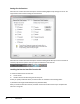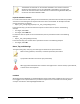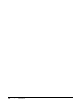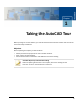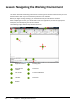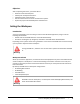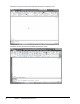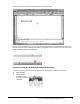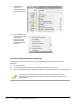User`s guide
Table Of Contents
- Introduction
- Chapter 1: Taking the AutoCAD Tour
- Chapter 2: Creating Basic Drawings
- Chapter 3: Manipulating Objects
- Lesson: Selecting Objects in the Drawing
- Lesson: Changing an Object's Position
- Lesson: Creating New Objects from Existing Objects
- Lesson: Changing the Angle of an Object's Position
- Lesson: Creating a Mirror Image of Existing Objects
- Lesson: Creating Object Patterns
- Lesson: Changing an Object's Size
- Challenge Exercise: Grips
- Challenge Exercise: Architectural
- Challenge Exercise: Mechanical
- Chapter Summary
- Chapter 4: Drawing Organization and Inquiry Commands
- Chapter 5: Altering Objects
- Lesson: Trimming and Extending Objects to Defined Boundaries
- Lesson: Creating Parallel and Offset Geometry
- Lesson: Joining Objects
- Lesson: Breaking an Object into Two Objects
- Lesson: Applying a Radius Corner to Two Objects
- Lesson: Creating an Angled Corner Between Two Objects
- Lesson: Changing Part of an Object's Shape
- Challenge Exercise: Architectural
- Challenge Exercise: Mechanical
- Chapter Summary
Lesson: Navigating the Working Environment ■ 3
Objectives
After completing this lesson, you will be able to:
■ Describe and set the workspace.
■ Identify and use keyboard functions.
■ Identify key parts of the interface.
■ Use the shortcut menu to access commands and options.
■ Explain the purpose of AutoCAD-specific interface tools.
Setting the Workspace
Introduction
You launch AutoCAD® in the same way you launch other Windows applications,using one of the
following two methods:
■ Double-click the AutoCAD 2010 icon on the Windows desktop.
■ Click Start > All Programs (or Programs) > Autodesk > AutoCAD 2010 > AutoCAD 2010.
Depending on the options chosen during installation or the status of AutoCAD when it was last closed,
you may need to adjust the active workspace.
Warning!
If using AutoCAD LT®, select the icon and start menu options associated with AutoCAD
LT.
Workspaces Defined
When you launch the application, the interface elements displayed are only those associated with the
active workspace. A workspace is a task-oriented drawing environment oriented in such a way as to
provide you with only the tools and interface elements necessary to accomplish the tasks relevant to
that environment.
By default, AutoCAD has four workspace configurations:
■ 2D Drafting & Annotation
■ 3D Modeling
■ AutoCAD Classic
■ Initial Setup Workspace
Warning!
AutoCAD LT has two workspaces, one workspace named 2D Drafting & Annotation, the
other named AutoCAD LT Classic.