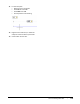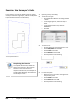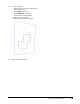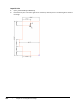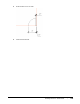User`s guide
Table Of Contents
- Introduction
- Chapter 1: Taking the AutoCAD Tour
- Chapter 2: Creating Basic Drawings
- Chapter 3: Manipulating Objects
- Lesson: Selecting Objects in the Drawing
- Lesson: Changing an Object's Position
- Lesson: Creating New Objects from Existing Objects
- Lesson: Changing the Angle of an Object's Position
- Lesson: Creating a Mirror Image of Existing Objects
- Lesson: Creating Object Patterns
- Lesson: Changing an Object's Size
- Challenge Exercise: Grips
- Challenge Exercise: Architectural
- Challenge Exercise: Mechanical
- Chapter Summary
- Chapter 4: Drawing Organization and Inquiry Commands
- Chapter 5: Altering Objects
- Lesson: Trimming and Extending Objects to Defined Boundaries
- Lesson: Creating Parallel and Offset Geometry
- Lesson: Joining Objects
- Lesson: Breaking an Object into Two Objects
- Lesson: Applying a Radius Corner to Two Objects
- Lesson: Creating an Angled Corner Between Two Objects
- Lesson: Changing Part of an Object's Shape
- Challenge Exercise: Architectural
- Challenge Exercise: Mechanical
- Chapter Summary
Challenge Exercise: Mechanical ■ 155
1.
Open M_MECH-Challenge-CHP02.dwg.
2.
Locate the point in the drawing labeled Start Point 1. Use the basic drawing commands to sketch the
following views. You do not need to place dimensions or create centerlines.
Note: Some circles are dimensioned with diameter values, others with radius values. Also, each drawing
view contains a point you should use as the start point.
3.
Locate the point on the drawing labeled Start Point 2. Use the basic drawing commands to sketch the
following views. You do not need to place dimensions or create centerlines.
4.
Erase the Start Point 1 and Start Point 2 text and leaders.
5.
Save and close all files.