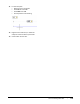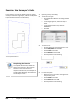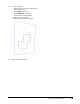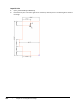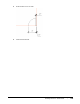User`s guide
Table Of Contents
- Introduction
- Chapter 1: Taking the AutoCAD Tour
- Chapter 2: Creating Basic Drawings
- Chapter 3: Manipulating Objects
- Lesson: Selecting Objects in the Drawing
- Lesson: Changing an Object's Position
- Lesson: Creating New Objects from Existing Objects
- Lesson: Changing the Angle of an Object's Position
- Lesson: Creating a Mirror Image of Existing Objects
- Lesson: Creating Object Patterns
- Lesson: Changing an Object's Size
- Challenge Exercise: Grips
- Challenge Exercise: Architectural
- Challenge Exercise: Mechanical
- Chapter Summary
- Chapter 4: Drawing Organization and Inquiry Commands
- Chapter 5: Altering Objects
- Lesson: Trimming and Extending Objects to Defined Boundaries
- Lesson: Creating Parallel and Offset Geometry
- Lesson: Joining Objects
- Lesson: Breaking an Object into Two Objects
- Lesson: Applying a Radius Corner to Two Objects
- Lesson: Creating an Angled Corner Between Two Objects
- Lesson: Changing Part of an Object's Shape
- Challenge Exercise: Architectural
- Challenge Exercise: Mechanical
- Chapter Summary
148 ■ Chapter 2: Creating Basic Drawings
Exercise: Use Surveyor's Units
In this exercise, you set the drawing units to accept
Surveyor's Units for angle input, and use the Dynamic
Input interface to draw a site boundary.
The completed exercise
Completing the Exercise
To complete the exercise, follow the
steps in this book or in the onscreen
exercise. In the onscreen list of
chapters and exercises, click Chapter 2:
Creating Basic Drawings. Click Exercise:
Use Surveyor's Units.
1.
Open M_Survey-Units.dwg.
2.
To set the unit type:
■ Click Application Button > Drawing Utilities
> Units.
■ In the Angle type list, select Surveyor's
Units.
■ In the Angle Precision list, select N
0d00'00" E.
■ Click OK.
3.
To draw a line:
■ On the Home tab, click Draw panel > Line.
■ Enter 4000,4000. Press ENTER.
■ Enter 17497. Press TAB.
■ Enter N85d14' E. Press TAB.
■ Click anywhere in the drawing.
4.
For the next point:
■ Move the cursor up and to the right from
the previous point.
■ Enter 25498. Press TAB.
■ Enter N2d57' E. Press TAB.
■ Click anywhere in the drawing.