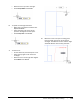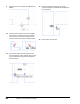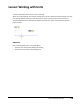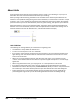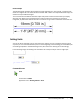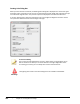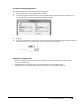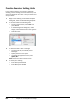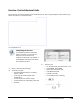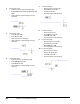User`s guide
Table Of Contents
- Introduction
- Chapter 1: Taking the AutoCAD Tour
- Chapter 2: Creating Basic Drawings
- Chapter 3: Manipulating Objects
- Lesson: Selecting Objects in the Drawing
- Lesson: Changing an Object's Position
- Lesson: Creating New Objects from Existing Objects
- Lesson: Changing the Angle of an Object's Position
- Lesson: Creating a Mirror Image of Existing Objects
- Lesson: Creating Object Patterns
- Lesson: Changing an Object's Size
- Challenge Exercise: Grips
- Challenge Exercise: Architectural
- Challenge Exercise: Mechanical
- Chapter Summary
- Chapter 4: Drawing Organization and Inquiry Commands
- Chapter 5: Altering Objects
- Lesson: Trimming and Extending Objects to Defined Boundaries
- Lesson: Creating Parallel and Offset Geometry
- Lesson: Joining Objects
- Lesson: Breaking an Object into Two Objects
- Lesson: Applying a Radius Corner to Two Objects
- Lesson: Creating an Angled Corner Between Two Objects
- Lesson: Changing Part of an Object's Shape
- Challenge Exercise: Architectural
- Challenge Exercise: Mechanical
- Chapter Summary
146 ■ Chapter 2: Creating Basic Drawings
4.
For the next point:
■ Move the cursor down and to the right.
■ Enter 2'4.25. Press TAB. Enter 45. Press TAB
again.
■ Click anywhere in the drawing to accept
the point.
5.
For the next point:
■ Enter 4'. Press TAB.
■ Enter 0. Press TAB.
■ Move the cursor to the right.
■ Click anywhere in the drawing to accept
the point.
6.
For the next point:
■ Move the cursor up and to the right.
■ Enter 2'4-1/4. Press TAB.
■ Enter 45. Press TAB.
■ Click anywhere in the drawing to accept
the point.
7.
For the next point:
■ Move the cursor to the right.
■ Enter 45'-8". Press TAB.
■ Enter 0. Press TAB.
■ Click anywhere in the drawing.
8.
For the next point:
■ Move the cursor up.
■ Enter 42'-8". Press TAB.
■ Enter 90. Press TAB.
■ Click anywhere in the drawing.
9.
For the next point:
■ Move the cursor to the left.
■ Enter 15'-3". Press TAB.
■ Enter 180. Press TAB.
■ Click anywhere in the drawing.
10.
For the next point:
■ Move the cursor down.
■ Enter 6'-2". Press TAB.
■ Enter 90. Press TAB.
■ Click anywhere in the drawing.