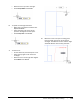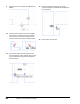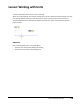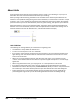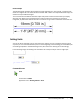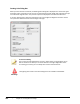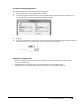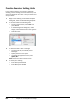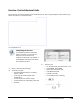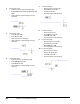User`s guide
Table Of Contents
- Introduction
- Chapter 1: Taking the AutoCAD Tour
- Chapter 2: Creating Basic Drawings
- Chapter 3: Manipulating Objects
- Lesson: Selecting Objects in the Drawing
- Lesson: Changing an Object's Position
- Lesson: Creating New Objects from Existing Objects
- Lesson: Changing the Angle of an Object's Position
- Lesson: Creating a Mirror Image of Existing Objects
- Lesson: Creating Object Patterns
- Lesson: Changing an Object's Size
- Challenge Exercise: Grips
- Challenge Exercise: Architectural
- Challenge Exercise: Mechanical
- Chapter Summary
- Chapter 4: Drawing Organization and Inquiry Commands
- Chapter 5: Altering Objects
- Lesson: Trimming and Extending Objects to Defined Boundaries
- Lesson: Creating Parallel and Offset Geometry
- Lesson: Joining Objects
- Lesson: Breaking an Object into Two Objects
- Lesson: Applying a Radius Corner to Two Objects
- Lesson: Creating an Angled Corner Between Two Objects
- Lesson: Changing Part of an Object's Shape
- Challenge Exercise: Architectural
- Challenge Exercise: Mechanical
- Chapter Summary
144 ■ Chapter 2: Creating Basic Drawings
Practice Exercise: Setting Units
In this practice exercise, you create a new blank
drawing, set the drawing units to Architectural, and
draw a rectangle 54' 6" x 34'2". Then you zoom all to
see your work.
1.
Begin a new drawing. In the Select template
dialog box, select the acad drawing template.
2.
To set the architectural drawing units:
■ On the command line, enter units and
press ENTER.
■ In the Drawing Units dialog box, under
Length, select Architectural in the Type list.
■ Click OK to exit.
3.
To draw the 54'6" x 34'2" rectangle:
■ On the Home tab, click Draw panel >
Rectangle.
■ Specify the first corner point.
■ To specify the opposite corner, enter:
@54'6,34'2
Note: You do not have to enter inches.
4.
To zoom your drawing:
■ Enter Z and press ENTER.
■ Enter A and press ENTER.