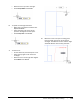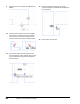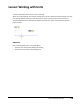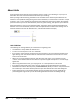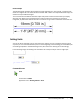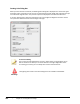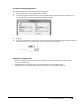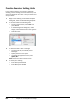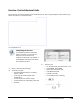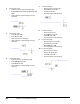User`s guide
Table Of Contents
- Introduction
- Chapter 1: Taking the AutoCAD Tour
- Chapter 2: Creating Basic Drawings
- Chapter 3: Manipulating Objects
- Lesson: Selecting Objects in the Drawing
- Lesson: Changing an Object's Position
- Lesson: Creating New Objects from Existing Objects
- Lesson: Changing the Angle of an Object's Position
- Lesson: Creating a Mirror Image of Existing Objects
- Lesson: Creating Object Patterns
- Lesson: Changing an Object's Size
- Challenge Exercise: Grips
- Challenge Exercise: Architectural
- Challenge Exercise: Mechanical
- Chapter Summary
- Chapter 4: Drawing Organization and Inquiry Commands
- Chapter 5: Altering Objects
- Lesson: Trimming and Extending Objects to Defined Boundaries
- Lesson: Creating Parallel and Offset Geometry
- Lesson: Joining Objects
- Lesson: Breaking an Object into Two Objects
- Lesson: Applying a Radius Corner to Two Objects
- Lesson: Creating an Angled Corner Between Two Objects
- Lesson: Changing Part of an Object's Shape
- Challenge Exercise: Architectural
- Challenge Exercise: Mechanical
- Chapter Summary
138 ■ Chapter 2: Creating Basic Drawings
9.
Move the cursor to the left. Enter 46.1. Press
ENTER.
10.
Acquire the point where the arc and angled
line meet (1). Track back to the point where
the current line meets the tracking line (2).
Click the intersection of the alignment paths.
11.
Acquire the midpoint of the top line of the
second rectangle. Track upwards until you get
to the intersection of the two tracking lines.
Click that point.
12.
Select the midpoint of the top line of the
second rectangle. Press ENTER to complete the
line command.
13.
Close all files. Do not save.