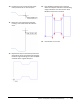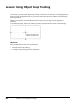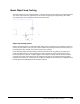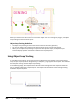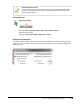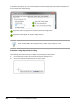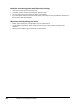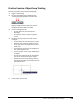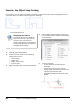User`s guide
Table Of Contents
- Introduction
- Chapter 1: Taking the AutoCAD Tour
- Chapter 2: Creating Basic Drawings
- Chapter 3: Manipulating Objects
- Lesson: Selecting Objects in the Drawing
- Lesson: Changing an Object's Position
- Lesson: Creating New Objects from Existing Objects
- Lesson: Changing the Angle of an Object's Position
- Lesson: Creating a Mirror Image of Existing Objects
- Lesson: Creating Object Patterns
- Lesson: Changing an Object's Size
- Challenge Exercise: Grips
- Challenge Exercise: Architectural
- Challenge Exercise: Mechanical
- Chapter Summary
- Chapter 4: Drawing Organization and Inquiry Commands
- Chapter 5: Altering Objects
- Lesson: Trimming and Extending Objects to Defined Boundaries
- Lesson: Creating Parallel and Offset Geometry
- Lesson: Joining Objects
- Lesson: Breaking an Object into Two Objects
- Lesson: Applying a Radius Corner to Two Objects
- Lesson: Creating an Angled Corner Between Two Objects
- Lesson: Changing Part of an Object's Shape
- Challenge Exercise: Architectural
- Challenge Exercise: Mechanical
- Chapter Summary
136 ■ Chapter 2: Creating Basic Drawings
Exercise: Use Object Snap Tracking
In this exercise, you use object snap tracking to create a side view of the part. After completing this lesson,
you will be able to use object snap tracking in other drawings.
The completed exercise
Completing the Exercise
To complete the exercise, follow the
steps in this book or in the onscreen
exercise. In the onscreen list of
chapters and exercises, click Chapter 2:
Creating Basic Drawings. Click Exercise:
Use Object Snap Tracking.
1.
Open M_Object-Tracking.dwg.
2.
On the status bar, make sure the following
settings are turned on:
■ Polar tracking
■ Object snap
■ Object snap tracking
■ Dynamic input
3.
Right-click Object Snap Tracking. Click Settings.
4.
In the Drafting Settings dialog box, select the
running object snaps as shown in the following
image. Click OK.
5.
To draw a rectangle:
■ On the Home tab, click Draw panel >
Rectangle.
■ Acquire the lower right corner of the
existing shape and move the mouse to the
right along the extension path.
■ Enter 40 in the Dynamic Input field. Press
ENTER.