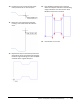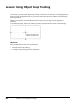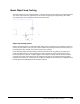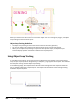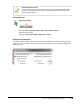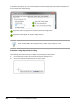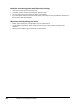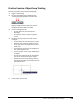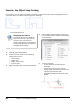User`s guide
Table Of Contents
- Introduction
- Chapter 1: Taking the AutoCAD Tour
- Chapter 2: Creating Basic Drawings
- Chapter 3: Manipulating Objects
- Lesson: Selecting Objects in the Drawing
- Lesson: Changing an Object's Position
- Lesson: Creating New Objects from Existing Objects
- Lesson: Changing the Angle of an Object's Position
- Lesson: Creating a Mirror Image of Existing Objects
- Lesson: Creating Object Patterns
- Lesson: Changing an Object's Size
- Challenge Exercise: Grips
- Challenge Exercise: Architectural
- Challenge Exercise: Mechanical
- Chapter Summary
- Chapter 4: Drawing Organization and Inquiry Commands
- Chapter 5: Altering Objects
- Lesson: Trimming and Extending Objects to Defined Boundaries
- Lesson: Creating Parallel and Offset Geometry
- Lesson: Joining Objects
- Lesson: Breaking an Object into Two Objects
- Lesson: Applying a Radius Corner to Two Objects
- Lesson: Creating an Angled Corner Between Two Objects
- Lesson: Changing Part of an Object's Shape
- Challenge Exercise: Architectural
- Challenge Exercise: Mechanical
- Chapter Summary
130 ■ Chapter 2: Creating Basic Drawings
When you need to know the center of a noncircular object such as a rectangle or polygon, use object
snap tracking to locate the center point.
Object Snap Tracking Guidelines
■ Use object snap tracking to reduce the need to create construction geometry.
■ You can use object snap tracking to calculate the center point of noncircular objects.
■ When you use object snap tracking in conjunction with dynamic input, the Dynamic Input
interface displays position information related to the acquired points.
Using Object Snap Tracking
To use object snap tracking, you acquire points from geometry in the drawing using running object
snaps. As you acquire points on the geometry, a small plus (+) sign appears on the point. This indicates
that the point is being used for object snap tracking.
In the following image, the midpoint of the left side of the rectangle has been acquired. Notice the
plus (+) symbol indicating the acquired point. The midpoint of the bottom of the rectangle is being
touched to acquire the point.