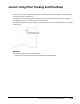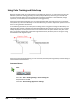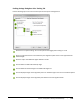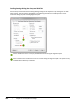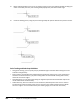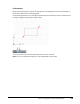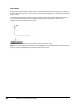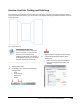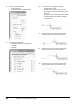User`s guide
Table Of Contents
- Introduction
- Chapter 1: Taking the AutoCAD Tour
- Chapter 2: Creating Basic Drawings
- Chapter 3: Manipulating Objects
- Lesson: Selecting Objects in the Drawing
- Lesson: Changing an Object's Position
- Lesson: Creating New Objects from Existing Objects
- Lesson: Changing the Angle of an Object's Position
- Lesson: Creating a Mirror Image of Existing Objects
- Lesson: Creating Object Patterns
- Lesson: Changing an Object's Size
- Challenge Exercise: Grips
- Challenge Exercise: Architectural
- Challenge Exercise: Mechanical
- Chapter Summary
- Chapter 4: Drawing Organization and Inquiry Commands
- Chapter 5: Altering Objects
- Lesson: Trimming and Extending Objects to Defined Boundaries
- Lesson: Creating Parallel and Offset Geometry
- Lesson: Joining Objects
- Lesson: Breaking an Object into Two Objects
- Lesson: Applying a Radius Corner to Two Objects
- Lesson: Creating an Angled Corner Between Two Objects
- Lesson: Changing Part of an Object's Shape
- Challenge Exercise: Architectural
- Challenge Exercise: Mechanical
- Chapter Summary
Lesson: Using Polar Tracking and PolarSnap ■ 125
Exercise: Use Polar Tracking and PolarSnap
In this exercise, you create lines at precise distances and angles using polar tracking and PolarSnap. When
you have completed the exercise, you will be able to use the polar tracking and PolarSnap features to create
precise geometry.
The completed exercise
Completing the Exercise
To complete the exercise, follow the
steps in this book or in the onscreen
exercise. In the onscreen list of
chapters and exercises, click Chapter 2:
Creating Basic Drawings. Click Exercise:
Use Polar Tracking and PolarSnap.
1.
Open M_Roller.dwg.
2.
On the status bar, make sure the following
settings are on:
■ Snap
■ Polar tracking
■ Object snap
■ Model
Right-click Polar Tracking and select Settings.
3.
In the Drafting Settings dialog box, Polar
Tracking tab:
■ Select 15 from the Increment Angle list.
■ Under Polar Angle Measurement, click
Absolute.