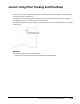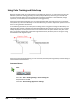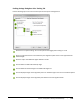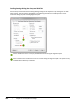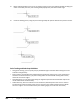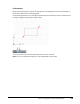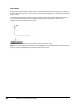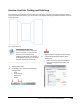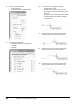User`s guide
Table Of Contents
- Introduction
- Chapter 1: Taking the AutoCAD Tour
- Chapter 2: Creating Basic Drawings
- Chapter 3: Manipulating Objects
- Lesson: Selecting Objects in the Drawing
- Lesson: Changing an Object's Position
- Lesson: Creating New Objects from Existing Objects
- Lesson: Changing the Angle of an Object's Position
- Lesson: Creating a Mirror Image of Existing Objects
- Lesson: Creating Object Patterns
- Lesson: Changing an Object's Size
- Challenge Exercise: Grips
- Challenge Exercise: Architectural
- Challenge Exercise: Mechanical
- Chapter Summary
- Chapter 4: Drawing Organization and Inquiry Commands
- Chapter 5: Altering Objects
- Lesson: Trimming and Extending Objects to Defined Boundaries
- Lesson: Creating Parallel and Offset Geometry
- Lesson: Joining Objects
- Lesson: Breaking an Object into Two Objects
- Lesson: Applying a Radius Corner to Two Objects
- Lesson: Creating an Angled Corner Between Two Objects
- Lesson: Changing Part of an Object's Shape
- Challenge Exercise: Architectural
- Challenge Exercise: Mechanical
- Chapter Summary
Lesson: Using Polar Tracking and PolarSnap ■ 117
Lesson: Using Polar Tracking and PolarSnap
In this lesson, you learn how to create geometry at precise distances and angles from other geometry
using polar tracking and PolarSnap.
You might not use polar tracking and PolarSnap every day, but knowing how and when to use these
tools greatly increases your productivity in certain situations.
In the following illustration, polar tracking and PolarSnap are used to create geometry at precise angles
and distances.
Objectives
After completing this lesson, you will be able to:
■ Use the Polar Tracking and PolarSnap modes efficiently and effectively.