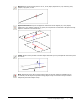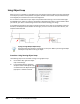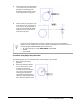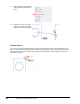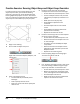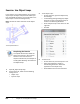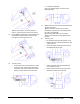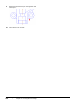User`s guide
Table Of Contents
- Introduction
- Chapter 1: Taking the AutoCAD Tour
- Chapter 2: Creating Basic Drawings
- Chapter 3: Manipulating Objects
- Lesson: Selecting Objects in the Drawing
- Lesson: Changing an Object's Position
- Lesson: Creating New Objects from Existing Objects
- Lesson: Changing the Angle of an Object's Position
- Lesson: Creating a Mirror Image of Existing Objects
- Lesson: Creating Object Patterns
- Lesson: Changing an Object's Size
- Challenge Exercise: Grips
- Challenge Exercise: Architectural
- Challenge Exercise: Mechanical
- Chapter Summary
- Chapter 4: Drawing Organization and Inquiry Commands
- Chapter 5: Altering Objects
- Lesson: Trimming and Extending Objects to Defined Boundaries
- Lesson: Creating Parallel and Offset Geometry
- Lesson: Joining Objects
- Lesson: Breaking an Object into Two Objects
- Lesson: Applying a Radius Corner to Two Objects
- Lesson: Creating an Angled Corner Between Two Objects
- Lesson: Changing Part of an Object's Shape
- Challenge Exercise: Architectural
- Challenge Exercise: Mechanical
- Chapter Summary
Lesson: Using Object Snaps ■ 115
Tip: You may need to use zoom and pan in
order to view and snap to the correct points.
5.
Press ENTER to repeat the Line command. Use
the Endpoint object snap to create another
line right next to the previous one.
6.
To draw a circle:
■ On the Home tab, click Draw panel > Circle.
■ Touch the outer circle and you should see
the Center snap marker. When the marker
appears, click to select the center point.
■ Enter 6. Press ENTER.
Your circle should appear as shown in the
following image.
7.
Repeat the Circle command for the other three
corners of the part.
Tip: The last radius value that you used is
remembered, so when you are prompted for
the radius, press ENTER.
Over the next few steps, you will use the
object snap overrides to create geometry on
the part.
8.
To draw a line:
■ On the Home tab, click Draw panel > Line.
■ SHIFT+right-click and click Quadrant on the
shortcut menu.
■ Select the lower quadrant of the circle on
the bottom left of the part.
■ SHIFT+right-click and click Perpendicular
on the shortcut menu.
■ Select the vertical line on the part. Press
ENTER to end the Line command.