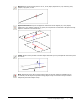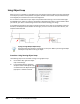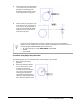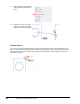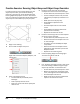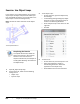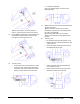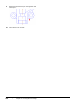User`s guide
Table Of Contents
- Introduction
- Chapter 1: Taking the AutoCAD Tour
- Chapter 2: Creating Basic Drawings
- Chapter 3: Manipulating Objects
- Lesson: Selecting Objects in the Drawing
- Lesson: Changing an Object's Position
- Lesson: Creating New Objects from Existing Objects
- Lesson: Changing the Angle of an Object's Position
- Lesson: Creating a Mirror Image of Existing Objects
- Lesson: Creating Object Patterns
- Lesson: Changing an Object's Size
- Challenge Exercise: Grips
- Challenge Exercise: Architectural
- Challenge Exercise: Mechanical
- Chapter Summary
- Chapter 4: Drawing Organization and Inquiry Commands
- Chapter 5: Altering Objects
- Lesson: Trimming and Extending Objects to Defined Boundaries
- Lesson: Creating Parallel and Offset Geometry
- Lesson: Joining Objects
- Lesson: Breaking an Object into Two Objects
- Lesson: Applying a Radius Corner to Two Objects
- Lesson: Creating an Angled Corner Between Two Objects
- Lesson: Changing Part of an Object's Shape
- Challenge Exercise: Architectural
- Challenge Exercise: Mechanical
- Chapter Summary
114 ■ Chapter 2: Creating Basic Drawings
Exercise: Use Object Snaps
In this exercise, you create geometry using running
object snaps and object snap overrides. When you
have completed the exercise, you will be able to use
object snaps to create and edit geometry.
Note: The exercise covers most but not all objects
snaps.
The completed exercise
Completing the Exercise
To complete the exercise, follow the
steps in this book or in the onscreen
exercise. In the onscreen list of
chapters and exercises, click Chapter 2:
Creating Basic Drawings. Click Exercise:
Use Object Snaps.
1.
Open M_Object-Snaps.dwg.
2.
On the status bar, make sure the following
settings are on:
■ Object snap
■ Dynamic input
3.
To set object snaps:
■ On the status bar, right-click Object Snap.
Click Settings.
■ In the Drafting Settings dialog box, Object
Snap tab, set the running object snaps as
shown in the following illustration.
■ Clear all object snaps in the column on the
right-side.
■ Click OK.
4.
To draw a line:
■ On the Home tab, click Draw panel > Line.
■ Select the endpoints as shown in
the following illustration. Notice the
appearance of the object snap.
■ Press ENTER to end the Line command.