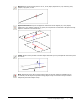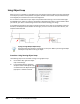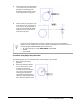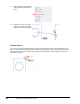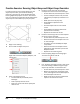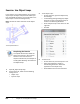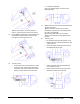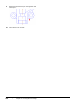User`s guide
Table Of Contents
- Introduction
- Chapter 1: Taking the AutoCAD Tour
- Chapter 2: Creating Basic Drawings
- Chapter 3: Manipulating Objects
- Lesson: Selecting Objects in the Drawing
- Lesson: Changing an Object's Position
- Lesson: Creating New Objects from Existing Objects
- Lesson: Changing the Angle of an Object's Position
- Lesson: Creating a Mirror Image of Existing Objects
- Lesson: Creating Object Patterns
- Lesson: Changing an Object's Size
- Challenge Exercise: Grips
- Challenge Exercise: Architectural
- Challenge Exercise: Mechanical
- Chapter Summary
- Chapter 4: Drawing Organization and Inquiry Commands
- Chapter 5: Altering Objects
- Lesson: Trimming and Extending Objects to Defined Boundaries
- Lesson: Creating Parallel and Offset Geometry
- Lesson: Joining Objects
- Lesson: Breaking an Object into Two Objects
- Lesson: Applying a Radius Corner to Two Objects
- Lesson: Creating an Angled Corner Between Two Objects
- Lesson: Changing Part of an Object's Shape
- Challenge Exercise: Architectural
- Challenge Exercise: Mechanical
- Chapter Summary
Lesson: Using Object Snaps ■ 107
Nearest: Snaps to the nearest point on an arc, circle, ellipse, elliptical arc, line, multiline, point,
polyline, ray, spline, or xline.
Apparent Intersection: Snaps to the apparent intersection of two objects (arc, circle, ellipse,
elliptical arc, line, multiline, polyline, ray, spline, or xline) that do not intersect in 3D space but may
appear to intersect in the current view.
Parallel: Draws a vector parallel to another object whenever you are prompted for the second point
of a vector.
None: Temporarily turns off all running object snaps for the next selection. Available only as
an override, use this object snap when running objects snaps are turned on and you need to
temporarily override all object snaps.