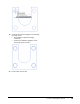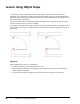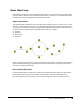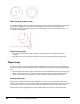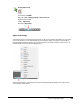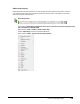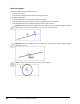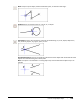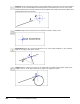User`s guide
Table Of Contents
- Introduction
- Chapter 1: Taking the AutoCAD Tour
- Chapter 2: Creating Basic Drawings
- Chapter 3: Manipulating Objects
- Lesson: Selecting Objects in the Drawing
- Lesson: Changing an Object's Position
- Lesson: Creating New Objects from Existing Objects
- Lesson: Changing the Angle of an Object's Position
- Lesson: Creating a Mirror Image of Existing Objects
- Lesson: Creating Object Patterns
- Lesson: Changing an Object's Size
- Challenge Exercise: Grips
- Challenge Exercise: Architectural
- Challenge Exercise: Mechanical
- Chapter Summary
- Chapter 4: Drawing Organization and Inquiry Commands
- Chapter 5: Altering Objects
- Lesson: Trimming and Extending Objects to Defined Boundaries
- Lesson: Creating Parallel and Offset Geometry
- Lesson: Joining Objects
- Lesson: Breaking an Object into Two Objects
- Lesson: Applying a Radius Corner to Two Objects
- Lesson: Creating an Angled Corner Between Two Objects
- Lesson: Changing Part of an Object's Shape
- Challenge Exercise: Architectural
- Challenge Exercise: Mechanical
- Chapter Summary
106 ■ Chapter 2: Creating Basic Drawings
Extension: Causes a temporary extension line to display when you pass the cursor over the endpoint
of objects, so you can draw objects to and from points on the extension line. You can also use the
Extension object snap to find the intersection of two objects that would intersect if the objects were
extended along their natural paths.
Insertion: Snaps to the insertion point of an attribute, a block, a shape, or text.
Perpendicular: Snaps to a point perpendicular to an arc, circle, ellipse, elliptical arc, line, multiline,
polyline, ray, region, solid, spline, or xline.
Tangent: Snaps to a point on a circle or an arc that forms a line tangent to the object. Snaps to the
tangent of an arc, circle, ellipse, elliptical arc, polyline arc segment, or spline.