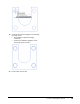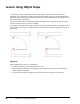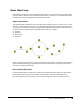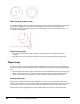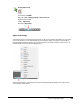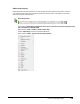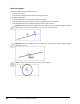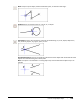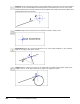User`s guide
Table Of Contents
- Introduction
- Chapter 1: Taking the AutoCAD Tour
- Chapter 2: Creating Basic Drawings
- Chapter 3: Manipulating Objects
- Lesson: Selecting Objects in the Drawing
- Lesson: Changing an Object's Position
- Lesson: Creating New Objects from Existing Objects
- Lesson: Changing the Angle of an Object's Position
- Lesson: Creating a Mirror Image of Existing Objects
- Lesson: Creating Object Patterns
- Lesson: Changing an Object's Size
- Challenge Exercise: Grips
- Challenge Exercise: Architectural
- Challenge Exercise: Mechanical
- Chapter Summary
- Chapter 4: Drawing Organization and Inquiry Commands
- Chapter 5: Altering Objects
- Lesson: Trimming and Extending Objects to Defined Boundaries
- Lesson: Creating Parallel and Offset Geometry
- Lesson: Joining Objects
- Lesson: Breaking an Object into Two Objects
- Lesson: Applying a Radius Corner to Two Objects
- Lesson: Creating an Angled Corner Between Two Objects
- Lesson: Changing Part of an Object's Shape
- Challenge Exercise: Architectural
- Challenge Exercise: Mechanical
- Chapter Summary
104 ■ Chapter 2: Creating Basic Drawings
Object Snap Modes
Note that an object snap override will cancel:
■ If you miss your mark.
■ If you select an object snap twice before selecting your point.
In the following examples:
■ Point 1 identifies the initial point used to select the object.
■ Point 2 identifies the point snapped to, or the second pick point if it is required.
■ Point 3 identifies the point snapped to if two pick points were required.
Endpoint: Snaps to the closest endpoint of an arc, elliptical arc, line, multiline, polyline segment,
spline, region, or ray, or to the closest corner of a trace, solid, or 3D face.
Midpoint: Snaps to the midpoint of an arc, elliptical arc, line, multiline, polyline segment, region,
solid, spline, or xline.
Center: Snaps to the center points of circles, arcs, or ellipses.