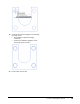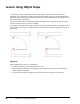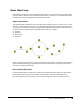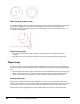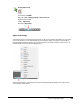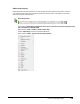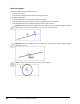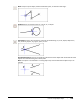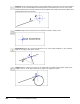User`s guide
Table Of Contents
- Introduction
- Chapter 1: Taking the AutoCAD Tour
- Chapter 2: Creating Basic Drawings
- Chapter 3: Manipulating Objects
- Lesson: Selecting Objects in the Drawing
- Lesson: Changing an Object's Position
- Lesson: Creating New Objects from Existing Objects
- Lesson: Changing the Angle of an Object's Position
- Lesson: Creating a Mirror Image of Existing Objects
- Lesson: Creating Object Patterns
- Lesson: Changing an Object's Size
- Challenge Exercise: Grips
- Challenge Exercise: Architectural
- Challenge Exercise: Mechanical
- Chapter Summary
- Chapter 4: Drawing Organization and Inquiry Commands
- Chapter 5: Altering Objects
- Lesson: Trimming and Extending Objects to Defined Boundaries
- Lesson: Creating Parallel and Offset Geometry
- Lesson: Joining Objects
- Lesson: Breaking an Object into Two Objects
- Lesson: Applying a Radius Corner to Two Objects
- Lesson: Creating an Angled Corner Between Two Objects
- Lesson: Changing Part of an Object's Shape
- Challenge Exercise: Architectural
- Challenge Exercise: Mechanical
- Chapter Summary
Lesson: Using Object Snaps ■ 101
Running Object Snap
Command Line: OSNAP
Menu Bar: Tools > Drafting Settings > Object Snap Tab
Keyboard Shortcut: F3
Toolbar: Object Snap
Status Bar: Object Snap
Object Snap Settings
The quickest way to turn Running Object Snap on or off is from the Status bar button (1). If you right-
click on this button, you can select Settings (2) to change the object snap options in the Drafting
Settings dialog box (shown below). You can also select the snap modes from the shortcut menu. A
selected object snap mode will be highlighted (3).
Notice that information in the Object Snap tab of the Drafting Settings dialog box is similar to the
shortcut menu shown above.