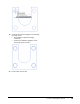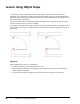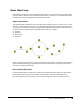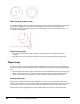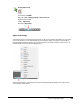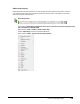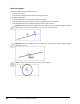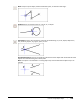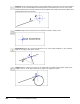User`s guide
Table Of Contents
- Introduction
- Chapter 1: Taking the AutoCAD Tour
- Chapter 2: Creating Basic Drawings
- Chapter 3: Manipulating Objects
- Lesson: Selecting Objects in the Drawing
- Lesson: Changing an Object's Position
- Lesson: Creating New Objects from Existing Objects
- Lesson: Changing the Angle of an Object's Position
- Lesson: Creating a Mirror Image of Existing Objects
- Lesson: Creating Object Patterns
- Lesson: Changing an Object's Size
- Challenge Exercise: Grips
- Challenge Exercise: Architectural
- Challenge Exercise: Mechanical
- Chapter Summary
- Chapter 4: Drawing Organization and Inquiry Commands
- Chapter 5: Altering Objects
- Lesson: Trimming and Extending Objects to Defined Boundaries
- Lesson: Creating Parallel and Offset Geometry
- Lesson: Joining Objects
- Lesson: Breaking an Object into Two Objects
- Lesson: Applying a Radius Corner to Two Objects
- Lesson: Creating an Angled Corner Between Two Objects
- Lesson: Changing Part of an Object's Shape
- Challenge Exercise: Architectural
- Challenge Exercise: Mechanical
- Chapter Summary
100 ■ Chapter 2: Creating Basic Drawings
Effect of Not Using Object Snaps
In the following image, the user attempted to create the vertical line at the endpoint of the horizontal
line without using objects snaps. Under normal viewing circumstances, the lines appear to be
connected correctly; however, after zooming in to the geometry, you can see that the lines are not
connected at the endpoints.
Object Snap Key Points
■ Using object snaps to place objects in relation to other objects in the drawing is critical for
accuracy.
■ Every object you can create contains at least one point that is selectable with an object snap.
Object Snaps
You can access object snaps using several different methods. Running object snaps are generally set
and then turned on or off, while object snap overrides represent a one-time use of the selected object
snap.
■ Running object snaps refer to object snaps that are set and available when the Osnap setting is on.
■ Object snap overrides refer to an object snap that you select manually via the toolbar, shortcut
menu, or command line. The object snap remains in effect until you specify the next point.
Running Object Snap
If you need to use the same object snap repeatedly, you can set it as a running object snap, which
means it stays on until you turn it off. For example, you might set the object snap to center if you need
to connect the centers of a series of circles with a line. This feature increases speed and accuracy.
Another feature of running object snap is that multiple object snaps can be on at the same time.