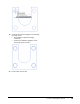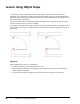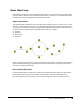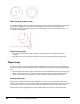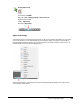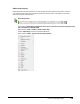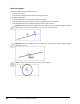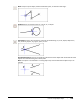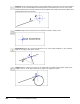User`s guide
Table Of Contents
- Introduction
- Chapter 1: Taking the AutoCAD Tour
- Chapter 2: Creating Basic Drawings
- Chapter 3: Manipulating Objects
- Lesson: Selecting Objects in the Drawing
- Lesson: Changing an Object's Position
- Lesson: Creating New Objects from Existing Objects
- Lesson: Changing the Angle of an Object's Position
- Lesson: Creating a Mirror Image of Existing Objects
- Lesson: Creating Object Patterns
- Lesson: Changing an Object's Size
- Challenge Exercise: Grips
- Challenge Exercise: Architectural
- Challenge Exercise: Mechanical
- Chapter Summary
- Chapter 4: Drawing Organization and Inquiry Commands
- Chapter 5: Altering Objects
- Lesson: Trimming and Extending Objects to Defined Boundaries
- Lesson: Creating Parallel and Offset Geometry
- Lesson: Joining Objects
- Lesson: Breaking an Object into Two Objects
- Lesson: Applying a Radius Corner to Two Objects
- Lesson: Creating an Angled Corner Between Two Objects
- Lesson: Changing Part of an Object's Shape
- Challenge Exercise: Architectural
- Challenge Exercise: Mechanical
- Chapter Summary
98 ■ Chapter 2: Creating Basic Drawings
Lesson: Using Object Snaps
In this lesson, you learn what object snaps are, why they are important, and how to use them
effectively in your drawing. You will be able to explain what object snaps are including the difference
between running object snaps and object snap overrides. You will also be able to use objects snaps to
select snap points in the drawing.
You will use object snaps for all drawing and most editing operations. Using object snaps is the best
way to ensure the accuracy of all of your objects.
In the following illustration, the image on the left shows a door placement that used an object snap to
place the door. The image on the right shows what the door placement looks like if you do not use an
object snap.
Objectives
After completing this lesson, you will be able to:
■ Explain what object snaps are and why they are used.
■ State the difference between running object snaps and object snap overrides and identify the
different Object Snap modes.
■ Use running object snaps and object snap overrides to select snap points in the drawing.