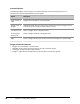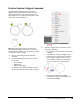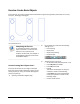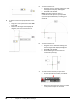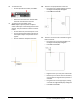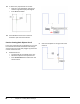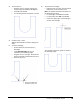User`s guide
Table Of Contents
- Introduction
- Chapter 1: Taking the AutoCAD Tour
- Chapter 2: Creating Basic Drawings
- Chapter 3: Manipulating Objects
- Lesson: Selecting Objects in the Drawing
- Lesson: Changing an Object's Position
- Lesson: Creating New Objects from Existing Objects
- Lesson: Changing the Angle of an Object's Position
- Lesson: Creating a Mirror Image of Existing Objects
- Lesson: Creating Object Patterns
- Lesson: Changing an Object's Size
- Challenge Exercise: Grips
- Challenge Exercise: Architectural
- Challenge Exercise: Mechanical
- Chapter Summary
- Chapter 4: Drawing Organization and Inquiry Commands
- Chapter 5: Altering Objects
- Lesson: Trimming and Extending Objects to Defined Boundaries
- Lesson: Creating Parallel and Offset Geometry
- Lesson: Joining Objects
- Lesson: Breaking an Object into Two Objects
- Lesson: Applying a Radius Corner to Two Objects
- Lesson: Creating an Angled Corner Between Two Objects
- Lesson: Changing Part of an Object's Shape
- Challenge Exercise: Architectural
- Challenge Exercise: Mechanical
- Chapter Summary
92 ■ Chapter 2: Creating Basic Drawings
4.
To draw a second line perpendicular to the
first:
■ Drag the cursor upwards and enter 100.
Press TAB.
■ Make sure the angle field displays 90
degrees, then click to draw the line.
5.
To draw another line:
■ Drag the cursor to the left making sure that
the angle field displays 180 degrees.
■ Enter 25. Press ENTER.
Note: Using direct distance entry in
combination with dynamic input provides
you with optimal flexibility in creating your
drawings.
6.
To draw another line:
■ Drag the cursor downward making sure
that the angle field displays 90 degrees.
■ Enter 50. Press ENTER.
■ Press ENTER again to finish the line
command at point (2).
7.
To undo all the lines that you just drew:
■ On the Quick Access toolbar, click Undo.
■ Notice that all of the lines that you created
in the previous steps are removed.