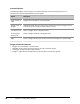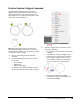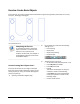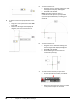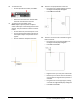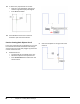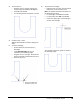User`s guide
Table Of Contents
- Introduction
- Chapter 1: Taking the AutoCAD Tour
- Chapter 2: Creating Basic Drawings
- Chapter 3: Manipulating Objects
- Lesson: Selecting Objects in the Drawing
- Lesson: Changing an Object's Position
- Lesson: Creating New Objects from Existing Objects
- Lesson: Changing the Angle of an Object's Position
- Lesson: Creating a Mirror Image of Existing Objects
- Lesson: Creating Object Patterns
- Lesson: Changing an Object's Size
- Challenge Exercise: Grips
- Challenge Exercise: Architectural
- Challenge Exercise: Mechanical
- Chapter Summary
- Chapter 4: Drawing Organization and Inquiry Commands
- Chapter 5: Altering Objects
- Lesson: Trimming and Extending Objects to Defined Boundaries
- Lesson: Creating Parallel and Offset Geometry
- Lesson: Joining Objects
- Lesson: Breaking an Object into Two Objects
- Lesson: Applying a Radius Corner to Two Objects
- Lesson: Creating an Angled Corner Between Two Objects
- Lesson: Changing Part of an Object's Shape
- Challenge Exercise: Architectural
- Challenge Exercise: Mechanical
- Chapter Summary
Lesson: Creating Basic Objects ■ 91
Exercise: Create Basic Objects
In this exercise, you create a simple mechanical bracket using the basic geometry commands such as Line,
Circle, Arc, Rectangle, and Polygon.
The completed exercise
Completing the Exercise
To complete the exercise, follow the
steps in this book or in the onscreen
exercise. In the onscreen list of
chapters and exercises, click Chapter 2:
Creating Basic Drawings. Click Exercise:
Create Basic Objects.
Practice Creating Basic Objects: Part 1
In this part of the exercise, you begin to draw the
front view of the bracket, beginning at point (1) and
ending at point (2). Then, you resume drawing from
point (1) to point (3).
1.
Open M_Create-Basic-Objects.dwg.
2.
On the status bar, make sure the following
settings are on:
■ Polar tracking
■ Object snap
■ Object snap tracking
■ Dynamic input
3.
To begin the line at point (1):
■ On the Home tab, click Draw panel > Line.
■ Enter 100, 50. Press ENTER.
■ Enter 100. Press TAB.
■ Enter 0
The values should appear in the Input
interface as shown in the following
image.Note: The values should appear
in the Input interface as shown in the
following image.
■ Click to create the line.