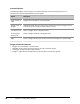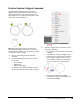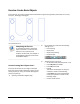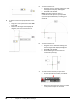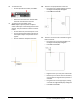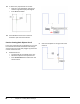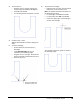User`s guide
Table Of Contents
- Introduction
- Chapter 1: Taking the AutoCAD Tour
- Chapter 2: Creating Basic Drawings
- Chapter 3: Manipulating Objects
- Lesson: Selecting Objects in the Drawing
- Lesson: Changing an Object's Position
- Lesson: Creating New Objects from Existing Objects
- Lesson: Changing the Angle of an Object's Position
- Lesson: Creating a Mirror Image of Existing Objects
- Lesson: Creating Object Patterns
- Lesson: Changing an Object's Size
- Challenge Exercise: Grips
- Challenge Exercise: Architectural
- Challenge Exercise: Mechanical
- Chapter Summary
- Chapter 4: Drawing Organization and Inquiry Commands
- Chapter 5: Altering Objects
- Lesson: Trimming and Extending Objects to Defined Boundaries
- Lesson: Creating Parallel and Offset Geometry
- Lesson: Joining Objects
- Lesson: Breaking an Object into Two Objects
- Lesson: Applying a Radius Corner to Two Objects
- Lesson: Creating an Angled Corner Between Two Objects
- Lesson: Changing Part of an Object's Shape
- Challenge Exercise: Architectural
- Challenge Exercise: Mechanical
- Chapter Summary
90 ■ Chapter 2: Creating Basic Drawings
4.
To draw a polygon that is circumscribed about
a circle, as shown in example 2:
■ On the Home tab, click Draw panel >
Polygon.
■ Enter 6 for the number of polygon sides.
■ Click the center of the circle for the center
of the polygon. Click when you see the
circle's center object snap.
■ Enter C (for Circumscribed). Press ENTER.
■ To specify the radius of the circle, enter 1.5.
Press ENTER.
5.
To draw a polygon using the Edge option, as
shown in example 3:
■ On the Home tab, click Draw panel >
Polygon.
■ Enter 6 for the number of polygon sides.
■ Enter E (for Edge). Press ENTER.
■ Click anywhere in the drawing window to
specify the first endpoint of the edge.
■ Drag the cursor and notice that with
PolarSnap on you can specify the polar
angle of the edge. Enter 1. Press ENTER.