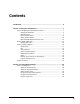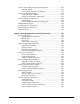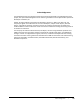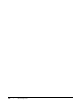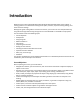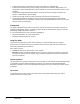Autodesk Official Training Guide Essentials AutoCAD ® 2010 Learning AutoCAD 2010, Volume 1 ® Using hands-on exercises, learn the features, commands, and techniques for creating, editing, and printing drawings with AutoCAD® 2010 and AutoCAD LT® 2010 software.
© 2009 Autodesk, Inc. All rights reserved. Except as otherwise permitted by Autodesk, Inc., this publication, or parts thereof, may not be reproduced in any form, by any method, for any purpose. Certain materials included in this publication are reprinted with the permission of the copyright holder. Trademarks The following are registered trademarks or trademarks of Autodesk, Inc., in the USA and other countries: 3DEC (design/ logo), 3December, 3December.
Contents Introduction ....................................................................................................... ix Chapter 1: Taking the AutoCAD Tour ................................................................. 1 Lesson: Navigating the Working Environment .................................................... 2 Setting the Workspace .............................................................................. 3 Keyboard Input ................................................................
Lesson: Creating Basic Objects ...................................................................... 65 Line Command .................................................................................... 66 Circle Command .................................................................................. 69 Arc Command ..................................................................................... 73 Erase Command ..................................................................................
Lesson: Creating a Mirror Image of Existing Objects ................................... 205 Mirroring Objects .............................................................................. 206 Exercise: Mirror Objects in the Drawing ........................................... 212 Lesson: Creating Object Patterns ................................................................ 214 Creating an Array of Objects .............................................................
Challenge Exercise: Architectural ................................................................ 354 Challenge Exercise: Mechanical .................................................................. 356 Chapter Summary ....................................................................................... 358 Chapter 5: Altering Objects ........................................................................ 359 Lesson: Trimming and Extending Objects to Defined Boundaries ...............
Acknowledgements The Autodesk Learning team wishes to thank everyone who participated in the development of this project, with special acknowledgement to the authoring contributions and subject matter expertise of Ron Myers and CrWare, LP. CrWare, LP began publishing courseware for Autodesk® Inventor® in 2001.
viii ■ Acknowledgements
Introduction Welcome to the Learning AutoCAD 2010 and AutoCAD LT 2010 Autodesk Official Training Guide, a training guide for use in Authorized Training Center (ATC®) locations, corporate training settings, and other classroom settings. Although this guide is designed for instructor-led courses, you can also use it for self-paced learning. The guide encourages self-learning through the use of the AutoCAD® or AutoCAD LT® Help system.
■ ■ ■ ■ ■ Enhance the drawing's visual appearance with hatch patterns and gradient fills. Create blocks and reuse them in your drawings using the Insert command, DesignCenter, and tool palettes. Utilize the DesignCenter and tool palettes to insert and create other content in your drawings. Create multiple segmented polyline objects, create the smooth curve objects of splines and ellipses, and add tables to your drawings. Create and use page setups, and plot your designs from layouts and model space.
Completing the Exercises You can complete the exercise in two ways: using the book or the onscreen version. ■ Using the book: Follow the step-by-step exercises in the book. ■ Onscreen: Click the Learning AutoCAD 2010 icon on your desktop, installed from the CD, and follow the step-by-step exercises on screen. The onscreen exercises are the same as those in the book. The onscreen version has the advantage that you can concentrate on the screen without having to glance down at your book.
Settings for the Exercises Each exercise is written with the assumption that the following Object Snap settings are active. You might need to confirm these settings for each exercise. Each exercise is written with the assumption that the following Status Bar options are turned ON. If necessary adjust these options when you open the dataset for each exercise. Installing the Exercise Data Files from the CD To install the data files for the exercises: 1. 2. Insert the CD.
The datasets and exercises can be used with AutoCAD LT. The location of the files will be the same whether you are using AutoCAD or AutoCAD LT. The name of the shortcut for the online version of the exercises is named Learning AutoCAD 2010, but can also be used with AutoCAD LT 2010. Imperial and Metric Datasets For some of the exercises that specify units of measurement, alternative exercise tables are provided. You will see a note stating that an imperial and metric version are available.
xiv ■ Introduction
Chapter 1 Taking the AutoCAD Tour Before you begin to use the software, you need to become familiar with the interface and some of the core functionality and features. Objectives After completing this chapter, you will be able to: ■ ■ ■ Identify and state the purpose of the main interface elements. Open, create, and save drawings. Use the Zoom and Pan commands to view different areas of the drawing.
Lesson: Navigating the Working Environment This lesson describes theworking environment and the types of interface elements that you must become familiar with if you are to become proficient in the software. Before you begin creating drawings, you should familiarize yourself with the interface. After completing this lesson, you will be able to start the application, activate the appropriate workspace, and identify key parts of the interface.
Objectives After completing this lesson, you will be able to: ■ ■ ■ ■ ■ Describe and set the workspace. Identify and use keyboard functions. Identify key parts of the interface. Use the shortcut menu to access commands and options. Explain the purpose of AutoCAD-specific interface tools. Setting the Workspace Introduction You launch AutoCAD® in the same way you launch other Windows applications,using one of the following two methods: ■ Double-click the AutoCAD 2010 icon on the Windows desktop.
AutoCAD is shown here with the 2D Drafting & Annotation workspace active. AutoCAD is shown here with the 3D Modeling workspace active.
AutoCAD is shown here with the AutoCAD Classic workspace active. After you start the program you can switch to the desired workspace. The application will open with the last workspace used. The Workspace Switching dropdown list is accessed in the lower right corner of the AutoCAD window on the Status Bar. Procedure: Setting the 2D Drafting & Annotation Workspace The following steps give an overview of activating the 2D Drafting & Annotation workspace. 1. 2. Start AutoCAD.
3. Select acad.dwt (imperial) or acadiso.dwt (metric) as the template file. 4. Click the Workspaces settings icon, located at the bottom right corner of the AutoCAD window. Select 2D Drafting & Annotation. Procedure: Setting the AutoCAD LT Workspace The following steps give an overview of activating the AutoCAD LT 2D Drafting & Annotation workspace. 1. 2. 3. Launch AutoCAD LT. On the Workspaces toolbar, select 2D Drafting and Annotation from the list. Start a new drawing and select acadlt.
Keyboard Input Using the keyboard is familiar to everyone who works with computers. For much of the work that you do in AutoCAD you use the keyboard, but you use a few keystrokes more often than others. Special Keys You use the following keys most often. These keys have special meaning to the software. ■ Use the ESC key to cancel all current actions and return to the Command: prompt. ■ Press the ENTER key following all keyboard input. You also complete many commands by pressing ENTER.
Option Description F10 Toggles Polar Tracking F11 Toggles Object Snap Tracking F12 Toggles Dynamic Input User Interface Layout There are interface elements common to other Windows applications such as ribbon panels, toolbars, and menus. If you have used other Windows applications, these user interface elements should appear familiar. However, there are interface elements such as the command line and the status bar, which are unique to AutoCAD.
Ribbon Controls The ribbon is turned on by default when you start the software in either the 2D Drafting & Annotation or the 3D Modeling workspace. The ribbon is organized into a series of tabs. Each tab includes a different set of panels with related commands and controls that may be found on the Classic AutoCAD toolbars and dialog boxes. You can turn the tabs and associated panels on the ribbon on or off by right-clicking on the ribbon area and selecting Tabs or Panels to select the desired options.
Add or Remove Tabs To turn specific tabs on or off, right-click in the ribbon and select Tabs. Choose to display or remove tabs from the ribbon. Tabs currently displayed are indicated with a check mark.
Application Menu You can use the Application Menu to accessseveral key commands such as New, Open, Save, Print, and Close. Most of these commands lead to submenus that give you more detailed options. Panels AutoCAD uses ribbon panels as one means to access commands and settings. Similar tools commands are grouped together in panels and can be accessed by clicking the button or icon that indicates the tool's purpose. Each panel consists of a collection of tools that performs related or similar tasks.
Panel Visibility To turn specific panels on or off, right-click in the ribbon and select Panels. Select to display or remove panels from the ribbon tab. Panels currently displayed are indicated with a check mark, as shown in the illustration on the right. Panels will appear in the last position (docked or floating) they were in before the panel was removed from the display.
Status Bar The status bar is located at the bottom of the application window. The left end of the status bar displays the coordinates that show the numerical position of the crosshairs in the drawing. Click this area to turn the coordinate display off or on. In the on position, there are two possibilities. The readout displays the X,Y,Z values, or the distance and polar angle of the crosshairs as it is moved in the drawing window.
About Shortcut Menus The shortcut menu is context-sensitive. When you right-click in the graphics window, you can use the options presented on the shortcut menu to perform a variety of tasks. Context-sensitive means that the menu will change depending on what you are currently doing in the software. For example, if you are at the Command prompt your shortcut menu will have different options available than if you are in the Pline command.
More AutoCAD-Specific Interface Tools While the software complies with Windows standards for user interface elements, there are some element types that are specific to the application. The following image shows the command window. Somewhat unique to a graphical windows application, the command window provides another method for the user to interact with the application. Layouts (Drawing Sheets) Model space (the Model tab) is the area where you create your designs.
Layer List The Layer list displays the drawing's layers. Using this list, you can switch the current layer, assign selected objects to a layer, turn layers on and off, freeze layers, and lock layers. Tool Palettes Tool palettes simplify the task of adding predefined design content to your drawing.
The tool palettes are a set of overlapping panels contained in a floating window. For easy identification, they are grouped by tabs. The palettes provide an efficient method for organizing, sharing, and placing area fill patterns and symbols that you use regularly. You can customize the individual tools on the palettes by setting properties that are specific to the object, such as scale, rotation angle, or a predefined color. Palettes can also contain custom tools provided by third party developers.
Communication Center The Communications Center, accessed through the InfoCenter menu bar, provides real-time notifications, announcements, and news to your desktop. You must be connected to the Internet to take advantage of this feature.
Expand the RSS Feeds title bar to see all of the configured RSS feeds. By default, several RSS feeds are created for you when you install AutoCAD. Select the Subscription Center button to view all of the configured Subscription Center items, such as product support requests and e-Learning catalogs and lessons (Available to subscription customers only.). Command Window The command window is normally located at the bottom of the application window and docked between the drawing area and status bar.
You type at the cursor position on the command line, that is, the Command: prompt. Note: Always press ENTER after you type values on the command line. Although the command window is usually docked at the bottom of the drawing window, you can move it freely around the drawing. You can dock it to the edge of the application window or leave it floating over the drawing area. Click and drag the vertical bars to the left of the command window to place it in a floating position over the drawing area.
Help Menu Before you explore the software any further, you should familiarize yourself with the extensive Help documentation provided. The Help menu provides access to the Help system as well as online resources for Knowledge Base, Training Resources, and the Autodesk User Group International (AUGI). You can also find out more information about and volunteer to participate in the Customer Involvement Program.
Lesson: Working with Files This lesson describes how to open, create, and save drawings. Objectives After completing this lesson, you will be able to: Open drawings, create drawings, and save drawings. ■ Working with Files Drawings are created and saved in the DWG drawing file format. To access this data, you must learn how to create a new drawing, save a drawing, and open these file types. Use the Quick Access toolbar to create, open, and save new drawings.
Open File Dialog Box Use standard Windows CTRL+ and SHIFT+ selection methods to select and open multiple files at once. Create a New Drawing To create a new drawing, use the New command. Select a template or select Open with no Template (Imperial or Metric). Drawing Templates are drawings that are saved in template format (.dwt) and that can contain information such as a title block, layers, text styles, dimension styles, and settings relevant to your specific drawing needs.
Select Template Dialog Box Saving Your Drawings Use the Save command to save your drawing. The first time you save a drawing, the Save Drawing As dialog box appears. Navigate to the folder where you want to store the drawing, enter a file name, and select Save. To save a drawing with a different name, select Save As.
Save Drawing As Dialog Box Save First and Save Often As a new user, you should get in the habit of saving your drawing as soon as you create it and save often as you work on your drawings. This is a habit that can be easily learned and could prove to be very valuable in the event of unexpected system failures. A quick way to save your work is to use the shortcut keys: Ctrl + S.
Lesson: Displaying Objects When you use the software, you draw all objects at full scale. Sometimes you need to view the whole drawing, sometimes just smaller details. To assist you in viewing different areas of the drawing, there are a number of zoom and pan tools. You can easily magnify small areas of your drawing to provide a closer view or shift the view to a different or larger part of the drawing. You can save views by name and restore them later.
Display Tools Most of the time you will use the wheel on your mouse to zoom in and out of display views in your drawing. Additional zoom tools are located on the Navigate panel in the View tab on the toolbar ribbon. Command Access Display Tools Command Line: Zoom, Z or Pan Status Bar: Pan or Zoom Ribbon: View tab > Navigate panel > Pan There are additional options for the Zoom command, but they are beyond the scope of this course. See Help for additional command information.
Command Access Pan Command Line: PAN, P Ribbon: View tab > Navigate panel > Pan Shortcut Menu: Pan When the Pan command is active, the cursor changes to a hand icon as shown above. Click and drag the cursor to pan the drawing view.
Command Options While in the Pan command you may access other Pan and Zoom options when you right-click in the drawing window to display a shortcut menu. Option Description Exit: Select to exit the Pan or Zoom Realtime commands. Zoom: Select to switch to Zoom Realtime. 3D Orbit: Select to perform a 3D Orbit of the view. Zoom Window: Select to perform a Zoom Window operation and return to the Pan or Zoom Realtime command.
3. Continue to click and drag as required. 4. Press ESC or ENTER to exit the Pan command. Panning Considerations Panning has the same effect on the drawing as using the horizontal and vertical scroll bars. When you pan the drawing, you are not moving geometry, only changing the position from which you view the drawing. ■ ■ Zoom Realtime The Zoom command increases or decreases the magnification of the objects displayed in the drawing area. When you zoom out, you see more of the overall drawing.
Zoom Note: If the Zoom realtime icon is not readily available, select it from the drop down list. Shortcut Menu: Zoom When the Zoom Realtime command is active, the cursor changes to the icon above. Click and drag the cursor up to increase magnification or down to decrease magnification. Procedure: Zooming in Real Time The following steps outline how to zoom dynamically in real time. 1. 2. On the ribbon, click View Tab > Navigate Panel > Zoom drop-down > Realtime. Press ENTER.
3. Click and drag the cursor down to decrease magnification. 4. Continue to zoom in and out as required. 5. Press ESC or ENTER to exit the command. Zoom Command Options The Zoom command has multiple options availabe to customize the Zoom. Command Access Following are the most frequently used Zoom command options for viewing different areas of the drawing. Note: Not all Zoom command options are discussed.
Zoom Command Options Zoom Window ZOOM, Z; Pick 2 points to define the window in the drawing area To use the Zoom Window option, use any method listed above to start the command, click in the drawing to specify the first corner of the window (1), and then click to specify the second corner of the window (2). As a result, the drawing view is magnified and fills the drawing space with the area defined by the zoom window.
Wheel Mouse Features The wheel mouse is a variant of the standard pointing device that is modified with a small wheel between the left and right buttons. You can rotate this wheel in small increments. You can use the wheel to zoom and pan in your drawing without using any commands. When zooming in, the location near your cursor is the focal point of the zoom and thus remains on the screen. The ZOOMFACTOR system variable controls the incremental change, whether forward or backward.
Regen Use the Regen command to regenerate all the geometry in the drawing.Use theRegenall command to regenerate all the geometry when there are multiple drawing viewports.When you regenerate the drawing, the screen coordinates for all objects in the drawing are recomputed and the drawing database is reindexed for optimal display performance.
Exercise: Zoom and Pan in the Drawing In this exercise, you open an existing drawing and use the Zoom and Pan tools to view different areas. The completed exercise Completing the Exercise To complete the exercise, follow the steps in this book or in the onscreen exercise. In the onscreen list of chapters and exercises, click Chapter 1: Taking the AutoCAD Tour. Click Exercise: Zoom and Pan in the Drawing. 1. 2. 3. 4. 36 Open C_Displaying-Objects.dwg. On the View Tab, click Navigate Panel > Pan.
7. 8. Zoom in real time: ■ On the status bar, click Zoom. ■ Press ENTER to select real time. ■ Click and hold your mouse button and move the cursor up. ■ Still holding the mouse button, move the cursor down. ■ Notice that as you move the cursor up, the drawing zooms in and as you move the cursor down, it zooms out. Note: You can also activate the Zoom Realtime command by rotating the wheel on a wheel mouse. Rotating the wheel away from you zooms in, and rotating toward you zooms out.
Exercise: Hands-On Tour In this exercise, you open an existing drawing. You use display commands and explore the user interface. The completed exercise Completing the Exercise 2. On the status bar, click Zoom. Enter E and press ENTER to select the Zoom Extents option. The drawing is magnified to fill the screen. If your workstation is equipped with a wheel mouse, double-clicking the roller button also selects Zoom Extents. 3. Use the wheel mouse, if you have it.
4. On the View tab, click Navigate panel > Zoom drop-down > Extents to view the entire drawing layout. 5. Now you switch the drawing view to model space, which is where the geometry for the drawing resides. On the status bar, at the bottom of the AutoCAD window and to the right, click Model. 6. On the View tab, click Navigate panel > Zoom drop-down list > Window. Click near the points indicated in the following illustration to magnify the area defined by the window. 7. 8.
Select the C_Hummer-Elevation drawing. Notice that it is opened to the last view in which it was saved. 11. On the bottom right of the AutoCAD window, click Layout to activate the color layout. Close the drawing. 12. Now you start a new drawing. On the Quick Access toolbar, click New. 13. In the Select Template dialog box, click the arrow next to Open. Click Open with no Template - Imperial. This opens a blank drawing with basic settings that you can change, such as the units format.
Chapter Summary Now that you have been introduced to several core features, you can begin learning how to create geometry. Having completed this chapter, you can: ■ ■ ■ Identify and state the purpose of the main interface elements. Open, create, and save drawings. Use the Zoom and Pan commands to view different areas of the drawing.
42 ■ Chapter 1: Taking the AutoCAD Tour
Chapter 2 Creating Basic Drawings Every drawing begins with the creation of basic geometry, objects such as lines, circles, arcs, and rectangles. These objects serve as building blocks for complex drawings and, as a result, you must master the use of the commands that create these objects. Mastering these commands involves more than just knowing where the command is and how it works.
Standard Object Snap and Status Bar Settings Before completing the exercises in this chapter, refer to the "Settings for the Exercises" section in the Introduction in Volume 1.
Lesson: Inputting Data Every drawing action requires some form of data input. Regardless of the types of geometry you create, you are constantly inputting data in one form or another. In this lesson, you will learn to input data using the command line, dynamic input, direct distance entry, shortcut menus, and the Cartesian coordinate system. You will use the concepts you learn in this lesson in exercises throughout this course.
About the Command Line There are specific AutoCAD elements such as the ribbon, menus, and other tools that are common to all Microsoft Windows applications. However, the command line interface is unique to AutoCAD. Most commands have options with which you can control various aspects of how the command is used. You should pay attention to the command line as you work. Command Line Defined The command line is the primary place where you communicate with the software.
About the Coordinate System Every object you draw is placed in either the world coordinate system (WCS) or a user coordinate system (UCS). When you create 2D geometry, data input is ultimately passed to the software in the form of Cartesian (x,y) or polar coordinates (distance, angle). You can either manually enter these coordinates or infer them by picking a point in the drawing window.
Polar Coordinates A polar coordinate is a point in the coordinate system that is determined by a distance and an angle. The following illustration shows a line drawn from the origin of the coordinate system with a length of 7 units and an angle of 45 degrees. To specify a polar coordinate, type the distance < angle, example 5<45, where Distance equals the distance traveled from the specified origin point and Angle equals the angle from the X axis.
Absolute and Relative Coordinates When you type coordinates, they can be in the form of an absolute or a relative coordinate. ■ An absolute coordinate represents a specific point in the current coordinate system relative to the origin point (0,0). To enter an absolute coordinate, type the values as a Cartesian coordinate (x,y) or Polar coordinate (distance angle). ■ A relative coordinate is a point located from a previously selected point.
Example of Cartesian Coordinate Input The following lines could have been drawn using Cartesian or Polar coordinates. Assuming the start point at the red arrow, the command line input for relative Cartesian or Polar coordinates would be as follows: Point 2: @4,0 or @4<0 Point 3: @0,2 or @2<90 Point 4: @-1,0 or @1<180 About Dynamic Input The Dynamic Input interface is a way of entering data dynamically.
1. Tooltip: Displays instructions for the current step in the command and also reflects the current prompt on the command line. 2. Coordinate, Length, or Angle input fields: Depending on the mode, these fields may vary in value and position. In the image, one field represents the current length of the polyline while the other represents the angle of the cursor. Enter a value to specify an explicit value. Press TAB to cycle between the fields. 3.
Dynamic Input Options Use the Dynamic Input tab in the Drafting Settings dialog box to change settings related to the Dynamic Input interface. Click to adjust Pointer Input options. Click to adjust Dimensional Input options. Click to adjust appearance-related options for the Dynamic Input tooltips. Guidelines for Using Dynamic Input When you use grips to stretch objects, or when you create new objects, dimensional input displays only acute angles; that is, all angles are displayed as 180 degrees or less.
Using the Dynamic Input Interface You can usethe Dynamic Input interface in several ways, buttheprimary goal of the tool is to let you draw and edit in a heads-up mode, with your focus on the graphics window instead of the command line. Because the Dynamic Input interface is context sensitive, its options and display modes are dependent on the context in which you are working. The following guidelines give an overview of how you can use the Dynamic Input interface during typical drawing and editing tasks.
54 1. Begin a command. The Dynamic Input field displays the command. 2. After you press ENTER, the interface immediately switches to Point Input mode. The tooltip gives instructions for what is required and the input fields reflect the current XY coordinate location of the cursor. 3. The Dynamic Input display prompts you for the next point. Enter a value in the Distance input field and press TAB to lock the distance and activate the Angle input field.
4. Enter another value in the Distance input field and press TAB to lock the distance. Move the cursor to adjust the angle value shown but note that if you simply click, the angle is rounded up to the nearest whole number as determined in the Units settings. It would be best to enter the angle for accuracy. 5. Click the final point and press ENTER to complete the line. 6. Your finished object is shown.
Procedure: Editing with Dynamic Input The following steps give an overview of some of the ways you can edit with the Dynamic Input interface. 56 1. On the Home tab, click Modify panel > Copy. Select the objects to be copied and press ENTER to complete your selection. 2. The Dynamic Input interface prompts you to Specify a base point. Notice the blue down arrow. Using the arrow keys on your keyboard, you may switch to single copy mode or multiple copy mode . Select a base point on or near the object.
4. Select the circle to activate the grips. 5. Select a quadrant grip to display the Dynamic Input interface. Grip editing displays several options. You can resize the circle either by entering a new radius (1), or Tab for one of the other options to increase or decrease the radius (2). Enter a value in one of the input fields and press ENTER. The circle is resized.
Using the Dynamic Input Interface to Reveal Information You can see the length or angle of a line or the radius of an arc or circle by using the object grips. With the command line blank, select the geometry to activate the grips. Hover the cursor over one of the end grips or circle quadrants without selecting the grip. The Dynamic Input interface displays size information for the selected geometry. Guidelines for Using Dynamic Input When entering length or angle, press TAB to lock the values.
Guidelines for Using Direct Distance Entry ■ ■ ■ ■ ■ Turn Polar Tracking on to display the cursor's angle. Set the desired incremental polar angles in Polar Tracking settings. Enter the desired distance and press ENTER. Be sure that the accurate Polar angle is displayed. AutoCAD is accurate 14 places to the right of the decimal point (1.00000000000000). Therefore, it is important to enter the distance and use Polar Snap for absolute precision.
60 2. When you are prompted to specify the next point, drag your cursor in the direction you want the line to travel, enter a distance on the command line, then press ENTER. Tip: Turn polar tracking on to display the current angle of your cursor. 3. Drag the cursor in the direction of the next line segment, enter a distance value, and press ENTER. 4. Repeat step 2 until the geometry is completed.
5. Press ENTER to exit the command.Your object is completed.
Exercise: Input Data In this exercise, you gain familiarity with the various input methods including the command line, the keyboard, and the dynamic interface. The completed exercise Completing the Exercise To complete the exercise, follow the steps in this book or in the onscreen exercise. In the onscreen list of chapters and exercises, click Chapter 2: Creating Basic Drawings. Click Exercise: Input Data. 3. 1. 2. 62 On the Quick Access toolbar, click New.
4. Use the Command line to create a circle: ■ Enter Circle. Press ENTER. ■ Observe the options listed in the brackets. Click near the center of the graphics window for the center point. ■ Enter 1. Press ENTER. Zoom to view your drawing, if necessary. To draw a second circle the same size as the first: ■ Press ENTER. This repeats the previous command. ■ Click to select a point to the left of the first circle. ■ Press ENTER to accept the default value for the circle radius. ■ 5. 6.
9. Reveal geometric data using the dynamic interface: ■ Click to select the first circle that you created. ■ Place your crosshairs over, but do not click the square grip box on the right edge of the circle. ■ Verify that the circle radius is 1. ■ Press ESC to remove the circle selection. 10. Reveal additional geometric data using the Dynamic Input interface: ■ Click the two angular lines that you created.
Lesson: Creating Basic Objects All drawings consist of basic objects that you create using basic commands. In this lesson, you learn how to create objects such as lines, circles, arcs, rectangles, and polygons. You also learn how to use the Erase command to erase objects. Learning to create basic geometry is critical to success in the software. As you become proficient with basic geometry creation, you can move on to creating more advanced object types.
Line Command Use the Line command to create a single line or multiple line segments from a start point to an endpoint. The following illustration shows a line segment being drawn using the dynamic input interface to specify the length (1) and angle (2) of the segment.
Command Options The following Line command options are available from the shortcut menu (right-click) or the Command line: Option Description First point (default) Specifies the start point of the line segment. Next point (default) Specifies the endpoint of the line segment. Continue to specify next points for additional line segments. Undo Removes the previous line segment without exiting the Line command. Select or enter the capitalized letter only.
Practice Exercise: Line Command In this practice exercise you will practice using the Line command to draw the object below. 4. To draw the horizontal line: ■ On the ribbon, click Home tab > Draw panel > Line. ■ For the start point (1), select a point on the screen. ■ Drag the line to the right until you see that the tooltip indicates the polar angle is 0. Enter 4 and press ENTER.
Circle Command Use the Circle command to create circles in the drawing. When you start the Circle command, you are prompted to select a center point, then specify the radius. Use the data input methods discussed earlier to input these values. In the following image, the circle center point is selected and you are prompted to specify a radius.
Circle Command Options Circle options can be accessed from the drop down menu next to the Circle button. Circle options can be selected from the shortcut menu (right-click) or typed at the Command line. Type the capitalized letter(s) only. Option Description Specify center point (default) Click a point or enter a coordinate for the center of the circle. D After you specify a center point, you have the option to specify a Diameter instead of the radius.
Circle Command Guidelines ■ ■ ■ ■ The Circle default when executed from the command line is Center, Radius. Specify a center point and a radius to define the circle. When you specify a Circle option from the drop down menu, that button remains visible in the toolbar panel. After specifying a center point for the Circle, simply press ENTER, if you want the circle to be the same size as the last circle made.
Practice Exercise: Circle Command In this practice exercise, you use the Tan, Tan, Radius, Circle command and the 2-Point Circle. First, you draw two adjacent lines that are 5.25 units each. 4. 5. 6. 1. 2. Begin a new drawing. In the Select template dialog box, select the acad template file (dwt) and click Open. 7. 3.
Arc Command The Arc command creates an arc based on three points. Using the default method for creating an arc, you specify a start point, a second point, and an end point. The arc radius and center point are calculated based on the position of the three consecutive points you specify. The following illustration represents an arc being created through three points.
Command Options Arc options can be accessed from the drop-down menu next to the Arc button. The most common Arc options are indicated by red arrows in the following illustration. Arc options can be selected from the shortcut menu (right-click) or typed at the Command line. Type the capitalized letter(s) only and follow the Command line prompts. Option Description C Specify the center point of the arc. Then you will be prompted to specify the start point. Angle Specify included angle.
Practice Exercise: Arc Command 4. In this practice exercise, you use the Start, Center, End Arc command. First, you draw a rectangle. Remember that arcs are drawn counterclockwise, so it is important that you select your points in the correct order. Draw all of the arcs so that they are outside of the rectangle. 5. 6. 1. 2. Begin a new drawing. In the Select template dialog box, select the acad template file (dwt) and click Open. 3.
Erase Command Use the Erase command to remove geometry from the drawing. You can select objects by picking them directly, or using selection options such as a window or crossing window. Command Access Erase Command Line: ERASE, E Menu Bar: Modify > Erase Ribbon: Home tab > Modify panel > Erase OOPS Command Use the OOPS command to retrieve geometry you accidentally erased without undoing any work you did since you last Erased. Use a Shortcut Menu Use the shortcut menu to alter your design more quickly.
Practice Exercise: Erase Command Practice the Erase command. First, draw some lines, circles, and arcs. Then practice removing them from your drawing. Try a few different ways to select the objects. 1. 2. Begin a New drawing. In the Select Template dialog box, select the acad template file (dwt) and click Open. 3. Draw at least eight objects in the drawing window: ■ Start the Line command. Draw some lines. ■ Start the Circle command. Draw some circles. ■ Start the Arc command. Draw some arcs.
7. 8. 78 To use the OOPS command on previously erased objects: ■ On the command line enter, E. Press ENTER. Enter ALL at the Select objects prompt and press ENTER. ■ Press ENTER again to start the Erase command. ■ Now draw some more objects using the Line, Circle, or Arc commands. ■ Enter OOPS and press ENTER. ■ Notice that the objects you erased were returned to the drawing. Close all drawings. Do not save.
Undo and Redo Commands Use the Undo command to step back through every action you made, including pan and zoom. Use the Redo command to step forward through those actions again. These commands are conveniently located on the Quick Access toolbar. You can Undo at any point in the drawing session, even within some of the draw and modify commands. However you can only Redo immediately after an Undo Command. You may also type the Undo command at the Command line. Enter U and press ENTER.
Command Access Redo Command Line: REDO Menu Bar: Edit > Redo Quick Access Toolbar: Redo Command Options The following options are available only when you type the entire word UNDO at the Command Line. Right-click to access the shortcut menu or type the capitalized letter of the option. Option Description Auto Groups all actions of a single command, making them reversible with a single U command. Control Limits or turns off Undo. Begin, End Groups a sequence of actions into a set.
Procedure: Using Undo and Redo The following steps give an overview of how to use the Undo and Redo commands in the drawing. 1. On the Quick Access Toolbar, click Undo (1), or enter U in the command line. 2. Each time you select the Undo button a single operation is undone. If you entered U in the command line, you can continue to press ENTER to repeat the Undo command. To Redo an operation, click Redo (2) in the Quick Access toolbar or type REDO immediately following an undo operation.
Practice Exercise: Undo and Redo Commands Most of the time you use Undo and Redo in single steps. In this exercise, you practice using the Undo and Redo commands and some of the Undo options. 1. 2. 3. Begin a new, blank drawing. In the Select Template dialog box, choose the acad template. Draw some circles and then undo them: ■ On the command line, enter C. Press ENTER. Draw five circles. 4. Draw some lines. Practice using the Undo command within the line command.
5. Practice using the Undo options, BEgin and Back. ■ On the command line, enter UNDO. Press ENTER. ■ Enter BE (for BEgin). Press ENTER. ■ On the command line, enter L. Press ENTER. Draw some continuous line segments. Press ENTER to complete the line command. ■ Draw some circles, rectangles and arcs. ■ With the command line blank, press the up arrow on the keyboard to scroll to the UNDO command. If you pass it, use the down arrow to scroll back. When Undo is in the command line, press ENTER.
Rectangle Command Use the Rectangle command to create rectangular objects. A single polyline object is created with this command. The simplest method for creating a rectangle is to specify the first corner, then the opposite corner. Other options for creating the rectangle include the Area, Dimension, and Rotation options. This illustration shows a rectangle with the point used to create it specified.
Command Options These Rectangle options are available after you have selected the first point for the rectangle. Rightclick to select from the shortcut menu or type the capitalized letter at the Command line. Option Description Area Use this option to create a rectangle based on its area and the distance of one side, whether length or width. Dimensions Use this option to manually enter the length and width of the rectangle. Rotation Use this option to specify a rotation angle for the rectangle.
Practice Exercise: Rectangle Command Practice drawing rectangles using coordinate dimensions. Practice other Rectangle options. Adjust your display as you work using the Zoom and Pan Realtime commands. 1. 2. 3. 4. 5. 86 Open a new drawing. Check that the Dynamic Input option on the status bar is not selected. To draw Rectangles using relative coordinates @x,y: ■ On the ribbon, click Home tab > Draw panel > Rectangle. ■ To specify the first corner, click anywhere in the drawing window.
Polygon Command Use the Polygon command to create regular polygon geometry by specifying the center point and radius of an imaginary circle, or the start point and endpoint of one of the polygon edges. Regardless of the method you choose to define the polygon, all of its sides are equal in length. The default method for creating polygons is to specify a center point and radius. When you choose this method, you must choose either the Inscribed or Circumscribed option.
Command Options The following Polygon command options are available from the shortcut menu (right-click) or the Command line. Type the capitalized letter(s) of the option. Option Description Enter number of sides Polygons can have between 3 and 1024 sides. Specify center of polygon (default) Note that while you may pick any point for the center of a polygon, once it is made you will not be able to simply snap to its center. Inscribed in circle Draws a polygon within a designated radius.
Practice Exercise: Polygon Command Use the Polygon command to draw a 6-sided polygon that is inscribed about a circle, one that is circumscribed about a circle, and one that has an edge length of 1. First, draw two circles with a radius of 1.5, then draw the polygons. Note: Although you will draw the inscribed and circumscribed polygons inside a circle, it is only to compare the two options. It is not necessary to draw a circle first to make a polygon. 1. 2. Open a new drawing using the acad.dwt template.
4. To draw a polygon that is circumscribed about a circle, as shown in example 2: ■ On the Home tab, click Draw panel > Polygon. ■ Enter 6 for the number of polygon sides. ■ Click the center of the circle for the center of the polygon. Click when you see the circle's center object snap. ■ Enter C (for Circumscribed). Press ENTER. ■ To specify the radius of the circle, enter 1.5. Press ENTER. 5. To draw a polygon using the Edge option, as shown in example 3: ■ On the Home tab, click Draw panel > Polygon.
Exercise: Create Basic Objects In this exercise, you create a simple mechanical bracket using the basic geometry commands such as Line, Circle, Arc, Rectangle, and Polygon. The completed exercise Completing the Exercise 2. On the status bar, make sure the following settings are on: ■ Polar tracking ■ Object snap ■ Object snap tracking ■ Dynamic input 3. To begin the line at point (1): ■ On the Home tab, click Draw panel > Line. ■ Enter 100, 50. Press ENTER. ■ Enter 100. Press TAB.
4. 5. To draw another line: ■ Drag the cursor to the left making sure that the angle field displays 180 degrees. ■ Enter 25. Press ENTER. Note: Using direct distance entry in combination with dynamic input provides you with optimal flexibility in creating your drawings. 6. To draw another line: ■ Drag the cursor downward making sure that the angle field displays 90 degrees. ■ Enter 50. Press ENTER. ■ Press ENTER again to finish the line command at point (2). 7.
8. To redo the lines: ■ On the Quick Access toolbar, click Redo. Notice that all of the lines removed with the Undo command are returned. To draw a line using object snaps: Note: Object snaps are points on objects which enable you to accurately position other objects. They are covered in detail in another lesson. ■ On the Home tab, click Draw panel > Line. ■ As you approach the endpoint of the line, the endpoint object snap marker should appear. ■ Click to select the endpoint of the line. 10.
12. To draw a line perpendicular to the last: ■ Drag the cursor downward, making sure that the angle field displays 90 degrees. ■ Enter 50. Press ENTER. 13. Press ENTER to exit the Line command. Proceed to part two of this exercise. Practice Creating Basic Objects: Part 2 In this part of the exercise, you draw the arc (1) in the front view of the bracket and add the side view (2). You then place the circles and polygons (3) in the four corners of the front view. 1.
3. To finish the arc: ■ Drag the cursor to the left, making sure that the angle field displays 180 degrees. ■ Enter 25. Press ENTER. ■ Your drawing should now appear as shown. 4. Click File menu > Save. Tip: You should develop a habit of saving files often. To draw a rectangle: ■ On the Home tab, click Draw panel > Rectangle. ■ Touch (DO NOT CLICK) point (1) as indicated in the following image. ■ Drag the cursor to the right. The extension object snap draws a dashed extension line.
7. To draw a circle: ■ On the Home tab, click Draw panel > Circle. ■ Enter 112.50,65. Press ENTER. ■ In the Dynamic Input Radius field, enter 7.5. Press ENTER. 8. To draw a rectangle: ■ On the Home tab, click Draw panel > Rectangle. ■ Select the center point of the circle (1). Note: The object snap marker should appear as you approach the center of the circle. ■ Drag the cursor to the upper right (2) and enter 75,70. Press ENTER. ■ Your drawing should appear as shown.
12. To create three similar polygons circumscribing the other circles: ■ Press ENTER to repeat the Polygon command. ■ Create three additional polygons on the remaining circles as shown. 13. Close all files. Do not save.
Lesson: Using Object Snaps In this lesson, you learn what object snaps are, why they are important, and how to use them effectively in your drawing. You will be able to explain what object snaps are including the difference between running object snaps and object snap overrides. You will also be able to use objects snaps to select snap points in the drawing. You will use object snaps for all drawing and most editing operations.
About Object Snap Every object you create has various selectable points that you can use to position other objects. Every time you create an object you are required to specify a point or location. It is critical that these points be defined accurately if you expect your drawing to be accurate. Object Snaps Defined The following image shows three of the most basic types of objects that you can create: a line, a circle, and an arc.
Effect of Not Using Object Snaps In the following image, the user attempted to create the vertical line at the endpoint of the horizontal line without using objects snaps. Under normal viewing circumstances, the lines appear to be connected correctly; however, after zooming in to the geometry, you can see that the lines are not connected at the endpoints. Object Snap Key Points ■ ■ Using object snaps to place objects in relation to other objects in the drawing is critical for accuracy.
Running Object Snap Command Line: OSNAP Menu Bar: Tools > Drafting Settings > Object Snap Tab Keyboard Shortcut: F3 Toolbar: Object Snap Status Bar: Object Snap Object Snap Settings The quickest way to turn Running Object Snap on or off is from the Status bar button (1). If you rightclick on this button, you can select Settings (2) to change the object snap options in the Drafting Settings dialog box (shown below). You can also select the snap modes from the shortcut menu.
Next to each available object snap is an icon referred to as the AutoSnap marker. If AutoSnap is turned on, the marker appears whenever you move the cursor over a snap point. Press the Tab key to cycle through the available snap points. Never turn all the object snap modes on at once. It is better to have several object snaps chosen (such as Endpoint, Midpoint and Intersection) and go back to add others as needed or use the object snap override.
Object Snap Override Object Snap override means that the snap stays in effect until you specify the next point. You are in snap override mode if you click an object snap from the shortcut menu or the object snap toolbar before selecting the specified point. Object Snap Toolbar Command Line: While being prompted to select a point, enter the first 3 letters of the object snap and press ENTER (i.e.
Object Snap Modes Note that an object snap override will cancel: ■ If you miss your mark. ■ If you select an object snap twice before selecting your point. In the following examples: ■ Point 1 identifies the initial point used to select the object. ■ Point 2 identifies the point snapped to, or the second pick point if it is required. ■ Point 3 identifies the point snapped to if two pick points were required.
Node: Snaps to a point object, dimension definition point, or dimension text origin. Quadrant: Snaps to quadrant points on a circle, arc, or ellipse. Intersection: Snaps to the intersection of any two of the following: arc, circle, ellipse, elliptical arc, line, multiline, polyline, ray, region, spline, or xline. Extended Intersection: Snaps to the imaginary intersection of two objects that would intersect if the objects were extended along their natural paths.
Extension: Causes a temporary extension line to display when you pass the cursor over the endpoint of objects, so you can draw objects to and from points on the extension line. You can also use the Extension object snap to find the intersection of two objects that would intersect if the objects were extended along their natural paths. Insertion: Snaps to the insertion point of an attribute, a block, a shape, or text.
Nearest: Snaps to the nearest point on an arc, circle, ellipse, elliptical arc, line, multiline, point, polyline, ray, spline, or xline. Apparent Intersection: Snaps to the apparent intersection of two objects (arc, circle, ellipse, elliptical arc, line, multiline, polyline, ray, spline, or xline) that do not intersect in 3D space but may appear to intersect in the current view. Parallel: Draws a vector parallel to another object whenever you are prompted for the second point of a vector.
Using Object Snap When you turn on multiple running object snaps, the software uses the object snap most appropriate to the object you select. If two potential snap points fall within the selection area,the softwaresnaps to the eligible point closest to the center of the target box. You can add to or subtract from your object snap modes without exiting a current command. Rightclick OSNAP on the status bar and then click Settings. Add additional modes or remove modes.
3. On the Home tab, click Draw panel > Line. Place the cursor near other geometry in the drawing. The AutoSnap marker appears as your cursor approaches a snap point. 4. Click to select the snap point, then move the cursor to the next point on the screen. As you approach a snap point, the AutoSnap marker appears near the cursor. Click to select the snap point.
3. SHIFT+right-click and select the object snap from the shortcut menu. 4. Move your cursor to the next object. The AutoSnap marker appears next to the snap point. AutoSnap Aperture You can use the AutoSnap aperture box to inform you when object snaps are active. By default, this option is turned off. The following image shows the AutoSnap aperture box. When any portion of the aperture box touches an object with a valid snap point, the AutoSnap marker appears, indicating a selectable snap point.
Options Dialog Box: Drafting Settings Tab Under AutoSnap settings, place a check mark in the box next to the AutoSnap Aperture Box. Under Aperture Size, adjust the aperture size by dragging the slider left or right. You can see a preview of the size to the left of the slider. Hint: These kinds of adjustments work well just left of center on the sliding adjustment bar.
Practice Exercise: Running Object Snap and Object Snap Overrides In order to practice using running object snap and object snap overrides, you create this drawing two times. The first time, do this drawing with the Running Object Snap option turned on. The second time, turn it off and use the overrides by selecting the object snap each time before you pick your point. 4. 5. 1. 2. Begin a new drawing. Be sure that the object snap is on. 6. Right-click and check Endpoint, Midpoint, and Intersection. 7.
8. 9. To draw the four connecting lines from the midpoint of each line in the rectangle: ■ On the Home tab, click Draw panel > Line. ■ Shift+right-click and select Midpoint from the shortcut menu. ■ Move the mouse to the midpoint and click when you see the Midpoint object snap marker. ■ Continue with the Line command. Shift +right-click and select Midpoint from the short-cut menu and move the mouse to the midpoint of the adjacent line. Click when you see that marker.
Exercise: Use Object Snaps In this exercise, you create geometry using running object snaps and object snap overrides. When you have completed the exercise, you will be able to use object snaps to create and edit geometry. 3. To set object snaps: ■ On the status bar, right-click Object Snap. Click Settings. ■ In the Drafting Settings dialog box, Object Snap tab, set the running object snaps as shown in the following illustration. ■ Clear all object snaps in the column on the right-side. ■ Click OK. 4.
Enter 6. Press ENTER. Your circle should appear as shown in the following image. ■ 7. 5. 6. Tip: You may need to use zoom and pan in order to view and snap to the correct points. Press ENTER to repeat the Line command. Use the Endpoint object snap to create another line right next to the previous one. To draw a circle: ■ On the Home tab, click Draw panel > Circle. ■ Touch the outer circle and you should see the Center snap marker. When the marker appears, click to select the center point. 8.
9. Repeat the previous step on the opposite side of the part. 10. Close all files. Do not save.
Lesson: Using Polar Tracking and PolarSnap In this lesson, you learn how to create geometry at precise distances and angles from other geometry using polar tracking and PolarSnap. You might not use polar tracking and PolarSnap every day, but knowing how and when to use these tools greatly increases your productivity in certain situations. In the following illustration, polar tracking and PolarSnap are used to create geometry at precise angles and distances.
Using Polar Tracking and PolarSnap Because everything that you create requires some degree of precision, it is critical that you learn the different options for creating geometry accurately and yet efficiently. Previously, you learned how to enter coordinate data in the form of absolute and relative coordinates. These methods, though important, are not always the most efficient for creating geometry.
Drafting Settings Dialog Box: Polar Tracking Tab Use the following options to control various aspects of the polar tracking feature. Select to turn on polar tracking. You can also press F10 to toggle polar tracking on or off. Select an angle from the list to increment the polar alignment paths as the cursor approaches the selected angle. Select to snap to the additional angles defined in the list. Click to define an additional PolarSnap angle.
Drafting Settings Dialog Box: Snap and Grid Tab Use the Snap and Grid tab of the Drafting Settings dialog box to adjust the snap settings for use with polar tracking. Use the options highlighted in the following illustration to enable precision cursor movement along the polar tracking alignment path. Click to enable the cursor to snap to predefined distances along the alignment path. Enter a distance to increment the cursor as it moves along the alignment path.
Procedure: Using Polar Tracking and PolarSnap The following steps give an overview of using polar tracking and PolarSnap to create geometry. 1. Right-click Polar Tracking on the status bar and click Settings. In the Drafting Settings dialog box, Polar Tracking tab, you can turn polar tracking on and off and select an increment angle from the list. 2. You can set a PolarSnap increment as shown in the following list or key in values with direct distance entry.
3. Begin creating geometry such as lines or polylines. Click a point in the drawing window and drag your cursor to the next point. The polar tracking tooltip displays the polar distance and angle. 4. Continue selecting points, using the polar tracking tooltips for precise distances and points as shown. Polar Tracking and PolarSnap Guidelines ■ ■ ■ ■ 122 Using polar tracking, you can quickly snap to predefined angle increments while moving the cursor to draw or edit geometry.
Grid and Snap When you activate the grid, a pattern of dots appears in the background. The area represented by these dots is referred to as the drawing limits. In the following illustration, the rectangle was drawn with Grid and Snap turned on. Notice how the rectangle is aligned perfectly with the grid pattern. To turn on Grid or Snap, click the appropriate buttons on the status bar. Note: You can turn these two settings on or off independently of each other.
Ortho Mode An alternate method to polar tracking is Ortho mode. When Ortho mode is turned on, your cursor can move parallel only to the X or Y axes, so you can quickly draw straight lines or move items easily along the X or Y axes. In the following illustration, lines were drawn using Ortho mode. The arrow indicates the temporary override symbol that appears when a temporary override key is being used. In this case, the temporary override for Ortho mode is active.
Exercise: Use Polar Tracking and PolarSnap In this exercise, you create lines at precise distances and angles using polar tracking and PolarSnap. When you have completed the exercise, you will be able to use the polar tracking and PolarSnap features to create precise geometry. The completed exercise Completing the Exercise To complete the exercise, follow the steps in this book or in the onscreen exercise. In the onscreen list of chapters and exercises, click Chapter 2: Creating Basic Drawings.
4. 5. 126 On the Snap and Grid tab: ■ Click PolarSnap. ■ Enter 1 in the Polar Distance field. On the Object Snap tab: ■ Make sure Endpoint and Node are selected. ■ Click OK. ■ Chapter 2: Creating Basic Drawings 6. To draw the line using polar tracking: ■ Activate the Line tool. ■ Specify the line's start point from the point object, using the Node object snap override. ■ Drag the cursor to the right until the polar tracking tooltip reads 25.00 < 0 degrees. Click the point. 7.
10. Position the cursor so that the polar angle tooltip reads 25.00 < 0. Click the point. 13. Press ENTER to repeat the Line command. Select the endpoints indicated in the following image to draw the inner vertical lines. Press ENTER to end the Line command. 11. Move the cursor upwards until the polar tracking cursor reads 70.00 < 90. Click the point. 14. Close all files. Do not save. 12.
Lesson: Using Object Snap Tracking In this lesson, you learn what object snap tracking is and how it can assist you in creating geometry. When you have completed the lesson, you will be able to describe and use object snap tracking to position geometry. Object snap tracking is the most efficient way to locate a point using your existing objects as reference. In the following image, object snap tracking is used to quickly locate the center of the rectangle.
About Object Snap Tracking You often need to place or create geometry at a location relative to other objects in the drawing. While you could create construction geometry for the purpose of aligning the new geometry, with object snap tracking you can accomplish the same result much faster. Object Snap Tracking Defined Object snap tracking works in combination with object snaps to enable you to temporarily acquire and track up to seven points.
When you need to know the center of a noncircular object such as a rectangle or polygon, use object snap tracking to locate the center point. Object Snap Tracking Guidelines ■ ■ ■ Use object snap tracking to reduce the need to create construction geometry. You can use object snap tracking to calculate the center point of noncircular objects. When you use object snap tracking in conjunction with dynamic input, the Dynamic Input interface displays position information related to the acquired points.
Touching to Acquire a Point To touch a point, hover over the point with your cursor but DO NOT CLICK to select the point. The acquired indicator appears inside the object snap marker when the point has been acquired.
In the Polar Tracking tab, you can choose whether to track Orthogonally Only (simplest method) or to Track using all polar angle settings. Alignment paths only appear for horizontal and vertical alignments. Alignment paths appear for all polar angles defined. Press and hold SHIFT+Q to temporarily turn object snap tracking on or off. Procedure: Using Object Snap Tracking The following steps outline how to use object snap tracking to acquire points. 1. 2.
3. To specify a point using object snap tracking, touch the point with the cursor. A small plus (+) appears, indicating that the point has been acquired. 4. Touch another point to acquire its location. 5. 6. If more than two points are required, continue to touch points. Move your cursor to a location that would be considered an intersection of the acquired points, based on orthogonal or polar angle settings. The alignment paths appear as your cursor approaches the calculated intersection. 7.
Guidelines for Acquiring Points with Object Snap Tracking ■ ■ ■ ■ To acquire a point, touch it with the cursor. To release a point, touch an acquired point with the cursor. You can acquire up to seven points for object snap tracking. If you attempt to acquire more than seven points, previous points are automatically released on a first-acquired, first-released basis. Object Snap Tracking Settings Key Points ■ ■ ■ 134 Object snap tracking uses running object snaps to acquire points.
Practice Exercise: Object Snap Tracking Practice using object snap tracking orthogonally. 1. 2. 3. 4. 5. Begin a new drawing. Be sure that Object Snap and Object Snap Tracking are both selected in the status bar. Right-click Object Snap and be sure that the Midpoint selection mode is selected. Draw a rectangle any size: ■ On the Home tab, click Draw panel > Rectangle. ■ Click the first corner; click the opposite corner.
Exercise: Use Object Snap Tracking In this exercise, you use object snap tracking to create a side view of the part. After completing this lesson, you will be able to use object snap tracking in other drawings. The completed exercise Completing the Exercise 4. In the Drafting Settings dialog box, select the running object snaps as shown in the following image. Click OK. 5. To draw a rectangle: ■ On the Home tab, click Draw panel > Rectangle.
■ ■ 6. Move the cursor up and to the right. Enter 31.75, 69.85. Press ENTER. To repeat the rectangle command: ■ Right-click in the graphics window. Click Repeat RECTANG. ■ Select the lower right corner of the previous rectangle as the start point. ■ Enter 17.53, 25.4. Press ENTER. 8. 7. Move the cursor to acquire a tracking point from the lower right corner of the second rectangle. Track back to the line until the angle shows 90 degrees. Click to select the point.
9. Move the cursor to the left. Enter 46.1. Press ENTER. 10. Acquire the point where the arc and angled line meet (1). Track back to the point where the current line meets the tracking line (2). Click the intersection of the alignment paths. 11. Acquire the midpoint of the top line of the second rectangle. Track upwards until you get to the intersection of the two tracking lines. Click that point. 138 ■ Chapter 2: Creating Basic Drawings 12.
Lesson: Working with Units This lesson describes how to set up units in a drawing. When you create drawings, one of the first things you must do is define the current working units. The units settings determine how you enter distances as well as how the values are returned to you. The following illustration shows how the software presents the current units through the dynamic input interface. Objectives After completing this lesson, you will be able to: ■ ■ Describe units and how they affect your drawing.
About Units Units represent the baseline of all the geometry that you create in your drawing. It is up to you to determine what unit of measurement will be used in your drawing. When you begin a blank drawing, the default units are based in the decimal system. Because the software is not capable of distinguishing inches from millimeters, it assumes that a value of 1 is equal to either 1 inch or 1 mm.
Units Example The following image illustrates the assumptions made regarding units. In this image, a single line was drawn at a length of 18 units. When dimensioned with both a metric and imperial dimension style, the dimensions report different lengths. This occurs because the default dimension styles have preset conversion factors when you display alternate units.
Drawing Units Dialog Box When you start the Units command, the Drawing Units dialog box is displayed. You set the unit types for length, angle, and insertion scale. You can set the precision for both length and angle units and you can also set the angle direction. The precision options are displayed in the selected unit format. To set your drawing units, select the appropriate unit in the Length and Angle lists and then set the unit's precision with the Precision lists for length and angle.
Procedure: Setting Drawing Units The following steps give an overview of setting drawing units. 1. 2. On the command line, enter units and press ENTER. In the Drawing Units dialog box, select the appropriate length and angle unit types. If necessary, you can also adjust the precision options for both length and angle. 3. 4. Click OK. You can now enter values using the format of the selected unit for length and angle.
Practice Exercise: Setting Units In this practice exercise, you create a new blank drawing, set the drawing units to Architectural, and draw a rectangle 54' 6" x 34'2". Then you zoom all to see your work. 1. 2. 3. 4. 144 Begin a new drawing. In the Select template dialog box, select the acad drawing template. To set the architectural drawing units: ■ On the command line, enter units and press ENTER. ■ In the Drawing Units dialog box, under Length, select Architectural in the Type list.
Exercise: Use Architectural Units In this exercise, you set the drawing to use architectural units. Then, using the dynamic input interface, you sketch the outline of a simple floor plan. The completed exercise Completing the Exercise To complete the exercise, follow the steps in this book or in the onscreen exercise. In the onscreen list of chapters and exercises, click Chapter 2: Creating Basic Drawings. Click Exercise: Use Architectural Units. 3. 1. 2. Open I_Architectural-Units.dwg.
7. 4. For the next point: ■ Move the cursor down and to the right. ■ Enter 2'4.25. Press TAB. Enter 45. Press TAB again. ■ Click anywhere in the drawing to accept the point. 8. 5. For the next point: ■ Enter 4'. Press TAB. ■ Enter 0. Press TAB. ■ Move the cursor to the right. ■ Click anywhere in the drawing to accept the point. 6. For the next point: ■ Move the cursor up and to the right. ■ Enter 2'4-1/4. Press TAB. ■ Enter 45. Press TAB. ■ Click anywhere in the drawing to accept the point.
11. For the next point: ■ Move the cursor to the left. ■ Enter 44'-5". Press TAB. ■ Enter 180. Press TAB. ■ Click anywhere in the drawing. 12. Right-click and click Close, or select the endpoint of the line where you started. 13. Close all files. Do not save.
Exercise: Use Surveyor's Units In this exercise, you set the drawing units to accept Surveyor's Units for angle input, and use the Dynamic Input interface to draw a site boundary. 1. 2. Open M_Survey-Units.dwg. To set the unit type: ■ Click Application Button > Drawing Utilities > Units. ■ In the Angle type list, select Surveyor's Units. ■ In the Angle Precision list, select N 0d00'00" E. ■ Click OK. 3. To draw a line: ■ On the Home tab, click Draw panel > Line. ■ Enter 4000,4000. Press ENTER.
5. For the next point: ■ Move the cursor up and to the left from the previous point. ■ Enter 19000. Press TAB. ■ Enter N80d40' W. Press TAB. ■ Click anywhere in the drawing. ■ Right-click and click Close. The site boundary appears as shown. 6. Close all files. Do not save.
Challenge Exercise: Architectural In this exercise, you use what you have learned in Chapter 2 to draw a basic floor plan. You have the option of completing this exercise using either imperial or metric units. Select one version of the exercise to complete the steps. The completed exercise Completing the Exercise To complete the exercise, follow the steps in this book or in the onscreen exercise. In the onscreen list of chapters and exercises, click Chapter 2: Creating Basic Drawings.
Metric Units 1. 2. Open M_ARCH-Challenge-CHP02.dwg. Draw the floor plan so its lower-right corner matches up with the point in the drawing file as shown in the image. 3. Draw the door so it is 51 mm thick. 4. Save and close all files.
Imperial Units 1. 2. 152 Open I_ARCH-Challenge-CHP02.dwg. Draw the floor plan so its lower-right corner matches up with the point in the drawing file as shown in the image.
3. Draw the door so it is 2" thick. 4. Save and close all files.
Challenge Exercise: Mechanical In this exercise, you use what you have learned in Chapter 2 to create the initial geometry for a small mechanical assembly drawing. Note: In the following images, the views are closer together than they will appear in your drawing. The completed exercise Completing the Exercise To complete the exercise, follow the steps in this book or in the onscreen exercise. In the onscreen list of chapters and exercises, click Chapter 2: Creating Basic Drawings.
1. 2. Open M_MECH-Challenge-CHP02.dwg. Locate the point in the drawing labeled Start Point 1. Use the basic drawing commands to sketch the following views. You do not need to place dimensions or create centerlines. Note: Some circles are dimensioned with diameter values, others with radius values. Also, each drawing view contains a point you should use as the start point. 3. Locate the point on the drawing labeled Start Point 2. Use the basic drawing commands to sketch the following views.
Chapter Summary The concepts and techniques covered in this lesson serve as the building blocks for every drawings that you create. The sooner you master these concepts, the sooner you will be able to move on to more advanced geometry creation and editing. Having completed this chapter, you can: ■ ■ ■ ■ ■ ■ ■ ■ 156 Identify the default coordinate system and use dynamic input, direct distance, and shortcut menus.
Chapter 3 Manipulating Objects Editing objects is a common part of all design tasks. Whether you make modifications as a result of a design change or in the process of creating more complex objects, editing is something you will be required to do frequently as you draw. Objectives After completing this chapter, you will be able to: ■ ■ ■ ■ ■ ■ ■ ■ ■ ■ Use different selection methods to select objects in the drawing.
Lesson: Selecting Objects in the Drawing This lesson describes how to select objects using several different options and methods. You need to select objects in your drawing in order to modify and manipulate those objects. As your drawing grows in complexity and contains more objects, you need to use different selection methods to select these objects efficiently.
Using a Window to Select Objects An object or group of objects that you select is also called a selection set. There are a variety of methods for selecting, adding, and removing objects within this selection set. Selection sets are useful when you want to modify a number of objects. You can create a selection set either before or after activating the pertinent command. If you want to select an individual object, you simply click it. You can continue to select additional objects as needed.
Manual Window Selection You can define a selection window by using the Window selection method. In response to any Select Objects prompt, enter W and press ENTER. This enables you to create a regular selection window in which you are not restricted as to the direction of the cursor movement when defining the points. When you specify the Window option, you can define the window from left-to-right or right-toleft, and it always results in a regular selection window.
Guidelines ■ ■ ■ Implied windowing enables you to automatically create a selection window by clicking two points in a blank part of the drawing area to define the selection window. You can create an implied window when the Command line is blank (no command is active), or in response to a Select objects prompt. Noun-Verb selection is on by default in the software options. This enables you to select objects before starting a command to modify those objects.
Unselected grip. This grip is blue by default. Selected grip. This grip is red by default. Hover grip. This grip is pink by default. Using Hover Grips Place your mouse over a grip without selecting it and the grip becomes a hover grip. These grips are used with Dynamic Input to provide real-time dimensional information such as the current length, angle, and diameter of objects in the drawing. The following illustration on the left demonstrates a hover grip on a rectangle.
Removing Selection from Grips To remove a hot grip, press ESC. Press ESC again to remove selection from all grips in the current selection set. To remove a single object from a selection set, press SHIFT + click the object. Guidelines for Grip Editing ■ ■ ■ ■ ■ ■ ■ ■ Grips appear on selected objects only when the Command line is blank. You can select objects first, so that they are highlighted with grips, then you can choose one of the modify commands for that selection.
Select Objects Options You can use several keyboard options to select objects on the Select Objects command prompt. These options include Window Polygon, Crossing Polygon, Fence, All, Last, and Previous. Enter the capitalized letter for the option and press ENTER. The select object options are not so apparent. It is best to memorize those that are most useful.
Practice Exercise: Windows Polygon Selection Draw the outer shape shown below and fill it with a random arrangement of rectangles. Then practice using the Windows Polygon selection option to erase the rectangles. 2. 3. 1. Turn Polar Tracking on. Draw the outer shape any size, resembling more or less the shape shown in the illustration: ■ Begin the Line command. ■ Start at the lower left corner (1) and follow the points to draw each line as shown below.
Selecting with a Crossing Polygon To select objects enclosed or crossed by an irregularly shaped crossing polygon area, use the following procedure: ■ At the Select Objects prompt, enter cp (for Crossing Polygon). ■ Specify points that define an area that encloses or crosses the objects that you want to select. ■ Press ENTER to close the polygon selection area and complete the selection. Occasionally you will find that it is not possible to completely enclose the objects you want to select.
Practice Exercise: Crossing Polygon Selection If you saved the last exercise, you may proceed to step 3. Otherwise, draw the outer shape shown below and fill it with a random arrangement of rectangles. Then practice using the Crossing Polygon selection option to erase the rectangles. 2. 3. 1. Turn Polar Tracking on. Draw the outer shape any size, resembling more or less the shape shown in the illustration: ■ Begin the Line command.
Selecting with a Fence A selection Fence enables you to make a series of line segments across the objects you wish to select. To select objects using the Fence option: ■ At the Select Objects prompt, enter f (for Fence selection). ■ Specify points that define a series of line segments that cross the objects you wish to select. ■ Press ENTER to complete the selection fence.
Practice Exercise: Fence Selection Practice using the Fence selection option. First draw the lines and circles as shown below. Then erase the lines. 1. 2. Draw the lines and circles (any size): ■ Begin the Line command and draw the line segments as shown. ■ Next draw the circles near the intersection of the lines. Erase the lines using the Fence selection option: ■ Begin the Erase command. ■ At the Select objects prompt, enter F and press ENTER.
Selecting with the All Option You can select all of the available objects in a drawing by entering all at the Select Objects prompt. Be careful using this option as it also affects objects on layers that are turned off, thawed, or unlocked. To use the All option: ■ At the Select Objects prompt, enter all. Press ENTER. ■ All displayed objects and all objects that are on layers that are turned off are selected. ■ Press ENTER to complete the selection.
Practice Exercise: Other Selection Options In this practice exercise, you use selection options that include Last, Previous, All, and Remove. First, you begin by drawing several lines and circles as shown. 1. 2. 3. Copy one or several objects in your drawing, placing them randomly as shown below. 4. Repeat the copy command and try the Previous select object option: ■ Begin the Copy command. ■ At the Select object prompt, enter P and press ENTER.
5. Practice selecting all objects, then remove an object from the selection set: ■ Begin the Erase command. ■ At the Select object prompt, enter ALL and press ENTER (only once). ■ Notice all the objects are highlighted. ■ Hold down the SHIFT key and select a single item from the selection set. ■ Notice that it is no longer highlighted. ■ Press ENTER to complete the Erase command. Note that you can enter R and ENTER to remove the objects from the selection set.
Exercise: Select Objects In this exercise, you use selection methods to erase objects in the drawing. You will be able to use these same methods to create selection sets in other drawings. 3. Erase using the Implied Window selection option, then remove selected objects from the selection set: ■ Begin the Erase command. ■ Click near point (1), then near point (2), as indicated in the following image.
5. To erase using an implied crossing window: ■ Start the Erase command. ■ Click near point (1), then near point (2) as indicated in the following image. Notice that you are now clicking from right to left. All of the objects that the selection window crosses are highlighted. ■ Press ENTER to complete the Erase command. 6. In another part of the drawing (zoom in if necessary), erase selected objects using the Crossing Polygon selection option: ■ Begin the Erase command.
9. Use the Last selection option to erase the last object made in this drawing: ■ Zoom to the part of the drawing illustrated below. ■ Begin the Erase command. ■ At the Select object prompt, enter L. Press ENTER. ■ Notice that the arrow to the left is highlighted. This was the last object created when this drawing was completed. ■ Press ENTER to finish the erase command. 10. View the entire drawing and erase all: ■ At the Command line, enter Z and press ENTER. ■ Enter E and press ENTER.
Lesson: Changing an Object's Position This lesson describes how to use the Move command to reposition objects in the drawing and how to move an object using grips. Moving objects is a common procedure for changing the position of objects in your drawing. The Move command enables you to move objects to different locations in the drawing using a variety of placement techniques.
Moving Objects The Move command enables you to reposition an object in the drawing by selecting a base point, where the object is moving from, followed by a point to define where the object is moving to. You can select the two points or use the Displacement option of the command. If you use the Displacement option, the coordinate values you enter specify a relative distance and direction from the basepoint you selected. Another option is to use grips to reposition an object.
Procedure: Moving Objects with the Move Command The following steps provide an overview for moving objects in the drawing with the Move command. 1. 2. On the ribbon, click Home tab > Modify panel > Move. Select the objects to move and press ENTER to end the object selection. 3. Specify a base point (where the objects are moving from). 4. Specify a second point (where the objects are moving to). The object is moved to the new point.
Procedure: Moving Objects Using Grips The following steps provide an overview of using grips to move objects. 1. 2. 3. 4. Select an object to activate its grips. Click a grip to activate grip edit mode. By default, this point will also be used as the base point for the move. Right-click anywhere in the drawing. Click Move. Click to position the object in a new location.
Practice Exercise: Move Objects In this practice exercise, you draw two rectangles (of any size) then move one of them so that it is one unit to the right of the other rectangle offset from its midpoint. You use two different techniques to move this object. 1. 2. 3. 4. Begin a new, blank drawing using the acad.dwt template. To set up the drawing drafting settings: ■ Polar tracking and object snap should be on. ■ Object snap Midpoint mode should be selected.
■ ■ Drag the rectangle to the right until the polar direction is 0 degrees. Enter 1 and press ENTER.
Exercise: Move Objects In this exercise you use the Move command to move objects in the drawing. When you've finished, you will be able to move objects in other drawings using object snaps, object tracking, and coordinate entry. 1. 2. Open M_Moving-Objects.dwg. Zoom into the lower left corner of the drawing, as shown in the following image. 3. Select the sink to move it into the kitchen: ■ With the command line blank, select the sink.
4. Zoom out, then zoom to view the area of the drawing shown in the following image. 5. To position the love seat as illustrated below: ■ With the Command line blank, select the love seat. ■ Select the single grip on it and drag the object towards the wall as indicated. Hover over the midpoint of the wall to acquire a tracking point, then drag the cursor along the alignment path and click to position the object as shown. Note: An exact distance from the wall is not critical. 6.
8. To position the desk and chair: ■ Select the midpoint of the desk as indicated. ■ Hold down SHIFT+D while positioning the cursor. This temporarily turns off all object snaps to prevent the desk from snapping to the wall. ■ Drag the cursor to position the desk and chair as shown. 9. Adjust your view to include this area of the drawing. 10. Move the dinette set to the interior of the room as shown: ■ With the Command line blank, select the dinette set. ■ Select the grip at the center.
12. Zoom to display your entire drawing. 13. Close all files. Do not save. Exercise: Move Objects (Imperial Units) You move the furnishings into the designated rooms using the Move command and grips. Polar Tracking, Object Snap, and Object Snap Tracking modes must be on. 1. 2. 3. 4. Zoom out, then zoom to view the area of the drawing shown in the following image. 5. To position the love seat as illustrated below: ■ With the command line blank, select the love seat.
6. 186 Use the Move command to relocate the couch to the interior of the room as indicated: ■ Activate the Move command. ■ Select the couch object. Press ENTER. ■ Select the base point using the midpoint object snap. ■ Select the midpoint of the wall to position the couch. ■ Chapter 3: Manipulating Objects 7. Repeat the Move command and select the desk and chair: ■ Repeat the Move command. ■ Click to create a selection window around the desk and chair as indicated below.
9. Adjust your view to include this area of the drawing. 10. Move the dinette set to the interior of the room as shown: ■ With the command line blank, select the dinette set. ■ Select the grip at the center. ■ Drag the dinette set towards the room. ■ Hover over the midpoint of the first wall, then the midpoint of the adjacent wall as indicated. ■ Drag the dinette set to the middle of the room. Click when you see the tracking lines of the midpoints intersect. 11.
Lesson: Creating New Objects from Existing Lesson: Objects This lesson describes how to duplicate geometry in the drawing by using the Copy command. Since the inception of computer aided design, one of the biggest benefits has been the ability to easily copy geometry and use it in other places on the drawing instead of having to manually redraw the geometry when you need it. Objectives After completing this lesson, you will be able to: ■ 188 Use grips or the Copy command to copy objects in the drawing.
Copying Objects In conventional drafting, one of the most time-consuming tasks is to duplicate an object. You use the Copy command to quickly create duplicates of objects at a specified distance from the original. After starting the Copy command and selecting the object(s) to copy, you then specify the base point (where the object is being copied from) followed by the second point or displacement (where the object is being copied to).
copy geometry to the clipboard, as in other standard Windows applications, making the geometry available to Paste in other drawings. Procedure: Copying Objects with the Copy Command The following steps describe an overview for copying objects in the drawing. 190 1. 2. 3. On the ribbon, click Home tab > Modify panel > Copy. Select the object(s) to copy and press ENTER. Specify a base point for the copy. 4. Specify a second point or displacement.
5. Continue to specify second points to create additional copies. Procedure: Copying Objects Using Grips The following steps give an overview of using grips to copy objects. 1. 2. 3. 4. 5. Select an object to activate its grips. Click a grip to activate grip edit mode. By default, this point will also be used as the base point for the move. Right-click anywhere in the drawing. Click Move. Right-click anywhere in the drawing. Click Copy. Click to position the copied object in a new location.
Practice Exercise: Copy Objects In this practice exercise, you use the Copy command and the object grips. First, draw a circle and a line, as shown on the left in the following image. 1. 2. 192 To set up the drawing: ■ Draw the circle (any size). ■ Draw the line near the circle (any length). Copy the circle and line to the right: ■ On the Home tab, click Modify panel > Copy. ■ Select the circle and the line and press ENTER. ■ At the prompt, click a basepoint on or near those objects.
4. Copy the line using grips: ■ With the command line blank, click the line. ■ Select a grip at one of the endpoints. ■ Right-click the grip and click Move. ■ Right-click again and click Copy. ■ Continue to click in the drawing window to make multiple copies of the line. ■ Press ESC to end the copy procedure. ■ Press ESC to clear the line selection. Note the following: ■ When using copy with grips, select Copy after you have selected an option, such as Move, Mirror, Rotate, Scale, or Stretch.
Exercise: Copy Objects In this exercise, you copy objects in the drawing using the Copy command. When you've finished, you will be able to use the Copy command to duplicate geometry in other drawings. 3. To make multiple copies of the red screw head: ■ On the Home tab, click Modify panel > Copy. ■ Select the screw object as shown. Press ENTER. ■ Touch the circle to display the center object snap marker. Click to select the center point of the circle as the base point. 4.
9. 6. 7. Next, create a copy of the geometry in the side view for use as a section view: ■ On the command line, enter co. Press ENTER. ■ Click two points to define a window selection around the geometry. Press ENTER. To create a copy of the side view of the screw: ■ Press ENTER to repeat the Copy command. ■ Select the edge view of the pan head screw as shown. Press ENTER. ■ Using the center object snap, select the center of the ellipse used to create the pan head screw as the base point.
Lesson: Changing the Angle of an Object's Lesson: Position This lesson describes how to use the Rotate command to rotate objects in a drawing. You learn how to use the Rotate command using the default options, and also learn how to use the Reference and Copy options while rotating objects. This lesson also describes how to rotate an object using grips. After you have created or inserted objects in the drawing, at times you must change the angle of those objects.
Rotating Objects You use the Rotate command to rotate objects in the drawing. Command options enable you to rotate the objects simply by entering an angle for the rotation or by defining a reference angle and then entering a new angle for the reference angle. If you need to make a copy of the object while rotating, you can specify the Copy option. When the Copy option is selected, a copy of the object is rotated, leaving the original object in its current position.
Options for the Rotate command are accessible from the shortcut menu. Rightclick anywhere in the drawing area while the Rotate command is active. Commandspecific options are always in the middle of the shortcut menu. Procedure: Rotating Objects The following steps provide an overview of rotating objects using the Rotate command. 198 1. 2. 3. On the ribbon, click Home tab > Modify Panel > Rotate. Select the object(s) to rotate and press ENTER. Specify a base point for the rotation.
Procedure: Rotating Objects Using Grips The following steps give an overview of using grips to rotate objects. 1. 2. 3. 4. Select an object to activate its grips. Click a grip to activate grip edit mode. By default, this point will also be used as the center point of rotation. Right-click anywhere in the drawing. Click Rotate. Specify a rotation angle. Guidelines ■ ■ ■ ■ Rotate the original object or use the Copy option to rotate a copy of the object.
Practice Exercise: Rotate Objects In this practice exercise, you draw a rectangle and rotate it using grips, the Rotate command, and the Reference option. 3. 1. 2. Draw a rectangle of any size. To use the grips to rotate the object: ■ With the command line blank, select the object. ■ Select one of the grips. ■ Right-click the active grip. Click Rotate. ■ 200 Drag the mouse around the rotation point, which is the grip that you selected.
4. Rotate using the Reference option and orient the rectangle back to angle 0: ■ On the Home tab, click Modify Panel > Rotate. ■ Select the rectangle. Press ENTER. ■ Specify the lower left corner as the basepoint. ■ Right-click and click Reference. 6. The rectangle is now straight. Note the following: ■ When using the Reference option, clicking points on the line of reference using object snap is the most accurate method.
Exercise: Rotate Objects In this exercise, you use the Rotate command to rotate objects in the drawing. You use the default rotate method for specifying a rotation angle, as well as the Reference and Copy options of the Rotate command. When you have finished, you will be able to use the Rotate command to rotate objects in other drawings. 3. The completed exercise Completing the Exercise To complete the exercise, follow the steps in this book or in the onscreen exercise.
4. 5. 6. To select the chair: ■ On the Home tab, click Modify Panel > Rotate. ■ Click the chair object above the desk. Press ENTER. ■ Press SHIFT+right-click anywhere in the drawing. Click Insert. ■ Click the chair object to display the Insert Object Snap marker, then click to select the point. To rotate the chair to face the desk: ■ Enter -90. ■ Press ENTER to rotate the chair 90 degrees counter-clockwise. The chair should be positioned facing the desk.
9. To rotate both chairs with the Copy option so that four chairs are around your table: ■ Press ENTER to repeat the Rotate command. ■ Select both chair objects. Press ENTER. ■ Click the center of the conference table to specify the base point. ■ Right-click anywhere in the drawing window. Click Copy. ■ Position the cursor so that the polar angle displays 180 degrees. Click to select that point. 10. Close all files. Do not save.
Lesson: Creating a Mirror Image of Existing Lesson: Objects This lesson describes how to create mirrored versions of existing objects in the drawing. You can use symmetrical copies of objects and spaces to aid you in your designs. Whether they are simple consumer products or whole apartment buildings where adjacent apartments use symmetric floor plans, all make use of symmetry for a variety of reasons.
Mirroring Objects Using the Mirror command, you can create symmetric versions of geometry. When you activate the Mirror command, you are prompted to select the objects to mirror and to define a mirror line. The mirror line defines a vector across which all selected geometry is mirrored. After defining the mirror line, you can decide whether to erase or retain the source geometry. You can also control the Mirror command using grips. Mirror works for all object types.
Procedure: Mirroring Objects The following is an overview of mirroring objects in the drawing with the MIRRTEXT system variable set to 0. 1. 2. Activate the Mirror command. Select the objects to be mirrored. Press ENTER. 3. Select two points to define the mirror line. 4. Enter Y to erase source objects or N to keep the source objects. Notice that the orientation of the text remains the same.
Procedure: Mirroring Text The following is an overview of mirroring text in the drawing with the MIRRTEXT system variable set to 1. 1. 208 2. 3. Begin by setting the MIRRTEXT system variable to 1. This turns the mirroring of text on. ■ At the Command line, enter MIRRTEXT and press ENTER. ■ Enter 1 and press ENTER. Activate the Mirror command. Select the objects to be mirrored. Press ENTER. 4. Select two points to define the mirror line. 5.
Procedure: Mirroring Objects Using Grips The following steps give an overview of using grips to mirror objects. 1. 2. 3. 4. Select an object to activate its grips. Click a grip to activate grip edit mode. By default, this point will be used as the first point of the mirror line. Right-click anywhere in the drawing. Click Mirror. Move your cursor to define the mirror line. Click to select the point. Guidelines for Mirroring Objects ■ ■ ■ ■ You can use the Mirror command on all geometry.
Practice Exercise: Mirror Objects In this practice exercise, you mirror an object using the Mirror command and grips. First, you draw an object that you will mirror similar to the one shown. 1. 2. 210 Using the Line command, draw an object similar to the one illustrated above. It is best to draw an object that is asymmetric to understand the mirror command. To mirror the object you have just drawn: ■ On the Home tab, click Modify panel > Mirror. ■ Select the objects. Press ENTER.
4. Next, change the basepoint of the objects to mirror: ■ Right-click the selected grip. Click Basepoint. 5. Click the first and second points of the mirror line as indicated below. Notice that in this example polar tracking is on. 6. Press ENTER to complete the command and ESC to deselect the objects.
Exercise: Mirror Objects in the Drawing In this exercise, you use the Mirror command to copy similar geometry from one side of a drawing to another. You also identify and correct a potential problem when mirroring text. 1. 2. Open M_Mirror-Object.dwg. To select the objects to mirror: ■ On the Home tab, click Modify panel > Mirror. ■ Enter WP. Press ENTER. ■ Create a window polygon around the objects as indicated below. Select points (1) through (4) in the blank area around the objects.
4. Drag the cursor upward. Click anywhere above the first point. ■ Verify that polar tracking is on. Make sure that the cursor readout is 90 degrees. ■ Right-click and click No to keep the source objects. 5. Close all files. Do not save.
Lesson: Creating Object Patterns This lesson describes what an array is and how you can use arrays to create duplicate objects, such as the circular array of chairs around the table in the following floor plan. Most common patterns contain geometry that is duplicated in a rectangular or circular array. You can use the Array command to duplicate objects in a repeatable pattern. Objectives After completing this lesson, you will be able to: ■ 214 Use the Array command to pattern objects in the drawing.
Creating an Array of Objects Using the Array command, you can duplicate existing objects in a rectangle or circular (polar) pattern. You can select which type of array to use in the Array dialog box. Click the Rectangular or Polar options to see point, distance, and method requirements for each type. The following illustration shows a rectangular and polar array.
Array Dialog Box: Rectangular Array Click to select the object(s) to include in the array. Enter the number of rows (horizontal patterns) for the array. Enter the number of columns (vertical patterns) for the array. Enter a distance to offset each row. Use the simulated preview window to see the direction of the pattern. Enter a distance to offset each column. Enter an angle for the pattern. Click Preview to preview the array. Preview is not available until you select an object or objects for the array.
Array Dialog Box: Polar Array Click to select the object(s) to include in the array. Enter the center point's coordinates in the X and Y fields or click the Select Point icon to select a center point in the drawing window. Select the method for calculating the polar array. ■ Total number of items and angle to fill. ■ Total number of items and angle between items. ■ Angle to fill and angle between items. Enter the total number of items for the array. This includes the original object.
Procedure: Creating a Rectangular Array of Objects The following steps give an overview of creating rectangular arrays. 218 1. 2. On the ribbon, click Home tab > Modify Panel > Array. In the Array dialog box, click the Rectangular option. Click Select Objects and select the objects to include in the array. 3. Enter row and column values, or click Pick Offset to define the row and column offset values. 4. 5. 6. If required, enter an angle for the array. Click Preview to preview the array.
Procedure: Creating a Polar Array of Objects The following steps are an overview of creating polar arrays. 1. 2. On the ribbon, click Home tab > Modify Panel > Array. In the Array dialog box, click the Polar option. Click Select Objects and select the objects to include in the array. 3. In the Center Point fields, enter the X and Y coordinates for the center point of the array, or click Pick Center Point to select the center point in the drawing. 4. 5.
Guidelines for Rectangular Versus Polar Array Follow these guidelines when using the Array command: ■ To create many regularly spaced objects,the Arraycommand isfaster than Copy command. ■ For rectangular array, specify the number of rows and columns and the distance between each. ■ ■ ■ 220 For Polar Array, specify the number of copies of the object, the angle to fill, and whether the copies are rotated. Specify the center point about which the objects will array.
Practice Exercise: Creating an Array of Objects In this practice exercise, you draw a 1 x 1 rectangle and create an array using the Polar and Rectangular array options. ■ ■ ■ 1. 2. Begin by drawing the rectangle: ■ Start the Rectangle command. ■ Click the first corner in the drawing window. ■ For the other corner enter D (for Dimensions). Press ENTER. ■ Enter a length of 1 and a width of 1. ■ Click to position the rectangle. To create a polar array: ■ On the Home tab, click Modify panel > Array.
3. To create a rectangular array: ■ Create another 1 x 1 rectangle. ■ On the Home tab, click Modify panel > Array. ■ ■ ■ ■ ■ ■ 222 In the Array dialog box, click Rectangular Array (1). Click the Select objects button (2), and click the rectangle. Press ENTER to return to the dialog box. Enter 12 for Rows (3) and Columns (4). Enter 2 for Row offset (5) and Column offset (6). Click OK (7). Zoom to display your rectangular array, which should resemble the following illustration.
Exercise: Array Objects in the Drawing In this exercise, you create polar and rectangular arrays of various pieces of office furniture in an office floor plan. When you have completed the exercise, you will be able to use the Array command to create arrays of objects in your drawings. You have the option of completing this exercise using either imperial or metric units. Select one version of the exercise to complete the steps. 3.
5. Zoom to display the area that is indicated in the following image. Make certain that the walls are visible. 6. Use the Rectangular array option to populate the remaining offices with the objects from the first two: ■ On the Home tab, click Modify panel > Array. ■ In the Array dialog box, click Rectangular Array. ■ Click the Select Objects button. ■ Select the objects indicated in the following image. Press ENTER. Note: Use two separate crossing windows to select the objects. 7.
If necessary, press ESC to return to the dialog box and reselect the unit cell, or press ENTER to complete the Array command. Close all files. Do not save. ■ 9. Exercise: Array Objects in the Drawing (Imperial Units) 8. Specify the unit cell as indicated: ■ Click the endpoint of the line of the lower interior wall. ■ For the other corner, click the endpoint of the line of the upper interior wall. ■ ■ ■ ■ Click Preview. Your rectangular array should appear as illustrated. Do not press ENTER.
5. Zoom to display the area that is indicated in the following image. Make certain the walls are visible. 6. Use the Rectangular array option to populate the remaining offices with the objects from the first two: ■ On the Home tab, click Modify panel > Array. ■ In the Array dialog box, click Rectangular Array. ■ Click the Select objects button. ■ Select the objects that are indicated in the following image. Press ENTER. Note: Use two separate crossing windows to select the objects. 7.
8. Specify the unit cell as indicated: ■ Click the endpoint of the line of the lower interior wall. ■ For the other corner, click the endpoint of the line of the upper interior wall. ■ ■ ■ ■ Click PREVIEW. Your rectangular array should appear as illustrated. Do not press ENTER. Use the wheel on the mouse to adjust the display of your drawing. If necessary, press ESC to return to the dialog box and reselect the unit cell, or press ENTER to complete the Array command. Close all files. Do not save. ■ 9.
Lesson: Changing an Object's Size This lesson describes how to increase or decrease the size of objects in the drawing using the Scale command. When you create drawings, it is often quicker to modify existing geometry then to create new geometry from scratch. With the Scale command, you can resize geometry to meet the current design requirements. The object on the right was created by scaling the object on the left by .5.
Scaling Objects You use the Scale command when you need to change the size of existing geometry in the drawing. The Scale command can scale an entire drawing or just the objects that you select. After you select the geometry to be scaled, you have the option of scaling a copy of the selected geometry. If you choose this option, the original geometry remainsunchanged while a copy of the geometry is scaled by the factor you specify. You can also control a scaling operation using grips.
Command Options With the Scale command, you can scale geometry using the following options. Option Description Base Point Use this option to define the point from which the selected geometry is scaled. If the base point is not coincident with the selected geometry, the distance between the base point and the geometry is scaled. Copy Use this option to scale a copy of the selected geometry. The original geometry is not scaled.
Procedure: Scaling Objects Using Grips The following steps give an overview of using grips to scale objects. 1. 2. 3. 4. Select an object to activate its grips. Click a grip to activate grip edit mode. By default, this point will also be used as the base point for the scale. Right-click anywhere in the drawing. Click Scale. Specify a scale factor. Guidelines for Scaling Objects ■ ■ ■ ■ A value less than 1 decreases the size of the geometry. A value greater than 1 increases the size of the geometry.
Practice Exercise: Scaling Objects In this practice exercise, you draw an object and scale it using the Scale command with the Reference option and grips with the Copy option. You draw a rectangle of any size and scale it to a specific size. Then you scale and copy it using grips 1. 2. Draw a rectangle of any size: ■ Start the Rectangle command. ■ Click the first corner. ■ Click the opposite corner. To scale the rectangle using the Reference scale option: ■ On the Home tab, click Modify panel > Scale.
4. To specify the scale factors: ■ Enter .5. Press ENTER. ■ Enter .25. Press ENTER. ■ Press ESC to end the scale procedure. ■ Press ESC to clear the rectangle selection. Your drawing should look similar to the illustration below.
Exercise: Scale Objects Using the Copy Option In this exercise, you use the Copy option of the Scale command to scale a copy of the link-arm profile geometry and leave the source geometry unchanged. You then rotate the original geometry and dimensions. 3. 4. Press ENTER to accept the selection. Select the center of the large circle as the base point. 5. Right-click anywhere in the drawing. Click Copy. Enter 1.25 for the scale factor. Press ENTER.
9. Select the center point of the larger circle. 10. Enter 90. Press ENTER. 11. Close all files. Do not save.
Challenge Exercise: Grips In this exercise, you use grips to edit and manipulate objects in a drawing. When you have completed the exercise, you will be able to use grips to effectively manipulate geometry without having to use the standard editing commands. The completed exercise Completing the Exercise To complete the exercise, follow the steps in this book or in the onscreen exercise. In the onscreen list of chapters and exercises, click Chapter 3: Manipulating Objects.
3. To copy the door using grips for the next room: ■ Click the grip again to make it a selected grip. ■ Right-click. Click Move. ■ Right-click. Click Copy. Note: With a single object, you do not need to click Move first and can proceed to Copy. With more than one object selected, you always need to click Move before clicking Copy. ■ Drag the door one room to the right. Click the endpoint of the wall. ■ Press ENTER to complete the copy. ■ Press ESC to release your selection. 4.
238 5. To copy the plant using grips: ■ Click the plant grip again to make it selected. ■ Right-click. Click Move. ■ Right-click. Click Copy. ■ Drag and place the second plant in the lower-right corner as shown. ■ Press ENTER to finish the copy. ■ Press ESC to clear your selection. 6. To move the credenza and keyhole desk using grips: ■ Using the Move grip mode, drag the credenza into position as shown. ■ Using the Move grip mode, drag the keyhole table into position as shown.
7. To move the file cabinet into position using grips: ■ Select the file cabinet. ■ Click the grip to select it. ■ Right-click. Click Move. ■ Drag the object to the lower-left corner as shown below. Place the object about four units above the lower wall attached to the left side wall. 8. To rotate the file cabinet using grips: ■ Click the grip again to select it. ■ Right-click. Click Rotate. ■ Enter 90. Press ENTER. ■ Press ESC to clear your selection set.
9. Use the Move and Rotate grip modes again to place the computer and phone onto the desk as shown. Refer to the previous step if needed for the step-by-step process. ■ The computer object is rotated 45 degrees. ■ The phone object is rotated 90 degrees. 10. Use Move, Rotate, and Copy grip modes to place the chair object in the office as shown: ■ The desk chair is rotated -45 degrees and the conference table chair is rotated at 45 degrees. The remaining two chairs are rotated at 90 degrees.
11. Use the Copy and Base Point grip modes to copy many objects at once to populate the next office area to the right: ■ Select all of the objects as shown in the following image. ■ Pick any one of the available grips to make it hot. ■ Right-click. Click Move. ■ Right-click. Click Copy. ■ Right-click. Click Base Point. ■ Pick the inside top-left corner of the room (1) for the base point. ■ Pick the top-left inside corner of the next room (2) for the move point. ■ Press ENTER to complete the copy.
12. Use the Mirror and Copy grip modes to populate the next office area to the right: ■ Select all of the objects as shown in the following image. ■ Click any one of the available grips to select it. ■ Right-click. Click Mirror. ■ Right-click. Click Copy. ■ Right-click. Click Base Point. ■ Pick the midpoint of the outside wall section (1) between the doors for the base point. ■ Drag your cursor up at 90 degrees and pick point (2). ■ Press ENTER to complete the copy.
Challenge Exercise: Architectural In this exercise, use what you learned about modifying objects to modify the floor plan. You have the option of completing this exercise using either imperial or metric units. Select one version of the exercise to complete the steps. The completed exercise Completing the Exercise To complete the exercise, follow the steps in this book or in the onscreen exercise. In the onscreen list of chapters and exercises, click Chapter 3: Manipulating Objects.
Metric Units 1. Open the drawing you saved from the previous challenge exercise, or open M_ARCH-ChallengeCHP03.dwg. Create geometry to represent the stairs for the building. You will create the stair in an open area of your building and then rotate it and move it into position: ■ Begin with a single line (1). ■ Array the line to create the stairs on the left. ■ Add the vertical lines on the left and the right. ■ Mirror all the lines to create the stairs on the right.
4. Mirror the lower stairs to the top stairwell to complete the drawing. 5. Save and close the drawing. Imperial Units 1. 2. Open the drawing you saved from the previous challenge exercise, or open I_ARCH-ChallengeCHP03.dwg. Create geometry to represent the stairs for the building. You will create the stair in an open area of your building and then rotate it and move it into position: ■ Begin with a single line (1). ■ Array the line to create the stairs on the left.
3. 246 Position the stairs in the lower stairwell as shown.
4. Mirror the lower stairs to the top stairwell to complete the drawing. 5. Save and close the drawing.
Challenge Exercise: Mechanical In this exercise, use what you learned about modifying objects to edit geometry. The completed exercise Completing the Exercise To complete the exercise, follow the steps in this book or in the onscreen exercise. In the onscreen list of chapters and exercises, click Chapter 3: Manipulating Objects. Click Challenge Exercise: Mechanical. 1. Open the drawing you saved from the previous challenge exercise, or open M_MECH-ChallengeCHP03.dwg.
3. Move the top view so that its midpoint aligns with the circles in the main view. Move the side view so that it is correctly aligned with the base view. The views for the Rack Slider Base should appear as shown. Note: The views in the image are closer together than they will appear in your drawing. 4. Copy or mirror the two circles in the top view to the other side. 5. Rotate the right side view and move both the top and side view into alignment with the base view.
250 6. Mirror the geometry in the top and main views to complete the sketch as shown. 7. Save and close all files.
Chapter Summary Every design you create begins with simple geometry. The procedures you use to edit these basic objects transform them into complex designs. Having completed this chapter, you can: ■ ■ ■ ■ ■ ■ ■ ■ ■ ■ Use different selection methods to select objects in the drawing. Move objects in the drawing using object snaps, object tracking, and coordinate entry for precise placement. Use the Copy command or use grips to create new objects from existing objects in the drawing.
252 ■ Chapter 3: Manipulating Objects
Chapter 4 Drawing Organization and Inquiry Commands The ability to electronically manipulate, organize, and obtain information in a drawing far surpasses anything that you could accomplish if you were to use manual methods. To achieve this, you must attain proficiency with entering commands and using the other design methods available. This way, you will see how the software is much more useful than pencil and paper.
■ In this exercise, you use what you learned about drawing organization and inquiry commands to add layers and hidden geometry to the drawing views. Standard Object Snap and Status Bar Settings Before completing the exercises in this chapter, refer to the "Settings for the Exercises" section in the Introduction in Volume 1.
Lesson: Using Layers This lesson describes what layers are and how you can use them to organize objects in your drawing. For example, in the following illustration, objects might be placed on different layers, with dimensions on one layer, hidden lines on another, and the hole features isolated on a third. Each layer may have property settings that determine the color, linetype, and lineweight of the objects on that layer. In a typical drawing, objects are placed to represent some part of the design.
Organizing Objects with Layers As your drawings increase in complexity, organization of the drawing objects becomes critical to efficiently managing the design data. You can use layers to logically group objects in the drawing. In the following office layout, you would use layers to separate walls, partition walls, furniture, text, and equipment. About Layers Use layers to logically organize the objects in the drawing and to enforce linetype, color, and lineweight standards.
Using layers is similar to using overlays in a manual drafting environment where clear media that contains groups of related design elements are placed throughout the overall design. As a result, you see everything that you create, you have the flexibility to easily remove the overlays, and can focus on any aspect of your design. A Typical Layer Configuration A typical drawing could use layers to organize objects in the following way. Layer Name Objects Walls All geometry representing walls.
Typical Architectural Layer Configuration Use the Layer Properties Manager to create and manage the layers in a drawing. Layer Key Points ■ ■ ■ ■ ■ ■ ■ Use layers to organize objects in your drawing. Layers have property settings that determine the color, linetype, and lineweight of the objects on that layer. Use the Layer Properties Manager dialog box to create and manage layers. Every drawing contains at least the default Layer 0.
The following illustration shows the Layer Properties Manager dialog box in a drawing created from acad.dwt. The only layer present is 0. Guidelines for Layer 0 The following are some specific guidelines related to Layer 0. ■ You can create layers in addition to Layer 0 in the Layers Properties Manager when you begin a new drawing unless they are already provided in your company's drawing template. ■ You can make a layer current first and then draw your objects.
Layers Panel Command Access Use the Layer Properties Manager to create layers and control the color, linetype, lineweight, and other properties of each layer. Layer Properties Manager Command Line: LAYER, LA Ribbon: Home tab > Layers panel > Layer Properties Menu Bar: Format > Layer... To quickly make an object's layer current, use the following command.
To return to the previous layer settings, use the following command. Layer Previous Command Line: LAYERP Ribbon: Home tab > Layers panel > Previous Menu Bar: Format > Layer Tools > Layer Previous Layer Previous in AutoCAD LT Layer Previous is not available in AutoCAD LT®. Layer Properties Manager Dialog Box Your primary tool for managing layers is the Layer Properties Manager. Use this dialog box to create and manage layers.
Command Options The following options are available in the Layer Properties Manager dialog box for essential layer management. Option Description Click to create a new layer. Enter a name for the layer in the field. Select the layer name twice to rename. Layer names can be listed in the Name column in ascending or descending order. Click to delete the selected layer.You cannot delete the current layer or layers containing objects. You can Undo by selecting the Undo icon from the Quick Access toolbar.
Option Description Linetype: A blank drawing will contain the Continuous linetype. Select the Load button to load other linetypes. Lineweight: Various lineweights will not be displayed in the drawing window unless the Show Lineweight option is selected in the status bar. Note that the default lineweight is 0.01 inches or 0.25 mm. New Layer Properties When you create a new layer, the properties of the currently selected layer are duplicated for the new layer.
Icon Status OR Thawed: Objects on the layer are visible. Frozen: Objects on the layer are not visible and are not considered when the drawing is regenerated. OR New VP Freeze: Freezes layer in newly created viewports. VP Freeze (Layout only): The layer is not visible and will not print in the selected or current viewport if frozen. OR Unlocked: You can select and edit objects on the layer. Locked: You cannot select or edit objects on the layer.
1. In normal operations, the current layer is displayed. However, when an object is selected with the Command line blank, the list displays the layer that the object is on. The following image shows that when the door block is selected, the A-Doors layer is displayed. It is helpful to know what layer the object is on. But you may also place the selected object or objects on another layer by choosing the layer from the drop down list. 2.
Layer Tools Key Points ■ ■ ■ ■ ■ ■ ■ ■ ■ ■ ■ ■ Creating and managing layers requires the use of some key commands, the Layer Properties Manager, and the Layer Control list on the Layers panel. Your primary tool for managing layers is the Layer Properties Manager. Use this dialog box to create and manage layers. Once a layer is created, you cannot delete it if it is current or if there are objects referenced on that layer. Layer 0 cannot be deleted or renamed.
Practice Exercise: Layer Tools In this practice exercise, you create layers in the Properties Manager dialog box and select the layer from the Layer Control list to draw objects on the appropriate layer. 1. To create the layers: ■ On the ribbon, click Home tab > Layers panel > Layer Properties. ■ In the dialog box, click New.
Exercise: Work with Layers In this exercise, you freeze and thaw layers and lock and unlock them. You create new layers, set the current layer, andcreate new geometry on the current layer. The completed exercise 3. To make the hidden layer current: ■ On the Home tab, click Layers panel > Layer Control list. ■ Select Hidden to set it as the current layer. 4.
6. 5. Draw a line on the Center layer across the center of the object as indicated below: ■ Zoom out so that the entire drawing is displayed, then zoom into the area shown below. ■ On the Home tab, click Layers panel > Layer Control list. Select the Center layer. ■ Start the Line command. ■ Acquire the 180 degree quadrant point of the large circle and drag your cursor to the left along the extension path. ■ In the dynamic input field, enter 5. Press ENTER.
9. 7. To observe object properties in the Layer Control list: ■ With the command line blank, click any dimension. ■ Notice that the Dimensions layer appears in the Layer Control list. Use the Rotate command to rotate both centerlines 30 degrees. Use the center of the large circle as the base point for the rotation. ■ ■ 8. 270 Press ESC so that the command line is blank. Move your cursor over any object on the Visible layer as shown below. Notice the padlock symbol that is displayed.
Select an object on the Visible layer and notice how the layer name displays in the Layer Control list. ■ Select any other object, such as a dimension, and notice that now the Layer Control field is blank. Because the list cannot display multiple properties at once, this indicates the objects that you selected are on different layers. ■ Press ESC to deselect all objects. 10. Try to move some of the objects including ones which are on a locked layer: ■ Start the Move command.
15. To create a rectangular border: ■ Start the Rectangle command. ■ Enter 0,0. Press ENTER. ■ Right-click. Click Dimensions. ■ Enter 400 for the length. Press ENTER. ■ Enter 277 for the width. Press ENTER. ■ Click anywhere near the Auxiliary view to complete the command. 16. Close all files. Do not save.
Lesson: Changing Object Properties This lesson describes what object properties are and how to change the properties of objects in a drawing. Every object that you create in a drawing has associated properties. For example, a line has an associated color, layer, linetype, and length as shown in the following Quick Properties panel. It is very common practice to change the properties of objects as you work on a drawing.
■ ■ ■ Describe what object properties are and explain how they are used. Describe the use and effect of the ByLayer property. Change object properties. About Object Properties The most common object properties include Layer, Color, Linetype, and Lineweight. In most instances, an object's color, linetype, and lineweight are determined by the layer on which it was drawn.
Object Properties - Line The 3D Visualization group show in the previous image is not available in AutoCAD LT. Warning! Definition of Object Properties Object properties control how an object looks, both on screen and in print. The following image shows objectswith specific Linetype, Lineweight, and Color properties.
Example of Object Properties It is common practice in 2D drafting to represent a feature or surface that is obscured by another with a hidden linetype. The hidden line indicates that the feature exists behind the current visible surface. Another common practice is to use colors to distinguish between objects in complex drawings and assigning different colors to different object types. In the following image, the object lines are shown with the Continuous linetype and a unique color.
ByLayer Property The Properties panel in the Home tab of the ribbon displays the current property settings for objects that you create in a drawing. The default settings are ByLayer which means that the object properties are determined by the layer. By default, all objects use the ByLayer setting for color, linetype, and lineweight. The following image shows the default ByLayer settings on the object Properties panel.
In the following image, the object lines, centerlines, and hidden lines all have their properties set to ByLayer. If you change the lineweight of the layer of the object lines, all of the objects on that layer change to reflect the layer setting. This change is shown in the following image.
Changing Object Properties One way to change the properties of objects is to use the controls in the Layers and Properties on the ribbon. By selecting the object or objects, you can view properties and make changes simply by selecting the desired options from the lists. To turn the Layers or Properties panels on, right-click on the Home tab and click Panels. Then select Layers and Properties from the list.
Layers Panel - Layer Control List The following image shows the Layers panel. With an object selected, you can view and modify the layer associated with that object. Properties Panel - Select a Linetype The following image shows the Properties panel with the linetype list selected. Using this panel, you can view and modify an object's color, linetype, and lineweight. Show/Hide Lineweight The Show/Hide Lineweight option on the status bar controls the visibility of lineweights in the drawing.
Procedure: Changing an Object's Layer Property The following steps give an overview of how to change an object's layer property using theLayer Control list in the Layers panel. 1. Select one or more objects in your drawing that need to be moved to a different layer.
2. On the Home tab, click Layers panel > Layer Control list. Select the layer where you want to move the objects. 3. Press ESC to clear your selection. Procedure: Changing an Object's Color Property The following steps describe how to change an object's color by selecting a color from thelist on the Properties panel. 1. 282 Select one or more objects in your drawing that need to have their color changed.
2. On the ribbon, click Home tab > Properties panel > Object Color. Select the desired color from the list. 3. Press ESC to deselect the objects. Procedure: Changing an Object's Linetype Property The following steps describe how to change an object's linetype by selecting the list of linetypes from the Properties panel. You can load desired linetypes that are not in the list by selecting Other. 1. Select one or more objects in your drawing that need to have their linetype changed.
2. On the ribbon, click Home tab > Properties panel > Linetype. Select the desired linetype from the list. 3. Press ESC to deselect the object. Procedure: Changing an Object's Lineweight Property The following steps describe how to change an object's lineweight by using the lineweight list on theProperties panel. 1. 284 Select one or more objects in your drawing that need to have their lineweight changed.
2. On the ribbon, click Home tab > Properties panel > Lineweight. Select the desired lineweight from the list. 3. Press ESC to deselect the object. Change Properties Guidelines ■ ■ ■ ■ ■ ■ ■ ■ Make sure that you display the Layers and Properties panels. If they are not visible, right-click in the Home tab of the ribbon to turn them on. Be sure the Command line is blank, then use the window or crossing selection to quickly select one or more objects to view or change their properties.
Practice Exercise: Changing Object Properties In this practice exercise, you draw simple objects on the default layer 0. Then you create additional layers with object properties as specified. Finally, you select the objects and change the properties using the lists from the Layers and Properties panels. ■ 1. 2. 3. Begin a new drawing from the acad.dwg template and draw some lines, circles, and rectangles on the default layer 0. On the Home tab, click Layers panel > Layer Properties.
7. To change the object properties again: ■ With the command line blank, select all of the object you have drawn. ■ On the Home tab, click Properties panel > Linetype(1) > Hidden. ■ In the Lineweight list (2), click 0.40. ■ From the Color list (3), select White. ■ Click OK to exit the dialog box. ■ Close the Layer Properties Manager. To change the object properties: ■ With the command line blank, select all of the circles. On the Home tab, click Layers panel > Layer. Select the Circle layer.
Exercise: Change Object Properties In this exercise, you use the Layers and Properties toolbars to change the layer, linetype, and lineweight of selected objects. 3. The completed exercise Completing the Exercise To complete the exercise, follow the steps in this book or in the onscreen exercise. In the onscreen list of chapters and exercises, click Chapter 4: Drawing Organization and Inquiry Commands. Click Exercise: Change Object Properties. 1. 2.
4. To move some tables to another layer: ■ Select the three round tables as shown. ■ On the Home tab, click Layers panel > Layer. ■ Click the furniture layer to move the tables to this layer. ■ Press ESC to clear your selection set. 5. To change the lineweight of objects: ■ On the status bar, click Show/Hide Lineweight to turn on the lineweight visibility. ■ ■ ■ ■ 6. To change the color of objects: ■ Zoom into the upper right part of your drawing.
7. To move some machines to another layer: ■ Select the machines labeled 5 through 10 without selecting the numerical label. ■ On the Home tab, click Layers panel > Layer. ■ Click the machine layer to move these machines to that layer. ■ Press ESC to clear your selection set. 8. Close all files. Do not save.
Lesson: Quick Properties In this lesson you adjust object properties on several different types of objects. You begin to learn about the Quick Properties panel, how to access it, and how to control its visibility and behavior. You then use the Quick Properties panel to quickly change object properties. Object properties are adjusted frequently in each drawing editing session. The Quick Properties panel enables you to streamline and simplify the process because you only see the properties that you need.
About Quick Properties The Quick Properties panel is a convenient way to view and modify object properties without losing space to the larger Properties palette. Quick Properties are automatically displayed when you select an object, and they disappear when the object is deselected. You can view and modify the properties of the object that are displayed in the Quick Properties panel.
Quick Properties Settings You can specify how and where the Quick Properties panel is displayed in the Drafting Settings dialog box, Quick Properties tab. The following settings are available: Enable Quick Properties Palette: Displays the type of object selected. When multiple objects are selected, a drop down list enables you to select a specific type of object.
Using Quick Properties When Quick Properties are turned on, the Quick Properties panel displays when you select an object. The Quick Properties panel no longer displays when you deselect that object. If you do not want the Quick Properties panel to display each time you select an object, use the toggle functionality on the status bar or in the Drafting Settings dialog box to turn Quick Properties off.
Exercise: Use Quick Properties In this exercise, you use the Quick Properties palette to view various object properties. You also customize the Quick Properties palette to control the circumstances in which the palette appears and the options it displays. 3. In the Drafting Settings dialog box, Quick Properties tab: ■ Place a check mark in the box next to the Enable Quick Properties Palette option. ■ For the Palette Display, click All Objects. 4. Under Palette Location: ■ Click Cursor-dependent.
7. 8. Select a line object in the drawing. The Quick Properties panel automatically appears to the bottom right of the cursor. 13. Select a dimension in the drawing. The Quick Properties panel automatically expands. Move your cursor over the Quick Properties panel. The panel expands to displays more properties. 14. Press ESC to clear the selected dimension. 15. Close all files. Do not save. 9. Press ESC to clear the selected line. 10. Select a dimension in the drawing.
Lesson: Matching Object Properties This lesson describes how to change the properties of objects in a drawing to match the properties of other objects in the drawing or in another drawing. A typical drawing will contain objects with properties that are unique to the individual object and properties that are shared by other objects in the drawing. After completing this lesson, you will be able to use the Match Properties command to apply the properties from a source object to destination objects.
Matching an Object's Properties You use the Match properties command to assign properties of one object to another by selecting a source object and a destination object. In the following illustration, the properties from a source hatch object (1) are applied to the destination hatch (2).
Property Settings Dialog Box The properties that you select in the Property Settings dialog box determine which properties from the source object are copied to the destination objects. To adjust the Match Properties settings, after you activate the Match Properties command and select the source object, right-click anywhere in the drawing and select Settings. The Property Settings dialog box is divided into two areas, Basic Properties and Special Properties.
Procedure: Matching Object Properties The following steps give an overview of using the Match Properties command to apply properties from a source object to a destination object. 1. 2. On the ribbon, click Home tab > Clipboard Panel > Match Properties. Select a source object. 3. To control which properties are assigned to the destination object, right-click anywhere in the drawing and click Settings. Select the properties in the Properties Settings dialog box. Select the destination objects. 4.
Practice Exercise: Match an Object's Properties In this practice exercise, you create several rectangles on Layer 0. You create a new layer with specified properties and draw some rectangles on that layer. Then you use the Match Properties command on selected rectangles. 1. 2. 3. 4. Begin a new, blank drawing. Draw several rectangles on the default Layer 0.
Exercise: Match Object Properties In this exercise, you use the Match Properties command to apply one object's properties to other objects. When you have completed the exercise, you will be able to use the Match Properties command to aid in more efficient drawing creation. The completed exercise Completing the Exercise To complete the exercise, follow the steps in this book or in the onscreen exercise.
■ 3. Make a crossing window at (3) and (4) to select the double doors as indicated below. To match some of the properties from the single door to the double doors: ■ On the Home tab, click Clipboard Panel > Match Properties. ■ Select the single door swing arc (1). Press ENTER to exit the Match Properties command. Note: Since the color of the double door was not set to ByLayer, it did not change.
4. To match some of the properties from one wall hatch to another: ■ On the Home tab, click Clipboard Panel > Match Properties. ■ Select the wall hatch (1) between the two doors as shown in the image below. ■ ■ 5. To match hatch styles between wall hatches: ■ With the Match Properties command started, right-click and click Settings to open the Property Settings dialog box. ■ Select the Hatch option. Click OK. ■ In the drawing window, select the same hatch as in the previous step.
8. 7. Open another drawing and match properties from objects in one drawing to another: ■ Open the C_Match-Properties2.dwg drawing. ■ On the View tab, click Window panel > Tile Vertically to view each drawing side by side. ■ Select one drawing to activate the window and Zoom Extents. ■ Select the other drawing window and repeat the Zoom Extents command. ■ In the drawing that you just opened, zoom to the lower right corner where it reads CONFERENCE ROOM.
Lesson: Using the Properties Palette This lesson describes the Properties palette and how to use it to modify object properties. Each object you create has a set of properties that defines how the object appears in the drawing. In fact, asyou create the objects, you are assigning properties as part of the geometry creation process.You can view and modify these properties with the Properties palette. After completing this lesson, you will be able to use the Properties palette to adjust object properties.
Using the Properties Palette You can use the Properties palette to change the characteristics of an object such as its color, linetype, lineweight, or layer. The Properties palette is context sensitive, so it only displays the properties that are relevant to the type of object that you select. Object Properties Properties are organized into separate groups, such as General, Geometry, and Misc. Click the arrows on the title area for each group to collapse or expand the group.
Command Access Properties Palette Command Line: PROPERTIES Ribbon: Home tab > Properties panel > Dialog Box Launcher Menu: Modify > Properties; Tools > Palettes > Properties; right-click an object > Properties Keyboard Shortcut: CTRL+1 You can also double-click on some objects to access the Properties palette. Selecting Objects Using the Object Types List When you have multiple object types selected, the Object Types list shows all of the objects.
Procedure: Using the Properties Palette to Change Object Properties The following steps give an overview of using the Properties palette to change object properties. 1. 2. 3. 4. On the ribbon, click Home tab > Properties panel > Dialog Box Launcher > Properties or press CTRL+1. Select the objects to adjust properties for. You can change any value in a read-write field and all changes occur in real time. Press ESC to cancel the object selection. The Properties palette remains open.
Exercise: Manipulate Object Properties In this exercise, you learn how the Properties palette functions. When you have completed the exercise, you will be able to effectively manipulate objects and their properties using the Properties palette. Note: If the Properties palette is already open, CTRL+1 will close it. You can also access the Properties palette by double-clicking an object in the drawing.
4. 5. This causes the Properties palette to expand when you move the mouse over it and contract when the mouse moves away. You can also dock the palette by dragging it to the edge of the application window. Change object properties using the palette: ■ Select all of the objects in the drawing. ■ On the Properties palette, change the color and linetype to ByLayer. ■ Press ESC to clear the selection and notice the change in color. Zoom in to the area shown. 7. 6.
8. To select objects to change: ■ On the Home tab, click Layers panel > Layer. Turn off Layer 1 in the Layer list. ■ Select the large circle in the view. 10. Use a crossing window selection to select more objects in the view. 11. To change object properties by filtering: ■ Use the Object List at the top of the Properties palette to filter just the circle objects. The properties common to all circles appear in the Properties palette. ■ Change the diameter to 32 units. ■ Press ENTER.
Lesson: Using Linetypes This lesson describes how to use linetypes in your drawings. After completing this lesson, you will be able to describe linetypes and how they are used in a drawing and use the Linetype Manager to add linetypes to your drawing. Linetypes are used to distinguish objects in the drawing from one another. You can use them to represent hidden geometry in a specific view, to show centerlines for dimensioning, or perhaps just to add clarity to the drawing.
About Linetypes In a typical drawing, you find linetypes associated with many objects. While the specific linetypes used may vary from one discipline to another, the concept of using linetypes remains consistent. They are always used to distinguish objects from one another and to make the drawing easier to read and understand. The following illustration contains continuous, hidden, and center linetypes. Each of these linetypes have meaning within the discipline in which they are used.
Linetype Examples In the following image, you see two pieces of steel overlapping one another. It is impossible to tell which object lies on top of the other. This second image uses hidden lines on the vertical steel object to show you that it lies beneath the horizontal piece of steel. Linetype Key Points ■ ■ Linetypes are used to distinguish objects from one another. Linetypes add visual clarity to the drawing.
Adding Linetypes to Your Drawing To add linetypes to your drawing, you generally assign the linetype to layers and then create objects on the appropriate layers. The object's linetype can be set to ByLayer, which means the object assumes the linetype of the layer. By default, the only linetype available in the drawing is Continuous. To use additional linetypes, you must load them into the drawing. The primary method for adding linetypes to the drawing is with the Linetype Manager.
About the Linetype Manager The Linetype Manager dialog box displays all of the linetypes that are currently loaded in the drawing. To load additional linetypes, click Load. To delete linetypes, select the linetype and click Delete. You cannot delete a linetype if it is currently being referenced by other objects in the drawing.
Loading Linetypes When you select Load from the Linetype Manager dialog box a list of linetypes provided by AutoCAD appears that lets you add additional linetypes to the drawing. You can scroll through the list and select the desired linetypes. Loading Linetypes from the Layer Property Manager You can also add linetypes to a drawing from the Layer Properties Manager. Click to assign the linetype to a layer.
You can control linetype scale in the drawing using two different methods. ■ LTSCALE: This is a global linetype scale factor that affects all of the objects that use linetypes in the drawing. To change the global linetype scale, on the Command line, enter LTSCALE and then enter a positive number. The default scale factor is set to 1. ■ Linetype Scale property: You can set the linetype scale factor for selected objects.
320 2. In the Linetype Manager, click Load. 3. In the Load or Reload Linetypes dialog box, select the linetypes. Click OK. 4. Press the Shift or Ctrl key to select more than one linetype. The selected linetypes appear in the Linetype Manager. Click OK. 5. The linetypes are now available to apply to layers or individual objects.
Linetype Management Guidelines ■ ■ ■ ■ ■ ■ ■ ■ ■ By default, a blank drawing will contain only one linetype, the continuous linetype. Add only the linetypes that you need for your drawing. Delete linetypes that are not being referenced or used from the Linetype Manager dialog box or with the PURGE command. A linetype that is being referenced or used cannot be deleted. To use other linetypes, you must load them into the drawing first and then apply them to the object or layer.
Practice Exercise: Add Linetypes to Your Drawing In this practice exercise, you draw a simple object. You add the HIDDEN linetype to the drawing, apply it to the object that you create, and then change the LTSCALE. 1. Begin a new drawing and make a rectangle. 2. To access the Linetype Manager: ■ On the Home tab, click Properties panel > Linetype list > Other. 3. To load the linetype: ■ In the Linetype Manager dialog box, click Load.
5. To change the linetype scale: ■ On the command line, enter LTSCALE. Press ENTER. ■ Enter a new scale factor of 2. Press ENTER. ■ View the results.
Exercise: Use Linetypes In this exercise, you load linetypes into the drawing and assign them to layers. You then create new geometry using the new linetypes. ■ ■ ■ In the Linetype Manager dialog box, click Load. In the Load or Reload Linetypes dialog box, locate and click the CENTER linetype. Locate the HIDDEN linetype and press CTRL +click the linetype (this enables you to select more than one option from the list, but not the options in between).
3. To apply the loaded linetypes to the selected layers: ■ On the Home tab, click Layers panel > Layer Properties. ■ ■ ■ In the Layer Properties Manager dialog box, find the CENTER layer and click the linetype field for that layer (currently Continuous). In the Select Linetype dialog box, click the CENTER linetype. Click OK. This applies the CENTER linetype to the CENTER layer. 5.
6. Before drawing the hidden lines, make the HIDDEN layer current. Freeze the HATCH layer and select the appropriate object snap settings: ■ On the Home tab, click Layers panel > Layer list. Select HIDDEN to make it current. ■ ■ ■ ■ ■ 326 Use the Line command to draw two line segments in the front view that track the right and left quadrants of the small circles in the top view.
7. 8. Use the same technique to draw the hidden lines in the side view: ■ Using the line command, track the endpoint of the corner in the front view as indicated (do not select this endpoint!). ■ Drag the cursor to the side view until it intersects with the left vertical line of the object and click. ■ Drag the cursor to the right side of the object to draw the line perpendicular to the right vertical line and click. ■ Press ENTER to complete the line command.
■ Drag the copied objects to the right. Click the intersection point of the centerline and bottom line in that view. Press ESC to deselect all lines. The previously selected lines should all be on the HIDDEN layer. ■ With the command line blank, select the upper hidden horizontal line. ■ Select the endpoint on the right and drag it to the endpoint object snap of the vertical hidden line as indicated below. Use the intersection or perpendicular object snap mode. ■ Press ENTER to complete the Copy command.
11. To change the linetype scale of the selected line segments: ■ With the command line blank, select the two short hidden line segments as indicated below. ■ Right-click and select Properties. ■ ■ ■ ■ ■ In the Linetype scale field, enter .5 Press ENTER to apply this change to the selected lines. Click the X in the upper left corner of the Properties dialog box to close it. Press ESC to deselect the line segments. 12.
13. To complete this side view, it will no longer be a section view. Modify the lines accordingly: ■ With the command line blank, select the vertical line as indicated below. ■ Click the lower grip and use object tracking to track the inside corner as indicated. ■ Press ESC to deselect the line and grips. 15. To delete the underlying line segment: ■ With the command line blank, use a window to select the short line segment, clicking from left to right. 14.
Note: It is important to pay attention to the lines that are on top of other lines and delete those that are not necessary. 16. To erase the hatch pattern that is no longer necessary: ■ In the Layer Control list, thaw the HATCH layer. ■ With the command line blank, select the hatch pattern. ■ When it is highlighted, enter E. Press ENTER. ■ Zoom out to observe the changes. 17. Close all files. Do not save.
Lesson: Using Inquiry Commands This lesson describes how to use the Measuregeom command and other inquiry commands to obtain geometric information on objects in the drawing. As you create objects, the defining points and object types are stored in the drawing database. You can use the commands on the Inquiry toolbar to retrieve this information or to obtain distances, angles, areas, object types, and other important data for objects.
About Measuring You can calculate the distance, radius, angle, area, and volume of selected objects or a sequence of points by measuring. Measuring is especially useful when collecting data for building and manufacturing. In the following illustration, Radius is used to obtain the brick arch radius and is mandatory for accurate construction. Definition of Measuring Measuring is used to ascertain the extent, dimensions, and capacity of certain objects.
Example of Area Measurement The following illustration shows the results of using the Area tool to obtain the total square footage of a floor plan. Note: The Area tool also provides perimeter data. Using Measure Tools Measure tools are used to pull specific data from objects. They provide a quick and effective way to collect useful information such as the total amount of concrete needed for a foundation or the precise volume of an excavation area.
The following illustration shows the Volume option that is used to acquire data from a 3D object.
Measure Command Options The following illustrates the different measuring tools and what they are used for. Term Description Distance Measures the distance between two specified points or totals the distance between multiple points. Radius Measures the radius and diameter of a specified arc or circle. Angle Measures the angle of a specified arc, circle, line, or vertex. Area Measures the area and perimeter of an object or defined area.
Measure Distance The Distance option of the Measuregeom command prompts you to select two points on the drawing and then returns information about the distance between them, their angles in and from the XY plane, and their delta values (distance traveled along each axis) in both 2D and 3D planes. The information is presented to you on the command line in the format shown below. You can also see it in the Text Window by pressing F2. Distance = 157.
3. Enter M for Multiple Points and select second point. 4. Continue to select points until you arrive at starting point. Right-click and select Enter to close command. Note running total of the distance acquired. 5. 6. Process: Measuring Radius The following steps give an overview for acquiring the radius using the Radius option of the Measuregeom command. 1. On the ribbon, click Home tab > Utilities panel > Measure drop-down > Radius. Select arc. 2.
3. Note radius and diameter of arc. Procedure: Measuring an Angle The following steps give an overview for acquiring the angle of two lines using the Angle option of the Measuregeom command. 1. 2. On the ribbon, click Home tab > Utilities panel > Measure drop-down > Angle. Select first line. 3. Select second line. 4. Observe resulting angle.
Process: Measuring Area The following steps give an overview for acquiring the area of a space using the Area option of the Measuregeom command. 1. On the ribbon, click Home tab > Utilities panel > Measure drop-down > Area. Enter Add at the command prompt and select the first point. 2. 340 3. Continue selecting points in a sequence that defines the perimeter of the area. Press Enter. 4. Enter Subtract at the command prompt and select the first point of the area to subtract. 5.
ID Point With the ID Point command, you can retrieve the precise location of any point in the drawing. When you start the ID Point command, you are prompted to specify a point. This can be a point in the drawing or a point on an object. The ID Point command returns the coordinate of the point you select, as shown below. X = 624.3266 Y = 208.1684 Z = 0.0000 As with all other Inquiry commands, the values are returned in the current units of the drawing.
Guidelines Consider the following guidelines when using the Measure tools: ■ When you measure an object, the position at which you select the object determines the measurement of the object. ■ If you use multiple points, a running total of the distance based on existing line segments and the current rubber band line is calculated. ■ The Measuregeom command cannot calculate the area of a self-intersecting object.
Practice Exercise: Acquiring Distance and Coordinates In this practice exercise you make a simple drawing, then you inquire about the distance between two points and coordinate the information. 1. 2. Draw two circles (any size). To acquire the distance between two points: ■ Begin the Distance command. ■ With Object Snap on, specify the Center of one circle as the first distance. Specify the Center of the other circle.
Obtaining Object Information List Command The List command returns information on objects you select in the drawing. The information is displayed in the text window. The type of information retrieved is dependent on the type of object you select. You can select one or more objects to obtain information such as: ■ Object type ■ Space (model or paper) ■ Layer ■ Handle (unique identifier in the drawing database) ■ Geometric data (location, size, etc.
Listing Multiple Objects If you select multiple objects, the properties for each object will be listed sequentially in the text window. Procedure: Obtaining Information About Objects The following steps give an overview of using the List command to information about objects. 1. 2. Start the List command. Select one or more objects. Press ENTER. Information about the selected objects is listed in the text window.
Practice Exercise: Obtaining Object Information In this practice exercise, you draw each type of object that you have learned: circle, arc, line, rectangle. You also practice the List command and observe what information is displayed for each unique object. 1. 2. 3. 346 Draw the following objects (any size): ■ Circle ■ Line ■ Arc ■ Rectangle To List each object separately: ■ Begin the List command. ■ Select the circle and press ENTER. ■ Observe the information listed in the AutoCAD Text Window.
Exercise: Obtain Geometric Information In this exercise, you use the Inquiry commands to obtain geometric information about objects and points in a drawing. 3. On the Utilities panel click Measure and then click Distance. Use the Endpoint object snap and select points (7) and (8). ■ What is the distance? ________________ ■ What is the angle? __________________ 4. On the Utilities panel click Measure and then click Radius. Select circle (2) and press ENTER.
5. 6. 7. 8. Enter List on the command line and select the rectangle between points (10) and (11). Press ENTER. ■ What type of object is it? _______________ ■ What Layer is the rectangle on? ______________ ■ What is the area of the rectangle? ______________ ■ What is the perimeter of the rectangle? ______________ Close the Text Window. On the Utilities panel, click Measure and select Distance. Then select Distance and select the center points of circles (2) and (3).
Answers to Exercise Questions Step 3. 4. 5. 9. 11. 13. 14. Answer Distance = 55 mm Angle = 212 degrees Radius for circle 2 = 17.25 mm Radius for circle 4 = 10.00 mm Object type = LWPOLYLINE Area = 1764.00 mmPerimeter = 318.00 mm Distance between circles 2 and 3 = 103.9447 mm Distance between circles 2 and 4 = 105.6296 mm Angle = 131 degrees Delta Y = 44.9275 mm X = 253.1353Y = 0.0000Z = 0.0000 Net area = 24255.
Exercise: Measure Objects In this exercise, you use distance, radius, angle, area, and volume to extract specific data from the floor plan. 1. 2. Open I_Measure.dwg. Zoom into the powder room at the right side of drawing. 3. On the Home tab, click Utilities panel > Measure drop-down > Distance. 4. Acquire the total lengths of the walls in the powder room. ■ Select the first point in the powder room ■ At the command line prompt, enter M and press ENTER to use the Multiple points option.
5. ■ ■ Continue clicking each inside corner until you arrive back at the original starting point. Notice the total length of all walls in the powder room. Acquire the radius of the stairway wall. ■ On the Home tab, click Utilities panel > Measure drop-down > Radius. ■ Select the outside edge of the curved stairway wall to the left of the powder room. ■ Click the wall to acquire the wall's radius.
6. Use the angle option to ensure the walls are at a 90 degree angle. ■ On the Home tab, click Utilities panel > Measure drop-down > Angle. ■ Select the bottom wall of the powder room. 7. ■ Find the area of the floor in the powder room. ■ On the Home tab, click Utilities panel > Measure drop-down > Area. ■ Click each of the interior corners of the powder room consecutively. Select the wall behind the sink. ■ ■ ■ 352 Finish clicking points at your starting point.
8. Find the volume of the powder room. ■ On the Home tab, click Utilities panel > Measure drop-down > Volume. ■ Click each of the interior corners of the powder room consecutively. ■ Press ENTER. You are prompted to enter a height. ■ For height, enter 108 (note the 9' ceiling height). Press ENTER. ■ Notice the volume of the room. 9. Close all files. Do not save the drawings.
Challenge Exercise: Architectural In this exercise, you use what you learned about drawing organization and inquiry commands to create layers, manipulate objects and their layers, and create additional geometry on the correct layer. You have the option of completing this exercise using either imperial or metric units. Select one version of the exercise to complete the steps. The completed exercise Completing the Exercise To complete the exercise, follow the steps in this book or in the onscreen exercise.
2. 3. 4. 5. Create nine layers with the following names and color properties: ■ Annotation = white ■ Dimension = red ■ Doors = 30 ■ Plumbing Fixtures = magenta ■ Stairs = white ■ Titleblock = red ■ Wall-Interior = cyan ■ Windows = blue ■ Viewports = 9 Put the stair geometry on the Stairs layer and the door geometry on the Doors layer. Thaw the Existing Building - Apparatus Bay layer. Save and close the drawing.
Challenge Exercise: Mechanical In this exercise, you use what you learned about drawing organization and inquiry commands to add layers and hidden geometry to the drawing views. Note: The following image depicts only some of the views requiring hidden line geometry. The completed exercise Completing the Exercise To complete the exercise, follow the steps in this book or in the onscreen exercise. In the onscreen list of chapters and exercises, click Chapter 4: Drawing Organization and Inquiry Commands.
4. With the Hidden layer current, create the hidden geometry in these views using points in each view as references. Then create the centerline objects and place them on the Centerline layer. Note: In the following image, the views are closer together than they are in the drawing. 5. Save and close all files.
Chapter Summary There is more to creating drawings than drawing lines, circle, and arcs. Part of the drawing process involves the use of layer and linetype standards as well as retrieving geometric information from objects in the drawing. Having completed this chapter, you can: ■ ■ ■ ■ ■ ■ ■ ■ ■ 358 Use layers to organize objects in your drawing. Identify and change the properties of objects. Use the Quick Properties palette to quickly change object properties.
Chapter 5 Altering Objects Of all CAD design tasks, editing objects is most common. Editing is something you will be required to do nearly every time you draw whether as the result of design changes or just the standard practice of creating more complex objects from simple ones. Objectives After completing this chapter, you will be able to: ■ ■ ■ ■ ■ ■ ■ Change the length of objects using the Trim and Extend commands. Create parallel and offset geometry in your drawing by using the Offset command.
Lesson: Trimming and Extending Objects to Lesson: Defined Boundaries This lesson describes how to trim and extend objects in the drawing. A typical design process involves shortening or lengthening the construction lines or other geometry at various times to represent the design's features. After completing this lesson, you will be able to describe the uses of the Trim and Extend commands to modify objects, cut edges, and extend boundaries in your drawing.
Using the Trim and Extend Commands You can use the Trim command to shorten and the Extend command to lengthen existing geometry to meet the edges of other objects. This means that you can create an object such as a line and later adjust it to fit precisely between other objects. When you use the Trim command, you select objects to use as cutting edges and trim geometry back to those objects. You select the portion of the object to trim, not the portion to keep.
Command Access Trim Command Line: TRIM, TR Ribbon: Home tab > Modify panel > Trim Menu Bar: Modify > Trim Command Access Extend Command Line: EXTEND, EX Ribbon: Home tab > Modify panel > Extend Menu Bar: Modify > Extend 362 ■ Chapter 5: Altering Objects
Procedure: Trimming Objects The following steps give an overview of using the Trim command to shorten objects to cutting edges. 1. 2. On the ribbon, click Home tab > Modify panel > Trim. Either select the objects to serve as cutting edges (1) and then press ENTER, or press ENTER without selecting any objects. Pressing ENTER without selecting activates implied selection, where all suitable objects in the drawing are treated as potential cutting edges. 3. Select the objects to trim (2).
4. Press ENTER to end the command and view your completed operation. Procedure: Extending Objects The following steps give an overview of using the Extend command to lengthen objects to boundary edges. 1. 2. 364 On the ribbon, click Home tab > Modify panel > Extend. Either select the objects to serve as boundary edges (1) and then press ENTER, or press ENTER without selecting any objects.
3. Select the objects to extend (2). 4. Press ENTER to end the command and view your completed operation.
Guidelines for Trim and Extend Consider the following guidelines when using the Trim and Extend commands: ■ Cutting or boundary edges may be lines, arcs, circles, polylines, ellipses, splines, xlines, regions, blocks, text, and rays. ■ If you do not specify a cutting or boundary edge and press ENTER instead at the Select Objects prompt, all objects become potential cutting edges or boundaries. This is called implied selection.
Practice Exercise: Trim and Extend In this practice exercise, you use the Trim and Extend commands. First, draw two rectangles. Across one rectangle, draw a series of lines that intersect the rectangle. Inside the other rectangle, create lines that do not touch the sides of the rectangle as shown below. You also practice the Trim and Extend commands using the Fence selection option. 1. 2. To set up this practice exercise: ■ Draw two rectangles of any size.
5. 6. To use the Extend command, select the boundary edges first: ■ On the Home tab, click Modify panel > Extend. ■ Select the rectangle for the boundary edge. ■ Press ENTER. 7. To extend the lines, select the line near the end that you want to extend: ■ Click each line towards the left of the rectangle (1). To complete the Trim command: ■ Press ENTER to complete the Fence selection option. ■ Press ENTER to exit the Trim command. ■ 368 ■ Chapter 5: Altering Objects Right-click. Click Fence.
■ ■ 8. Click just above the line towards the right side of the rectangle (1). Click just below the bottom line (2) as indicated below. To complete the Extend command: ■ Press ENTER to complete the Fence selection line option. ■ Press ENTER to exit the Extend command. ■ View your results.
Exercise: Trim and Extend Objects In this exercise, you use the Trim and Extend commands to trim and extend edges on the drawing. When you have completed the exercise, you will be able to trim and extend geometry using standard trim and extend methods. You will also be able to use the Edge option to extend or trim geometry to implied intersections and the SHIFT+select feature to switch between trimming and extending. 3.
7. To complete the view on the left: ■ Right-click anywhere in the drawing window. Click Edge. ■ Right-click anywhere in the drawing window. Click Extend. ■ Select the geometry indicated in the following image as the objects to extend. Note: You need to select the two horizontal lines twice because they are initially extended to the first boundary. The second selection extends them to the next boundary that the edge intersects. Your drawing should appear as shown in the following image.
10. To remove the construction lines: ■ Start the Erase command. ■ Select the lines indicated in the following image. Press ENTER. 11. Your completed drawing. 12. Close all files. Do not save.
Lesson: Creating Parallel and Offset Geometry This lesson describes how to use the Offset command to create geometry that is offset from or parallel to other geometry in the drawing. In a typical drawing, you are likely to find several objects that are parallel to or offset from each other. You can use the Offset command to create this effect on geometry in the drawing and increase efficiency by reusing existing geometry. The following illustration shows several parallel lines and concentric circles.
Offsetting Objects The Offset command creates a new object whose shape parallels the shape of a selected object. For example, in the following image, the inside shape has been offset twice using the Offset command with the Multiple option.
Command Options The Offset command has the following options. From the shortcut menu, either right-click to select the option or enter the capitalized letter and press ENTER. Option Description Through Offsets a selected object the distance of a point picked in the drawing window. Erase Erases the source object after it has been offset. Layer Offsets the object to the original source layer or the current layer.
4. Select a point on the side where you want to place the new objects. 5. Select another object to offset or exit the command. Procedure: Offsetting Geometry Through a Point The following steps give an overview of using the Offset command with the Through option to offset a line through a point on a circle. 376 1. 2. 3. On the Home tab, click Modify panel > Offset. Right-click anywhere in the drawing. Click Through. You can also enter t on the command line. Select the object to offset. 4.
Procedure: Offsetting Multiple Objects The following steps give an overview of serially offsetting geometry a specified distance using the Multiple option. 1. 2. On the Home tab, click Modify panel > Offset. Specify the offset distance by entering a value or selecting two points. 3. Select the object to offset. 4. 5. Right-click anywhere in the drawing. Click Multiple. Select a point on the side where you want to place the new objects.
6. Select another point to offset the last object by the same amount. 7. Continue selecting points to repeat the offset on the last object created. Guidelines for Using the Offset Command ■ ■ ■ ■ ■ ■ ■ 378 Setting the offset distance is the default and most common method for using offset. Enter the distance and press ENTER. The offset distance may also be set by picking two points in the drawing window.
Practice Exercise: Offsetting Objects In this practice exercise, you practice using the Offset command with three different methods. First, draw a circle, a line, and a rectangle, and then offset the rectangle a specific distance. Offset the circle through a selected point. Make multiple offsets of the line. 1. To offset a distance: ■ On the Home tab, click Modify panel > Offset. ■ Enter an offset distance of .05. Press ENTER. ■ Select the rectangle (1). ■ Click inside the rectangle.
3. 380 To make multiple offsets: ■ On the Home tab, click Modify panel > Offset. ■ Enter an offset distance of .1. Press ENTER. ■ Select the line to offset. ■ Right-click the selected object. Click Multiple. ■ Specify a point on the side of the line to offset. ■ Continue to make offsets of the line. ■ Press ENTER to end the Offset command.
Exercise: Create Parallel and Offset Geometry In this exercise, youuse the Offset command to create geometry that is offsetfrom existing geometry inthe drawing. You also use the Trim command toclean up the geometryafter ithas been offset.When you have completed the exercise, you will be able to use the Offset command in other drawings. 3. The completed exercise Completing the Exercise To complete the exercise, follow the steps in this book or in the onscreen exercise.
4. 5. 6. 382 Select the top outside edge of the part and select a point below the profile as shown. 7. To offset the vertical line and place it on the current layer: ■ On the Home tab, click Modify panel > Offset. ■ Right-click anywhere in the drawing. Click Layer. Click Current. ■ Enter 5.25. Press ENTER. ■ Select the vertical line indicated in the following image and then select a point to the left of the line. ■ Press ENTER to end the Offset command. 8. 9. Zoom to display the entire drawing.
10. To complete the offset: ■ Select the centerline in the upper left view and select a point above the centerline. ■ Select the centerline again and select a point below the centerline. ■ Press ENTER to exit the Offset command. 11. Using the Trim command, clean up the hidden lines as shown in the following image. 13. To offset another line: ■ When prompted for the object to offset, select the centerline again (1).
14. To complete the pocket: ■ When prompted for the object to offset, select the vertical line in the lower left view (1). ■ When prompted for the through point, select the point on the top-left view (2). ■ Press ENTER to exit the Offset command. 15. Use the Offset command with the Through option to offset the centerline through the quadrants of the smaller circle, then use the Trim command to clean up the lines as indicated in the following image. 16. Close all files. Do not save.
Lesson: Joining Objects When you edit drawings, extra objects that are produced increase the overall size of the drawing and may complicate your drawing process. Several situations can lead to incomplete or incorrect geometry such as broken line segments, arcs, or open polylines. Importing geometry from other programs or 2D geometry that originated in a 3D model could result in geometry that appears to be correct but, on closer examination, contains unwanted breaks.
Joining Objects Use the Join command to combine individual segments of like objects into a single object, to reduce file size, and to improve drawing quality. The Join command can be used on polylines, lines, arcs, elliptical arcs, and splines. Command Access Join Command Line: JOIN, J Ribbon: Home tab > extended Modify panel > Join Menu Bar: Modify > Join Command Options With the Join command, you can combine similar objects into one object.
Option Description Select arcs to join to source or [cLose] This option appears if the source object is an arc. The close option closes the arc and converts it to a circle. Select elliptical arcs to join to source or [cLose] This option appears if the source object is an elliptical arc. The close option closes the elliptical arc. Join Command Example Two lines with a gap are joined into a single line. Two concentric arcs are joined into a single arc.
3. Select the other lines to join to the source line and press ENTER. The selected line segments are joined together. Procedure: Converting an Arc to a Circle with the Join Command The following steps provide an overview of converting an arc to a circle using the Join command. 1. 2. On the Modify Draw panel, click Join. Select an arc. 3. Right-click and click Close on the shortcut menu. The arc is converted to a circle.
Practice Exercise: Joining Objects Quite often when you edit your drawing, changes occur that require you to join or rejoin segments. In this practice exercise, you draw a circle and a line with a rectangle that overlaps both objects. First trim these objects, then erase the rectangle. Use the Join command to reconnect the circle and line segments. 1. 2. 4. To join the line segments: ■ Begin the Join command. ■ Select the Source object (1). ■ Select the object to join (2).
■ ■ ■ Note: If you were to enter this option at the Command line, you would enter L and press ENTER, indicated by the capitalized letter L. ■ The arc is now closed, making it a circle again. 6. To Join the arc segments and close them. Method 2: ■ Begin the Join command. ■ Select one arc segment. ■ Right-click the selected object. Click Close. The arc is now closed to form a circle, but the remaining arc segment should be erased. 390 ■ Chapter 5: Altering Objects Begin the Erase command.
Exercise: Join Objects In this exercise, you use Join to join lines and arcs. 3. To join the wall lines to the shorter segments left from removing the door: ■ On the Modify panel, click Join. ■ When prompted for the source object, select the inside wall line (1). ■ When prompted for the line to join, select the inside short line (2). ■ Press ENTER. 4. Join the two outer wall lines following the same method used in the previous step. Your drawing should now look like the following image. 5.
6. To modify the conference desk in this office by removing the rectangular wing: ■ Zoom in to the table. ■ Delete the three lines as shown. 7. Use Join to close the circle that represents the table: ■ Start the Join command. ■ When prompted for the source object, select the open circle. ■ Right-click the selected object. Click close. Close all files without saving. 8.
Lesson: Breaking an Object into Two Objects This lesson describes how to break objects into two separate objects using the Break command. The two new objects have the same properties as the original, but you can modify them independently. There may be instances when you need to break an object into two or more separate pieces. While the Trim command can accomplish this, the Break command can break objects without the need for cutting geometry and the resulting pieces can have coincident endpoints.
Breaking Objects Using the Break command, you can break a single object into two independent objects. You accomplish this by first selecting the object to break and then specifying the break points. The Modify panel contains two versions of the Break command. While each version executes the core Break command, one breaks the object leaving a gap between the two remaining pieces and the other breaks the object at one point, leaving the ends coincident (touching). In this lesson, you learn both Break methods.
Command Access Break at Point Command Line: BREAK, BR Ribbon: Home tab > Modify panel > Break at Point Menu Bar: Modify > Break Command Options The Break command provides the following options. Select the Break at Point option on the 2D Draw panel if you want both first and second break points to be the same. Option Description First Point Specifies the first point of the break. If this option is not specified, the point where you select the object is used as the first point.
Procedure: Breaking Objects Using the Break Command The following steps give an overview of breaking objects using the Break command. 1. 2. On the Modify panel, click Break. Select the object to break. If you do not manually specify the first point of the break, then the point at which you select the object is used as the first point of the break. 3. 4. Right-click anywhere in the drawing. Click First Point. Select the first point of the break. 5. Select the second point of the break.
Procedure: Breaking Objects Using the Break at Point Command The following steps give an overview of breaking objects using the Break at Point command. 1. 2. On the Modify panel, click Break at Point. Select the object to be broken. 3. Select the first break point. 4. The first break point is automatically used for the second break point, resulting in two objects with coincident endpoints. Note that when the object is selected the grips display the broken segment.
Guidelines for Breaking Objects ■ ■ ■ ■ ■ You can use the Break command on lines, circles, arcs, polylines, and splines. If you do not manually specify the first point, the point at which the object was selected is used as the first point. When breaking an object at the intersection of another object, be sure to specify which object you want to break first. Circles break in a counter-clockwise direction. The portion that gets removed depends on the order in which you select the breakpoints.
Practice Exercise: Breaking Objects ■ In this practice exercise you practice the Break command by drawing a vertical line with a series of offset lines that intersect as shown below on the left, and practice the Break at a Point command by drawing two intersecting lines as shown below on the right. 1. 2. Draw the lines as shown above. To break the lines leaving a gap: ■ Turn Object Snap off to avoid selecting the Intersections. ■ ■ ■ ■ 3. Repeat the Break command.
■ ■ 400 Select the Intersection of the two lines. The line segment is now broken at the intersection.
Exercise: Break Objects In this exercise, you use the Break and Break at Point commands and change the layer in order to show the hidden parts of the object in two different ways. When you have completed the exercise, you will know the difference between breaking at single points and breaking an object at two points. 1. 2. Open C_Break-Object.dwg. Zoom in on the part of the drawing shown. 3. To remove a portion of a line: ■ Start the Break command. ■ Select the outside object as shown.
4. 5. Select the first break point (1). Then select the second point (2). 7. Select point (1) to specify the break point. 8. Break the line again without removing any of it: ■ Start the Break at Point command. ■ Select the outer object again (1). Zoom out to display your entire drawing. Zoom in to the area shown. Select the Intersection at point (2) to specify the break point. Select the line between the two break points to highlight it. ■ 6.
10. To move this object to the Hidden2 layer: ■ On the Layers panel, click the Layers list. ■ Click the Hidden2 layer to move the selected object to this layer. 11. Press ESC. Your drawing should look like the following image. 12. Close all files without saving.
Lesson: Applying a Radius Corner to Two Lesson: Objects This lesson describes how to fillet objects using the Fillet command. Fillets and rounds are common in mechanical drawings, but you can use the Fillet feature across all design disciplines to create radius geometry connecting two objects. After completing this lesson, you will be able to identify options of the Fillet command and use the command to create radius geometry between two objects.
Creating Fillets You can use the Fillet command to connect two objects quickly with a smoothly fitted arc of a specified radius. You usually use it to represent a rounded edge on a corner; an inside corner is called a fillet and an outside corner is called a round. You can fillet lines, arcs, circles, ellipses, polylines, xlines, splines, and rays. You can also create a sharp corner with the Fillet command by specifying a radius value of 0.
Option Description Radius Sets the radius for the fillet arc. Trim / No Trim When Trim mode is selected, the lines are trimmed to be tangent with the fillet. If Trim mode is set to No Trim, the fillet radius is drawn but the lines are not trimmed. Multiple When the Multiple option is selected, you can create multiple fillets without restarting the command.
Guidelines ■ Depending on the locations you specify, more than one possible fillet can exist between the selected objects. Always select the part of the objects that you want to keep. Original objects ■ ■ ■ Possible results Possible results You can fillet parallel lines, xlines, and rays. The current fillet radius is ignored and an arc is created that is tangent to both parallel objects and located in the plane common to both objects.
Key Points ■ ■ ■ ■ ■ ■ 408 The fillet radius is the radius of the arc that connects the objects. If both objects being filleted are on the same layer, the fillet arc is created on that layer. Otherwise, the fillet arc is created on the current layer. Entering a radius value of 0 creates a sharp corner. Holding down the shift key while selecting the object to fillet will override the current radius value and create a radius of 0. An object that is filleted to a polyline becomes part of that polyline.
Practice Exercise: Creating Fillets In this practice exercise, you use the Fillet command on a simple rectangle. 1. 2. Draw a rectangle. To Fillet a single corner: ■ Begin the Fillet command. ■ Enter R and press ENTER. ■ Specify a fillet radius of .25 and press ENTER. ■ Click the lines near one corner of the rectangle as indicated below. 3. Now change the radius and use the Fillet polyline option: ■ Begin the Fillet command. ■ Enter R and press ENTER. ■ Enter a fillet radius of .5 and press ENTER.
Exercise: Create a Filleted Corner In this exercise, you create fillets on the objects in the drawing. You use different options of the Fillet command to create the desired results. When you have finished, you will be able to use the Fillet command in other drawings. 3. To use the Fillet command to create an end cap on parallel lines: ■ Start the Fillet command. ■ Right-click anywhere in the drawing area. Click Multiple. ■ Select the lines as shown. 4.
6. To create a blend between the part profile and the screw bosses: ■ Start the Fillet command. ■ Right-click anywhere in the drawing area. Click Multiple. ■ Right-click anywhere in the drawing area. Click Trim. Click No Trim. ■ Right-click anywhere in the drawing area. Click Radius. ■ Enter 2. Press ENTER. ■ Select the horizontal line, and then select the larger circle. 8.
11. To complete the right view: ■ Press ENTER to repeat the Fillet command. ■ On the right-side view, select the top horizontal line. ■ Press SHIFT+ select the right-side vertical line to create a zero-radius fillet. 12. Close all files without saving.
Lesson: Creating an Angled Corner Between Lesson: Two Objects This lesson describes how to use the Chamfer command to create chamfer features on objects in the drawing. There are many situations that call for a chamfer. Any time you need to create an angled intersection on objects in the drawing, the Chamfer command should be your first choice. After completing this lesson, you will be able to identify options of the Chamfer command and use the command to create chamfered features.
Creating Chamfers You use the Chamfer command to quickly create a line between two nonparallel lines. It is usually used to represent a beveled edge on a corner. You can chamfer lines, polylines, xlines, and rays. Command Access Chamfer Command Line: CHAMFER, CHA Ribbon: Home tab > Modify panel > Chamfer Note: Select the Chamfer command from the drop-down menu.
Command Options The following options are available when using the Chamfer command. Option Description Undo Use this option to undo the previous action of the Chamfer command. Polyline Use this option to chamfer a 2D polyline. All polyline vertices are chamfered at the current distance or angle settings. Distance Use this option to specify distance values for the chamfer. Angle Use this option to create the chamfers based on one distance and an angle.
■ ■ ■ Using the Trim and No Trim modes, you can trim or extend chamfered objects to the chamfer line or retain the chamfered objects as they were before the chamfer, as shown next. You can chamfer all corners of a polyline using the Polyline option. The Multiple option allows you to chamfer more than one set of objects without leaving the command. For example, you could chamfer the four corners of the square shown next with one Chamfer command.
Practice Exercise: Creating Chamfers In this practice exercise, you draw an 8 x 6 rectangle and create chamfers using the Chamfer command. Repeat until all 4 corners are chamfered. Press ENTER to exit the chamfer command. Note: You could have used the Distance option and entered both distance lengths at 1 for the same results. To chamfer using the polyline option: ■ Draw another 8 x 6 rectangle (see #1). ■ Begin the Chamfer command. ■ See that the current chamfer length is 1 and the angle is 45 degrees.
4. To chamfer using the Distance option where the distances are not equal: ■ Draw another 8 x 4 rectangle. ■ Begin the Chamfer command. ■ Right-click anywhere in the drawing. Click Distance. 5. Enter 1 for the first chamfer distance and press ENTER. ■ Enter .5 for the second chamfer distance and press ENTER. ■ Select the first line (1) and select the second line (2). ■ Repeat the Chamfer command. ■ Select the line at (3), then select the line at (4).
Exercise: Create a Chamfered Corner In this exercise, you create chamfer features using the Multiple, Distance, and Angle options of the Chamfer command. When you have completed the exercise, you will be able to use the Chamfer command to add chamfer features to geometry in other drawings. 3. The completed exercise 4. Completing the Exercise To complete the exercise, follow the steps in this book or in the onscreen exercise.
5. Select the lines near their intersections as shown in the following image. Press ENTER to end the Chamfer command. 6. Use Zoom and Pan to display the top-left view in the drawing. 7. To create more 1-unit chamfers in this view: ■ Start the Chamfer command. ■ Right-click anywhere in the drawing window. Click Multiple. ■ Select the lines indicated in the following image. Note: The lines have already been chamfered in this image. 8. 420 Repeat the chamfers on the right side of the view.
11. Use Zoom and Pan to display the lower-left view as shown. ■ Apply the chamfers to the edges of the part on both sides of the view. ■ Press ENTER to end the Chamfer command. 12. Using the Line command, draw line segments at each location in which a chamfer was created. 13. Zoom to display your entire drawing. 14. Close all files without saving.
Lesson: Changing Part of an Object's Shape This lesson describes how to use the Stretch command to change part of an object's shape. Reusing objects and ease of editing are key benefits of using the Stretch command. As your design evolves, changes to features naturally occur as part of the process, or perhaps you are attempting to reuse geometry from another drawing and some features require a change in length or shape.
Stretching Objects You use the Stretch command to change the shape of objects in the drawing, definingthe area to be stretchedwith a crossing window or crossing polygon selection tool. After you define the stretch window, you then specify a base point and a second point for the stretch. Defining the stretch operation with a crossing window or crossing polygon is critical because the area that is crossed by the selection method determines how the objects are stretched.
Procedure: Stretching Objects Using Grips The following steps give an overview of using grips to stretch objects. 1. 2. 3. Select an object to activate its grips. Select any grip (use SHIFT+select to select multiple grips). Click and drag the grips to a new location. Procedure: Stretching Objects The following steps give an overview of stretching objects in a drawing. 424 1. 2. Start the Stretch command. Select the objects to be stretched by defining a crossing window or crossing polygon selection. 3.
4. Select the second point or enter a value for the stretch distance. Stretch Guidelines ■ ■ ■ ■ When you stretch objects, you must define the stretch window using a crossing window (CW) or crossing polygon (CP). If you use implied windowing, you must create the selection from right to left. Objects that are crossed by the selection window are stretched, while objects that are completely enclosed by the window are moved.
Practice Exercise: Stretching Objects In this practice exercise, you draw some rectangles and then practice using the Stretch command to stretch using grips. Keep in mind that object endpoints included in the crossing selection window are moved or stretched to a new location. Endpoints left out of the crossing selection window remain anchored to their position. 1. To Stretch the large rectangle: ■ Draw a rectangle with another one inside, as shown above. ■ Begin the Stretch command.
3. To stretch the large rectangle and move the small rectangle using the Stretch command: ■ Begin the Stretch command. ■ Begin an implied crossing window first at point (1) then at point (2). Be sure the smaller rectangle is completely inside the selection window. 4. To stretch an object using grips: ■ With the Command line blank, select a rectangle. ■ Hold down the SHIFT key and click two endpoints as indicated below. ■ ■ ■ ■ Press ENTER to complete the selection.
5. To stretch a single vertex or endpoint of an object: ■ With the command line blank, select the rectangle. ■ Click a corner endpoint. ■ Drag to the right and click. ■ Press ESC to deselect the object. Notice that the single endpoint or vertex was moved and the other endpoints remained anchored. The lines in between were stretched.
Exercise: Stretch Objects In this exercise, you use the Stretch command to increase the area of the rooms in the floor plan. When you have finished, you will be able to use the Stretch command to stretch geometry in other drawings. The completed exercise Completing the Exercise To complete the exercise, follow the steps in this book or in the onscreen exercise. In the onscreen list of chapters and exercises, click Chapter 5: Altering Objects. Click Exercise: Stretch Objects. 1. 2. 3.
4. To complete the stretch operation: ■ Click to select near the bottom corner of the wall and drag the cursor to the left 180 degrees. ■ Enter 2000. Press ENTER. ■ Notice that the dimensions also update to reflect the new size. 6. 5. 430 To use stretch with a Crossing Polygon selection: ■ Press ENTER to repeat the Stretch command. ■ Enter CP to specify a crossing polygon selection. Press ENTER. ■ Define the crossing polygon by clicking points, as shown in the following image.
7. To use stretch with a crossing selection: ■ Right-click anywhere in the drawing. ■ Click Repeat Stretch. ■ Enter C. Press ENTER for a crossing window. ■ Click near point (1) and then point (2) to define the crossing window. Press ENTER. 8. To slide an interior wall 1500 units to the right: ■ Click a point below the floor plan, and then drag to the right at 0 degrees. ■ Enter 1500. Press ENTER. Notice how the window object moved with the stretch operation.
11. To select a door to relocate within a wall: ■ Start the Stretch command. ■ Click near point (1) and then point (2) to define the crossing window. ■ Press ENTER. 12. To relocate the door: ■ Click a point to the right of the door, and then drag to the right at 0 degrees. ■ Enter 1200. Press ENTER. Notice how the door object moved, and the wall objects were stretched. 13. Close all files without saving.
Challenge Exercise: Architectural In this exercise, you use what you learned about altering objects to modify the floor plan. You have the option of completing this exercise using either imperial or metric units. Select one version of the exercise to complete the steps. The completed exercise Completing the Exercise To complete the exercise, follow the steps in this book or in the onscreen exercise. In the onscreen list of chapters and exercises, click Chapter 5: Altering Objects.
434 3. Add a 915 mm door opening in the right wall, positioned as shown in the image. 4. Add 15 window openings that are 914 mm wide and positioned as dimensioned. In the wall sections that jog out to the left toward the corners with the dimensions of 500, center the openings along that inside wall.
5. Add six window openings that are 610 mm wide and positioned as dimensioned. 6. Create the interior walls 124 mm wide on the Wall-Interior layer. The 3 thicker walls are 336 mm. All interior door openings are 915 mm wide. Position the walls based on the dimensions shown in the image. For any geometry not specifically dimensioned, estimate its position and draw it as shown in the image. 7. Save and close the drawing.
Imperial Units 1. Open the drawing you saved from the previous challenge exercise, or open I_ARCH-ChallengeCHP05.dwg. Create the geometry to represent a wall 7" thick, working on the basis that the original lines you created represented the outside of the exterior and structural walls. The image shows the bottom stairwell. Note that the lines you drew for the stairwell in the Chapter 2 challenge exercise were dimensioned from the outside wall to the leading, or inside, edge of the wall.
4. Add 15 window openings that are 36" wide and positioned as dimensioned. In the wall sections that jog out to the left toward the corners with the dimensions of 1'-8", center the openings along that inside wall. 5. Add six window openings that are 24" wide and positioned as dimensioned.
438 6. Create the interior walls 5" wide on the Wall-Interior layer. The three thicker walls are 13.5". All interior door openings are 3'-0" wide. Position the walls based on the dimensions shown in the image. For any geometry not specifically dimensioned, estimate its position and draw it as shown in the image. 7. Save and close the drawing.
Challenge Exercise: Mechanical In this exercise, you use what you learned about altering objects to edit geometry. Note: In the following image, the views are closer together than they will appear in your drawing. The completed exercise Completing the Exercise To complete the exercise, follow the steps in this book or in the onscreen exercise. In the onscreen list of chapters and exercises, click Chapter 5: Altering Objects. Click Challenge Exercise: Mechanical. 1.
440 2. Create and edit geometry so the views for the Rack Slider Top appear as shown. Note: The views in the image are closer together than they will appear in your drawing. 3. Create and edit geometry so the views for the Rack Slider Base appear as shown. Use Join to join the collinear lines that were created with Mirror in a previous challenge. Note: The views in the image are closer together than they will appear in your drawing.
4. Create and edit geometry so the side view for the Rack Slider Base appears as shown. Note the 3mm radius fillets. 5. Copy geometry from the area indicated to the upper-right of the view. ■ Scale the resulting geometry to twice its regular size. ■ Draw a circle around the scaled geometry, then trim the geometry to the circle. 6. Copy geometry from the existing views to create the assembly views. You won't need the hidden and centerlines. ■ Thaw the Start Points layer.
7. 8. 442 Delete the Assembly Start Point leader and text. Create the centerlines for the detail view.
9. With the Hidden layer current, create the hidden geometry in these views using points in each view as references. Then create the centerline objects and place them on the Centerline layer. Note: In the following image, the views are closer together than they are in the drawing.
10. Copy the geometry for the side view to create a section (you will apply hatching in a later challenge exercise). Move the hidden geometry to the Visible layer, then delete and trim unnecessary geometry. Delete the hole geometry. 11. ■ ■ Copy the section view to the start point to the right of the side assembly view. Copy the Rack Slide Top's side view and position it on top of the section view, then move hidden lines to the visible layer and remove the unnecessary geometry. 12.
Chapter Summary Every design you create begins with simple geometry. The procedures you use to edit these basic objects transform them into complex designs. Having completed this chapter, you can: ■ ■ ■ ■ ■ ■ ■ Change the length of objects using the Trim and Extend commands. Create parallel and offset geometry in your drawing by using the Offset command. Use the Join command to combine multiple objects into a single object. Break objects into two or more independent objects.
446 ■ Chapter 5: Altering Objects