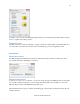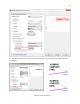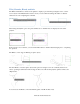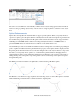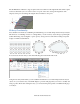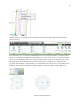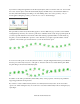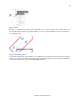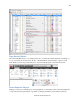Specifications
38
www.autodesk.com/autocad
If you want to change the appearance of all the arrayed objects, there’s no need to start over. You can edit
the source object in place. AutoCAD automatically displays the Edit Array contextual tab in addition to
the many AutoCAD drawing and editing tools. After making edits to the source geometry, or if you
decide against editing the geometry, you can choose to save or discard changes.
The powerful associative array functionality applies to the new Path array type as well as to the familiar
rectangular and polar arrays. You can use a path array to distribute items evenly along a specified path. If
you want a specific distance between items, rather than ensuring a specified number of items fits along
the path, you can use the Measure option. If, on the other hand, you require a specific number of items,
regardless of how much space is between them, you can use the divide option.
You can control the position of the arrayed items relative to the path using the Base Point option. Whether
the base point of the arrayed object is on the path or offset, the items are associated with the path. When
the path changes, the items automatically update.
In addition to all of this powerful array functionality, many of the properties of the array are parametric,
supporting parameters and expressions.
If you want to create a traditional array with no associativity between array items, set the Associative
option to No when creating the array. You can remove associative functionality from an existing array by
exploding it.