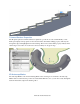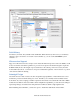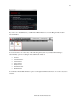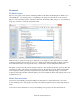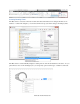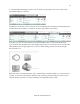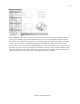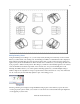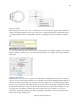Specifications
30
www.autodesk.com/autocad
Updating Views
When changes are made to the source of a drawing view, various notifications appear. The notifications
include corner glyphs displayed on the out of date views, a warning badge added to the Drawing Views
icon within the status bar tray, and a bubble notification originating from the icon within the status bar
tray.
You can easily update all views on the layout by selecting a link on the bubble notification. If you want to
limit the updates to selected views, you can use the View Update tool, available on the ribbon and right-
click menu.
Applying Standards
Standards play a role in almost every aspect of documentation, including the representation of drawing
views. You can specify drafting standards for new drawing views using the Drafting Standard dialog box,
which is accessible from the dialog box launcher in the lower right corner of the Drawing Views ribbon
panel. You can specify first angle and third angle projection methods, which support the ISO and ANSI
standards. The thread style controls how Inventor thread features are represented in drawing views. You
can specify the view quality for shaded view styles. And the preview type enables you to improve
performance, particularly with larger models, by displaying a bounding box instead of shaded preview
image when creating drawing views.