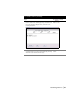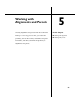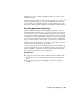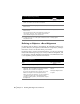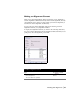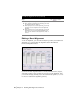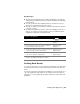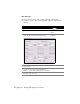Technical information
Working with Alignments | 85
alignment, you can set a different alignment current or you can close the
Alignment database.
To share an alignment database with someone using Release 1 of AutoCAD
Land Development Desktop, you can save the alignment database in the
previous format of the alignment database as a project.adb file. Choose the
Save as .adb command from the Alignments
➤ Alignment Commands menu.
Drawing Alignment Geometry
Begin an alignment design by drawing alignment geometry. You need to
draw an alignment centerline only—you can create offsets later by using an
automated offset routine. To draw an alignment centerline, you can use line,
arc, and spiral commands from the Lines/Curves menu, as well as AutoCAD
commands such as ARC, LINE, PLINE, and FILLET. You can also draw align-
ments as Survey Figures either in the field using the Survey Command Lan-
guage to input the data in a data collector, or on the Survey command line.
When you draw the alignment, use object snaps to ensure that no gaps exist
between each object that makes up an alignment.
To create spirals, use the Spiral commands from the Lines/Curves menu. If
you know the intended speed for an alignment, then you can draw spirals
using an AASHTO or user-defined speed table, which automatically calcu-
lates superelevation information for an alignment.
Key Concepts
■ If you use the Lines/Curves menu commands instead of PLINE or LINE,
then the lines, curves, and spirals are drawn tangent to their adjacent
object.
■ You can define more than one alignment from the same alignment
geometry.