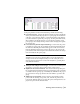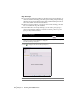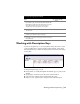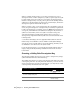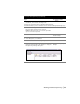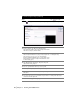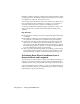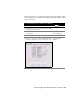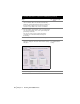Technical information
54 | Chapter 3 Working with COGO Points
When you define description keys, you assign a description key code, a
description format (or “full” description), a symbol, a point layer, and a sym-
bol layer. When you create or import a point with a raw description that
matches a description key code, the point is placed in the drawing with the
symbol, the point and symbol are placed on the specified layers, and the raw
description is replaced with the full description.
When you create points, you are prompted for the point number, point ele-
vation, and point description. A description key is essentially a replacement
for the point description. For example, if you type TREE as the description for
a tree point, and if TREE has been defined as a description key and it has a
symbol associated with it, then a tree symbol is created for that point.
AutoCAD Land Desktop includes many symbols that you can use for
description keys. Imperial and metric symbols are stored in subfolders of the
following folder:
C:\Documents and Settings\All Users\Application Data\Autodesk\AutoCAD
Land Desktop <Version Number>\<Release Number>\Data\Symbol Manager
You can also create a custom symbol to use in the drawing, and then you can
use WBLOCK to save the block to the symbol folder.
If you edit description keys, you can update the drawing with the new set-
tings by using the Modify Drawing command from the Points
➤ Check
Points menu.
Creating a Utility Pole Description Key
The following example shows how you can create a description key using a
symbol included with AutoCAD Land Desktop.
The example describes how to create points that represent utility poles using
a description prefix “UP.” By using wild card characters, you do not need to
create a description key for each point description—you only need to create
a description key that references the “UP” prefix.
To create description keys
Steps
Use to locate
1 From the Points menu, choose Point Settings to display
the Point Settings dialog box.
2 Click the Insert tab. Changing the Point
Insertion Settings