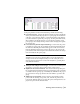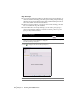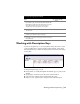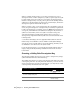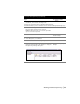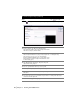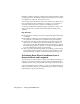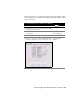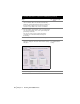Technical information
52 | Chapter 3 Working with COGO Points
Key Concepts
■ You can show additional columns of data in the Point Group Manager. To
show all columns (including point name, grid northing, and grid easting,
which are not shown by default), right-click a column heading and choose
Show All Columns from the shortcut menu.
■ When you assign overrides, point groups can override existing point data
that is contained in the point database.
■ From within the Point Group Manager, you can lock a point group to
prevent it from being updated. You can also lock the points in a point
group so they cannot be edited.
To create point groups
Steps
Use to locate
1 From the Points menu, choose Point
Management
➤ Point Group Manager to display the
Point Group Manager dialog box.
Creating a Point Group
2 Click to display the Create Point Group dialog box.
3 Enter a name and description for the point group.