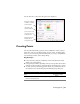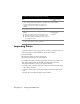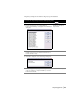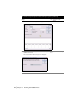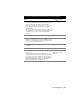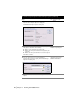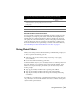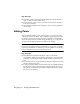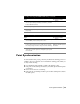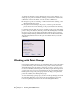Technical information
50 | Chapter 3 Working with COGO Points
To change the drawing so that it matches the project point database, or to
change project points to match the drawing, you can use the Check Points
commands on the Points menu. You can use these commands to
■ Add project points to a drawing, or remove them from a drawing, so the
drawing matches the project.
■ Add points in the drawing to the project, or remove points from the
project that are not in the drawing, so the project matches the drawing.
For example, if more than one person is working on the project and adding
points to the point database, then the points in the drawing may not match
the project points. You can update the drawing with the project points by
using the Modify Drawing command from the Points
➤ Check Points menu.
The following illustration shows the options available when you use this
command:
Working with Point Groups
Point groups are named collections of point numbers that you can select when
you edit and insert points and when you use points as surface data in the
Terrain Model Explorer. By saving a collection of points to a group, you do
not need to manually select the points each time you perform an operation.
A point group does not store point information; the point database always
handles point storage. The point group feature can help you organize the
points into smaller, more manageable groups.
To create and manage point groups, use the Point Group Manager, shown in
the following illustration. Access the Point Group Manager by choosing
Point Group Manager from the Points
➤ Point Management menu.